About k2 dyno pa metadata and logging tags, About the quick logging pane – Grass Valley K2 Dyno PA v.2.0 User Manual
Page 32
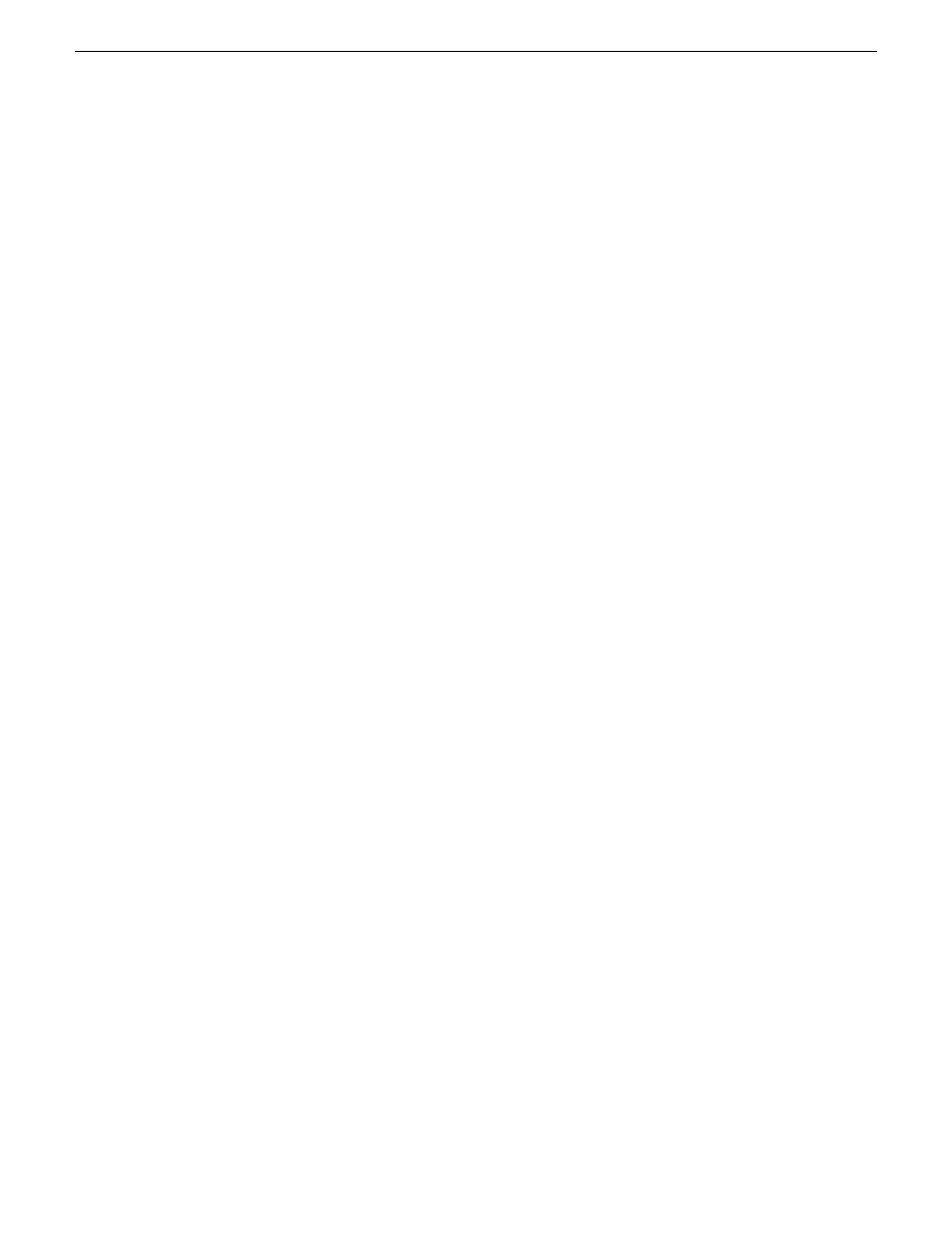
About K2 Dyno PA metadata and logging tags
You can apply K2 Dyno PA tags to assets. Dyno PA can also see keywords or ratings
(stars) assigned to assets by K2 Dyno Replay Controllers.
Dyno PA lets you enrich assets with metadata. Metadata, data about data, helps you
search for assets and can be used to trigger automated workflows.
Tags and markers are added from the Quick Logging pane. They can then be assigned
to a specific asset. You can use tags to search for assets or transfer them automatically.
For example, if you set up a rule that all assets that have a rating of two stars or higher
and are saved to a K2 system will be transferred to a specific bin, Dyno PA will
automatically transfer to that bin all new assets on that K2 system that have a two star
rating or higher.
Keyword categories can be imported to another Dyno PA client that accesses a different
Dyno Production Assistant platform service or exported to a K2 Dyno Replay
Controller.
The following terms are used in K2 Dyno PA keyword logging:
•
Tag: Metadata used to describe an asset.
•
Marker: Also known as a Keyframe, this is a keyword that has been assigned to
a specific timecode.
•
Logging: Assigning a keyword or marker to an asset.
•
Category: All the tags grouped under one tab in the Quick Logging pane.
•
Keyword set: All the categories, and their keywords, that are saved on a particular
Dyno Production Assistant platform service.
•
Keyword button: A button used to add tags or markers to an asset.
About the Quick Logging pane
The Quick Logging pane allows you to log tags and markers, import keywords into
K2 Dyno PA, and specify the target to log against. You can access the Quick Logging
pane by right-clicking on the title bar of any Dyno PA pane.
32
Dyno Production Assistant User Manual
13 June 2011
Logging and keywords
