Editing a repository, Deleting a repository, About managed channels – Grass Valley K2 Dyno PA v.2.0 User Manual
Page 27
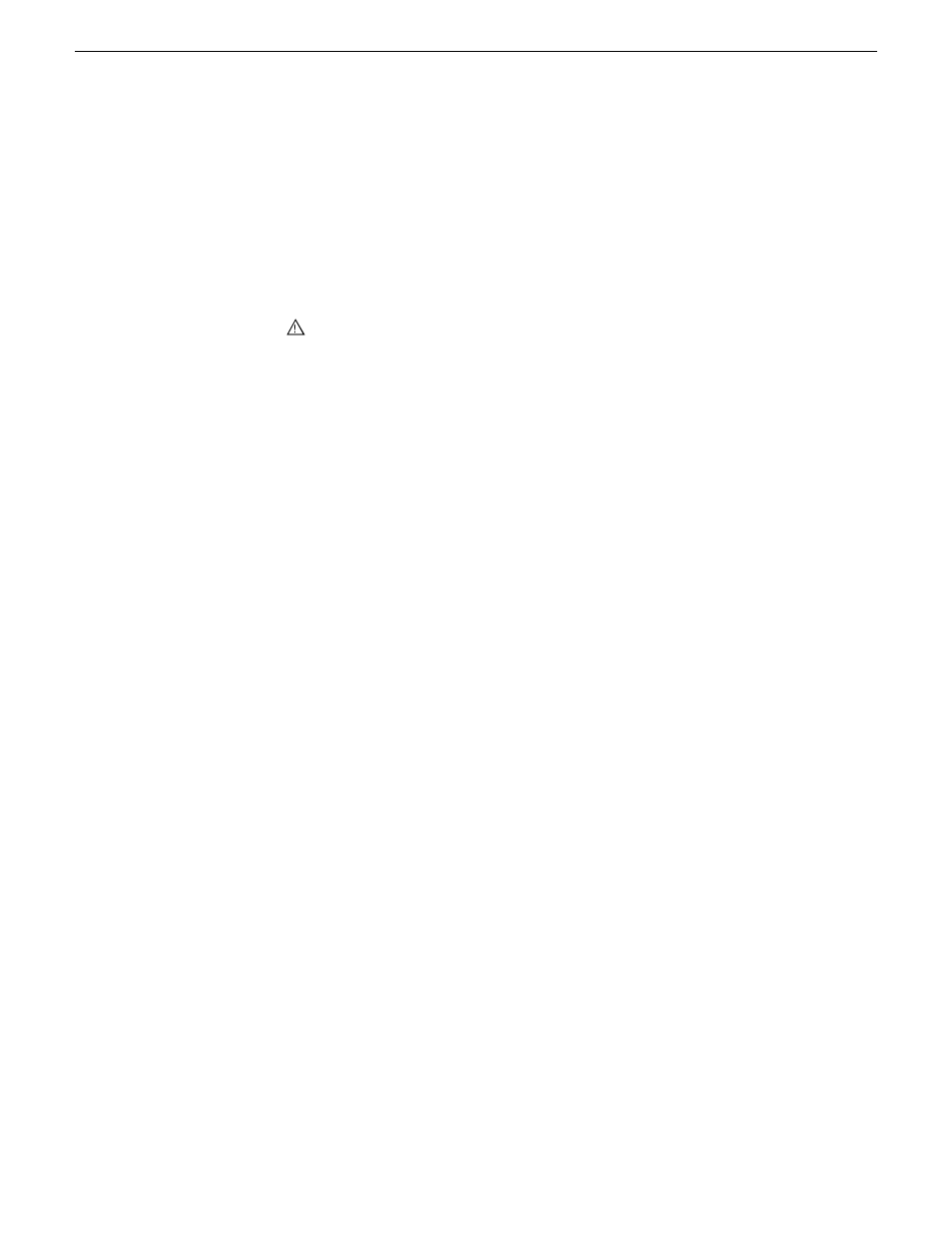
the Dyno PA or K2 system. For example, if your repository points to a USB
disk where Word documents are stored, these documents will not be shown in
the repository if this box is checked.
•
If desired, use the Editor Type drop-down list to select
Final Cut Pro.
•
Specify the volume reference. The volume reference is used to specify, in the
XML file, the filepath where the repository host machine accesses the exported
media. For example, if a volume is mapped on a Mac as the volume PA, then
enter
PA
as the volume reference.
CAUTION: If this reference is incorrect, or the same volume is mounted
on another machine with a different name, the repository host machine
will not be able to link the metadata to the media.
•
If desired, check the Create a Single File for Each Exported Asset box. If this
box is checked, Dyno PA adds an XML file describing the asset, including
metadata, for each asset exported.
•
Click
OK
. The new repository appears in the Navigator pane.
5. If you are using rules as part of your workflow, proceed to “Configuring a rule”.
Editing a repository
1. In the Navigator pane, right-click on the repository and select
Edit Repository
.
Repository dialog box displays.
2. Make the desired changes and press
Enter
.
Deleting a repository
Prerequisite:
1. In the Navigator pane, right-click on the repository select
Delete
.
A confirmation message box displays.
2. Click
Yes
.
The selected repository is deleted; you do not need to refresh the Navigator pane.
About managed channels
Managed channels let you load, play and record playlists, assets, and subclips on a
K2 system server.
Before you can use a managed channel, you must configure the channel.
13 June 2011
Dyno Production Assistant User Manual
27
Starting Dyno PA
