Using a managed channel – Grass Valley K2 Dyno PA v.2.0 User Manual
Page 29
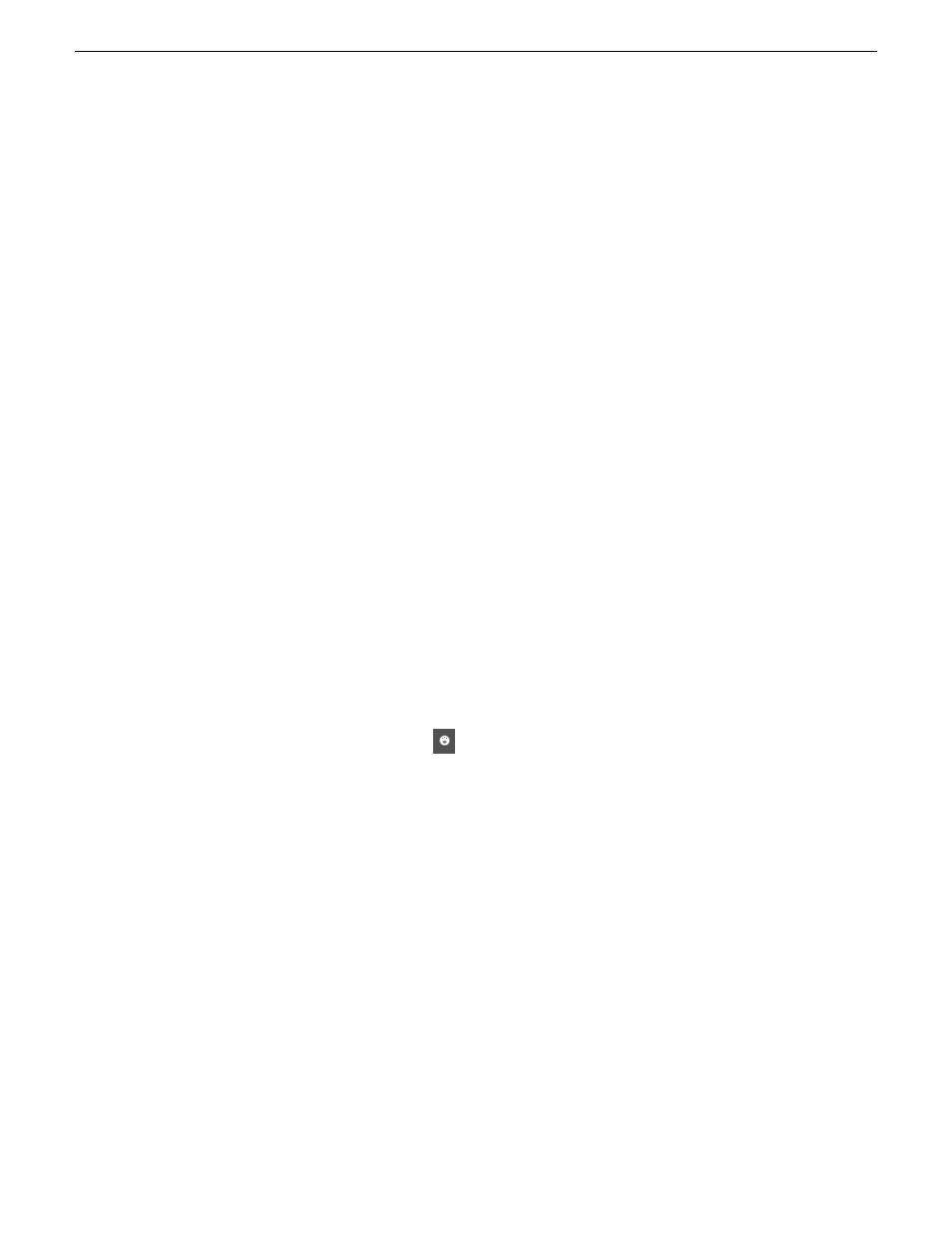
The Managed Channel Group dialog box displays.
2. Add managed channels.
The managed channels display grouped together.
Using a managed channel
Managed channels let you load, play and record playlists, assets, and subclips on a
K2 system.
Prerequisites:
•
You must have a license that includes using managed channels. Otherwise, the
Managed Channel pane is not displayed in the K2 Dyno PA application.
•
Before you can use a managed channel, an administrator must add the managed
channel to the K2 Dyno PA client. For more information, see the K2 Dyno PA
Configuration Manual.
To use a managed channel, follow these steps.
1. Click on the Managed Channels tab.
2. Click on the channel name to select the channel.
The selected channel is displayed with a blue background.
3. To play an asset drag it from the Asset List pane onto the managed channel.
4. Use the transport controls to record, play, stop, or move the asset or playlist
backward or forward. You can also right-click to perform these actions, as well as
lock the channel, eject the asset or select loop record, continuous record, or loop
playback.
5. From the tool bar, you can lock the keyboard or external control by clicking the
keyboard/control
button.
If selected, the keyboard/control icon displays red.
6. If you have administrator privileges, you can edit or delete the channel, as well as
add additional managed channels.
13 June 2011
Dyno Production Assistant User Manual
29
Starting Dyno PA
