Web browser interface, Snmp reporting – Grass Valley 8949MDA-CFR v.1.1.X User Manual
Page 38
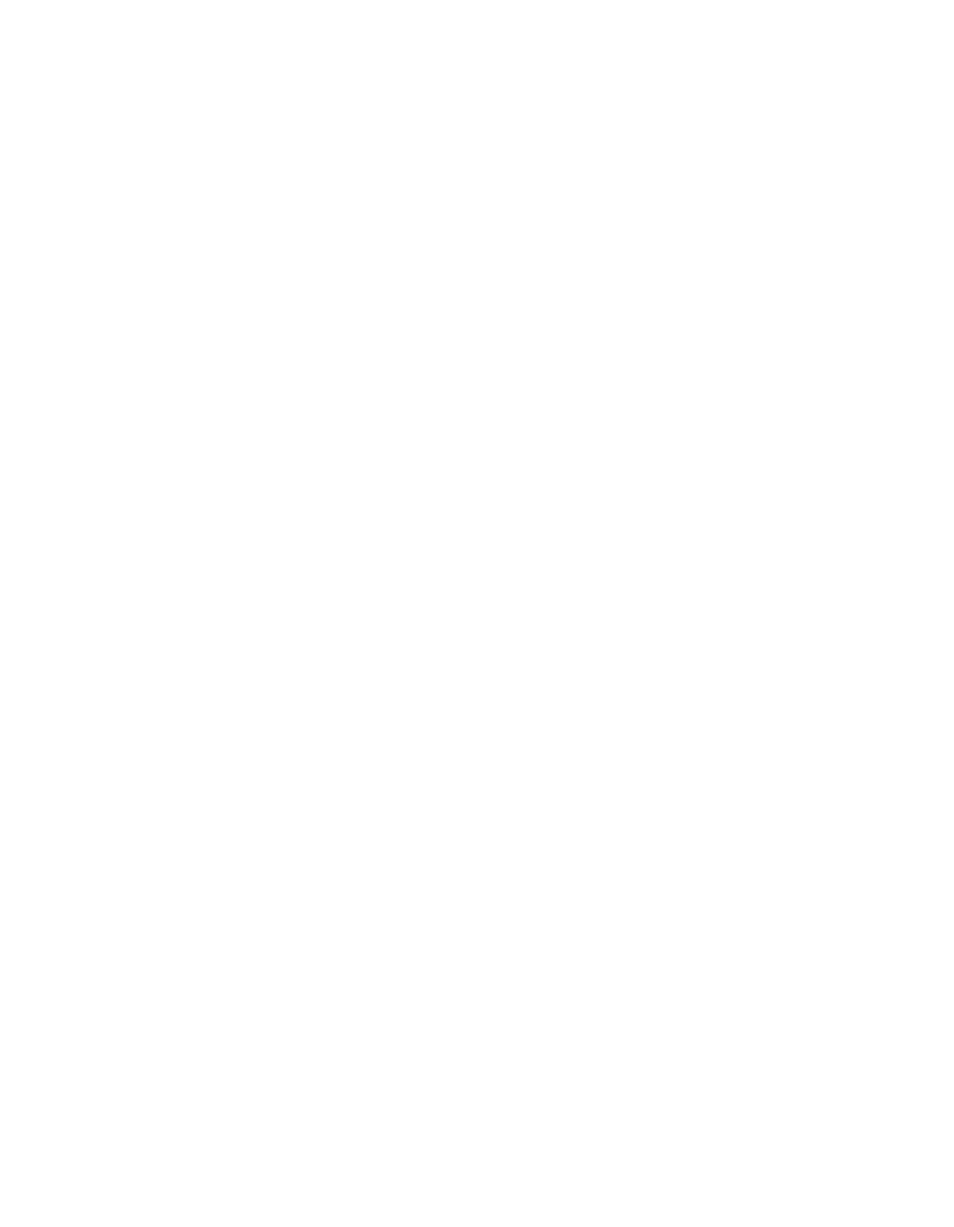
38
8949MDA-CFR/-SFR—Instruction Manual
Status Monitoring
Web Browser Interface
When the 8900NET module is installed in the frame, a web browser GUI
can indicate frame and module status on the following web pages:
•
Frame Status web page – reports overall frame and module status in
graphical and text formats.
•
Module Status web page – shows specific input and reference signal
status to the module along with module versions.
•
A Status LED icon on each web page reflects the module status on the
module Status web page where warnings and faults are displayed.
Clicking on the Status icon will link back to the module status web
page.
In general, graphics and text colors used indicate the following:
•
Green = Pass – signal or reference present, no problems detected.
•
Red = Fault – fault condition.
•
Yellow = Warning – signal is absent, has errors, or is mis-configured.
•
Gray = Not monitored (or older 8900 module in frame).
Status reporting for the frame is enabled or disabled with the configuration
DIP switches on the 8900NET module. Most module status reporting items
can be enabled or disabled on individual configuration web pages.
SNMP Reporting
The Gecko 8900 Series system uses the Simple Network Monitoring Pro-
tocol (SNMP) internet standard for reporting status information to remote
monitoring stations. When SNMP Agent software is installed on the
8900NET module, enabled status reports are sent to an SNMP Manager
such as the Grass Valley’s NetCentral application.
There are both hardware and software report enable switches for each
report. Both must be enabled for the report to be sent. Software report
switches are set on the 8900NET Configuration page for the Frame, the
8900NET module, and each module slot.
Refer to the 8900NET Network Interface Instruction Manual for SNMP instal-
lation instructions.
