Grass Valley 8900NET v.4.0.0 User Manual
Page 60
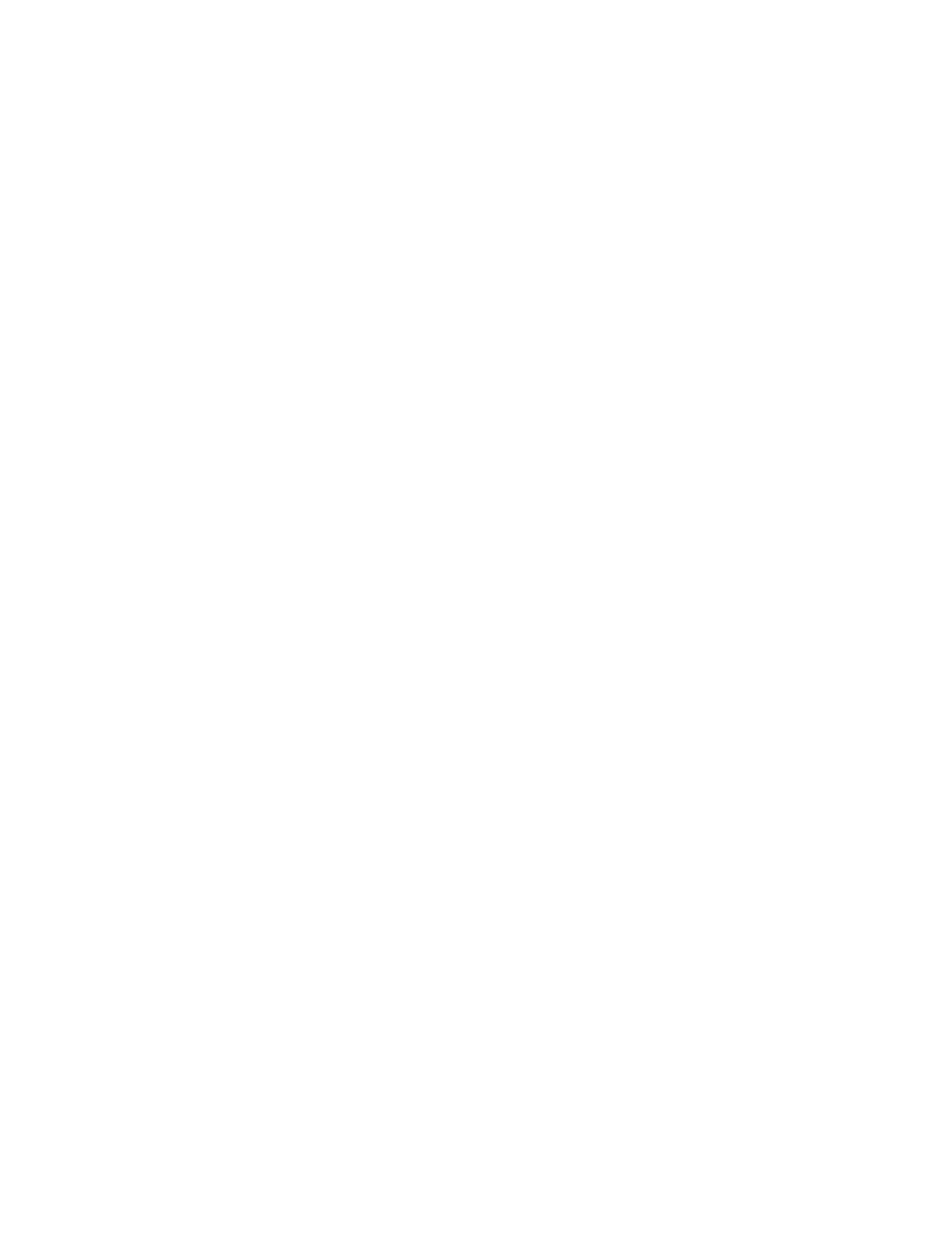
60
8900NET Instruction Manual
Service
5.
Check that the particular event has been enabled in the frame.
•
For all events, check that the STATUS switch (Switch 1) on the S2
DIP switch block of the 8900NET module is Enabled.
•
For Module Failure-Fixed events:
Check that the MODULE switch (Switch 5) on the S1 DIP switch
block of the 8900NET module is Enabled, and
Check that the
SLOT STATUS REPORTING
parameter on the slot’s
SLOT
CONFIG
page is Enabled.
•
For Power Supply Failure-Fixed events:
Check that the PS1 or PS2 switch (Switch 1 or 2) on the S1 DIP
switch block of the 8900NET module is Enabled, and
Check that the
POWER SUPPLY STATUS REPORTING
parameter on the
power supply’s
CONFIGURATION
page is Enabled.
•
For 8900NET module Failure-Fixed events, check that the
NET CARD
STATUS REPORTING
parameter on the 8900NET module’s
CONFIGURA-
TION
page is Enabled.
•
For Hardware Switch change events, check that the
HARDWARE
SWITCH REPORTING
parameter on the 8900NET module’s
CONFIGURA-
TION
page is Enabled.
•
For Frame Bus Failure-Fixed events:
Check that the FRAME BUS switch (Switch 6) on the S1 DIP switch
block of the 8900NET module is Enabled, and
Check that the
FRAME BUS STATUS REPORTING
parameter on the
frame’s
CONFIGURATION
page is Enabled.
•
For Front Cover Removed -Installed events, check that the
COVER
STATUS REPORTING
parameter on the frame’s
CONFIGURATION
page is
Enabled.
•
For Frame Bus Failure-Fixed events:
Check that the FRAME BUS switch (Switch 6) on the S1 DIP switch
block of the 8900NET module is Enabled, and
Check that the
FRAME BUS STATUS REPORTING
parameter on the
frame’s
CONFIGURATION
page is Enabled.
•
For Cooling Fan Failure-Fixed events:
Check that the FAN switch (Switch 4) on the S1 DIP switch block of
the 8900NET module is Enabled, and
Check that the
FAN STATUS REPORTING
parameter on the frame’s
CON-
FIGURATION
page is Enabled.
•
For Module Health Failure-Fixed events,
Check that the MODULE switch (Switch 5) on the S1 DIP switch
