External frame alarm, Web browser interface – Grass Valley 8900NET v.4.0.0 User Manual
Page 22
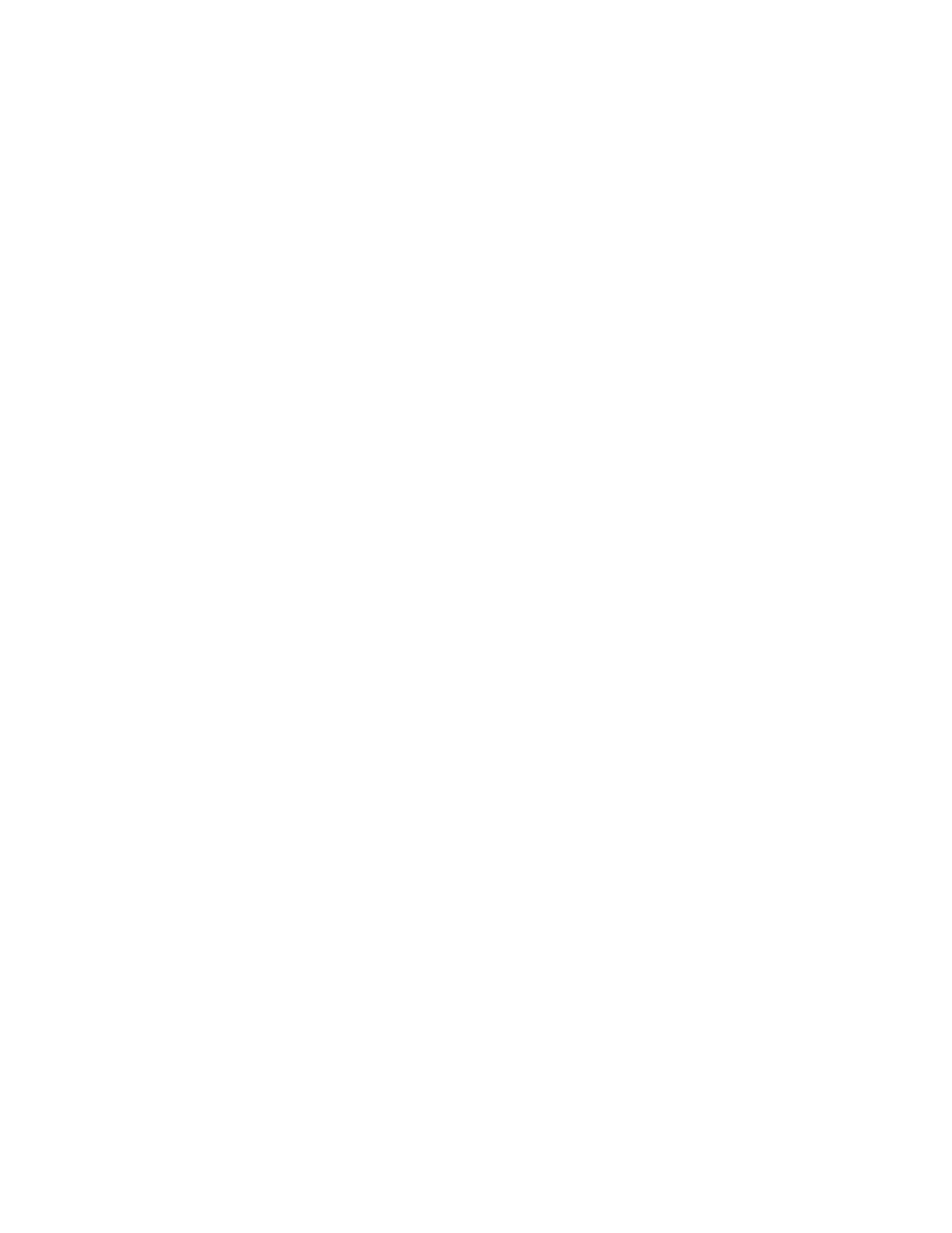
22
8900NET Instruction Manual
Status Monitoring and Reporting
Status LEDs for the 8900NET module are shown in
and described in
. LEDs for the Frame Monitor module
that comes in the 8900TF-V/TF-A or 8900-FF frames are described in the
Gecko 8900 Frame Instruction Manual or the Gecko Flex Frames Instruction
Manual.
External Frame Alarm
An external Frame Alarm connector is available on pins 8 and 9 of the
RS-232 connector on the rear of 8900 frames (Frame Monitor or 8900NET
Network Interface module required) as described earlier in
The Frame Alarm responds directly to the settings of the 8900NET DIP
switches described in
8900NET Module Alarm DIP Switches on page 20
and
to the selections made on the
Frame Alarm Reporting Web Page on page 37
.
When any of the fault or warning conditions enabled with the DIP switches
or Frame Reporting web page are present, the module responds with a
pulsing or continuous voltage level to the Frame Alarm. The type of
voltage output (pulsing or continuous) is user selectable on the Frame
Reporting web page.
Connection and use of the Frame Alarm is covered in detail in the Gecko
8900 Frames and the Gecko Flex Frames Instruction Manuals.
Web Browser Interface
When the 8900NET module is installed in the frame, a web browser GUI
can indicate frame and module status on the following web pages:
•
Frame Status web page – reports overall frame and module status in
graphical and text formats. Refer to
complete details.
•
Module Status web page – shows specific input and reference signal
status to the module along with enabled options and module versions.
•
A Status LED icon is present on each web page to report communica-
tion status for the frame slot and acts as a link to the Status web page
where warnings and faults are displayed (8900NET version 3.0 or later).
In general, web page graphics and text colors used indicate the following:
•
Green = Pass – signal or reference present, no problems detected.
•
Red = Fault – fault condition.
•
Yellow = Warning – signal is absent, has errors, or is mis-configured.
•
Gray = Not monitored (older 8900 module).
•
White = Not present.
