Grass Valley 8900NET v.4.0.0 User Manual
Page 53
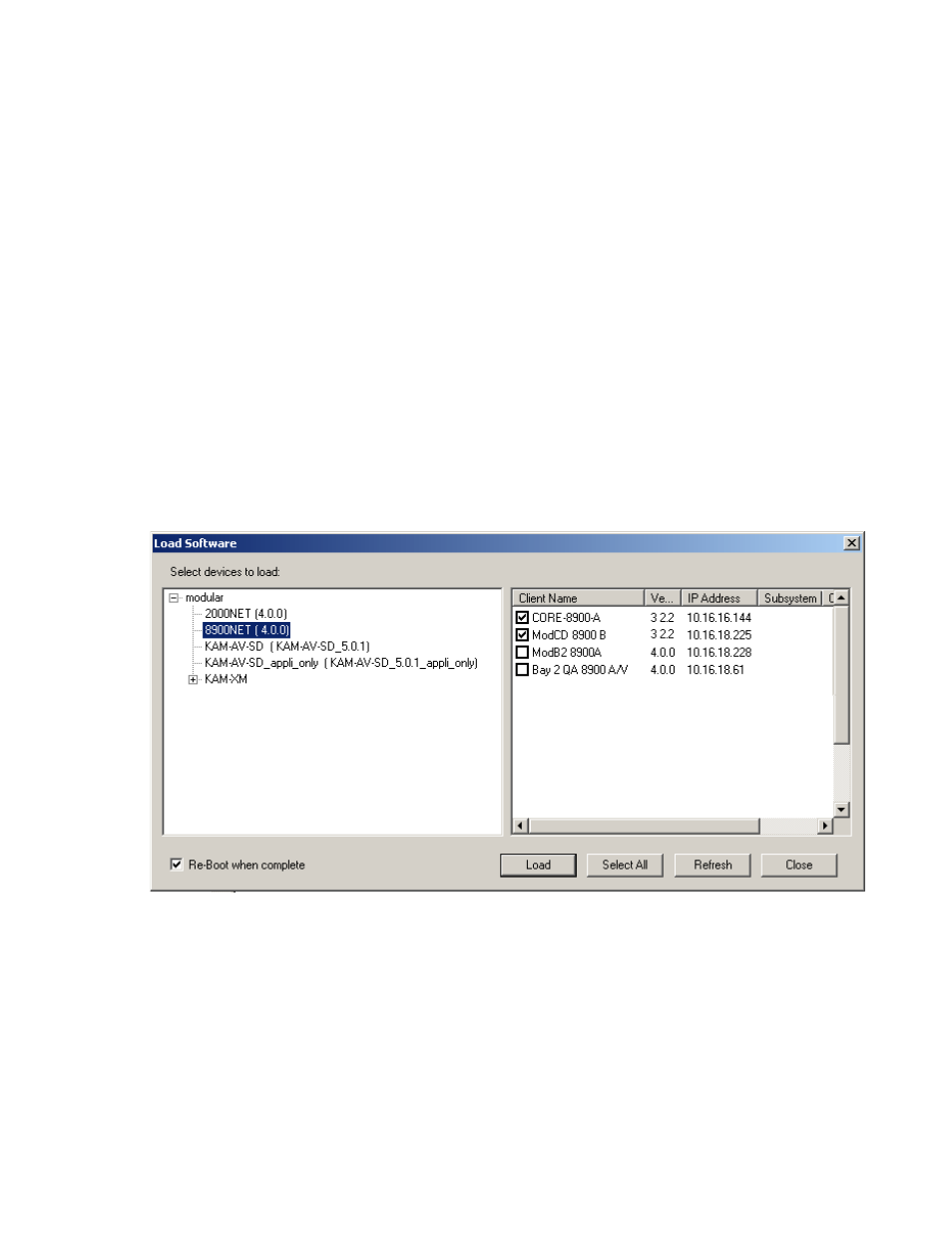
8900NET Instruction Manual
53
Using the 8900NET GUI
8.
Select the 8900NET (4.0.0) selection in the
modular
folder. If the software
does not appear, open and check the
Misc
directory.
In the example in
, the 8900NET selection has been selected
and will be highlighted. All of the modules of this type accessible on the
network will appear in the window on the right under the
Client Name
heading as shown.
The current software loaded on each module will be listed as well as the
IP address and other information for the module client.
9.
Check the corresponding
Client Name
boxes to upgrade the modules or
use the
Select All
button to update all modules of this type present on the
network.
10.
Press the
Load
button to perform the update to all the selected modules.
11.
Once the loading is complete, select the
Refresh
button to make sure all
selected modules have updated to the correct software version which
will be reported in the window.
Figure 28. NetConfig Update Devices Window
12.
For more information on using NetConfig, refer to the NetConfig
Networking Application Instruction Manual which is included with the
option, available on the Thomson Grass Valley web site, and may also
be present in the NetConfig directory during some NetConfig
installations.
