Ftp software update procedure – Grass Valley 2000NET v3.2.2 User Manual
Page 43
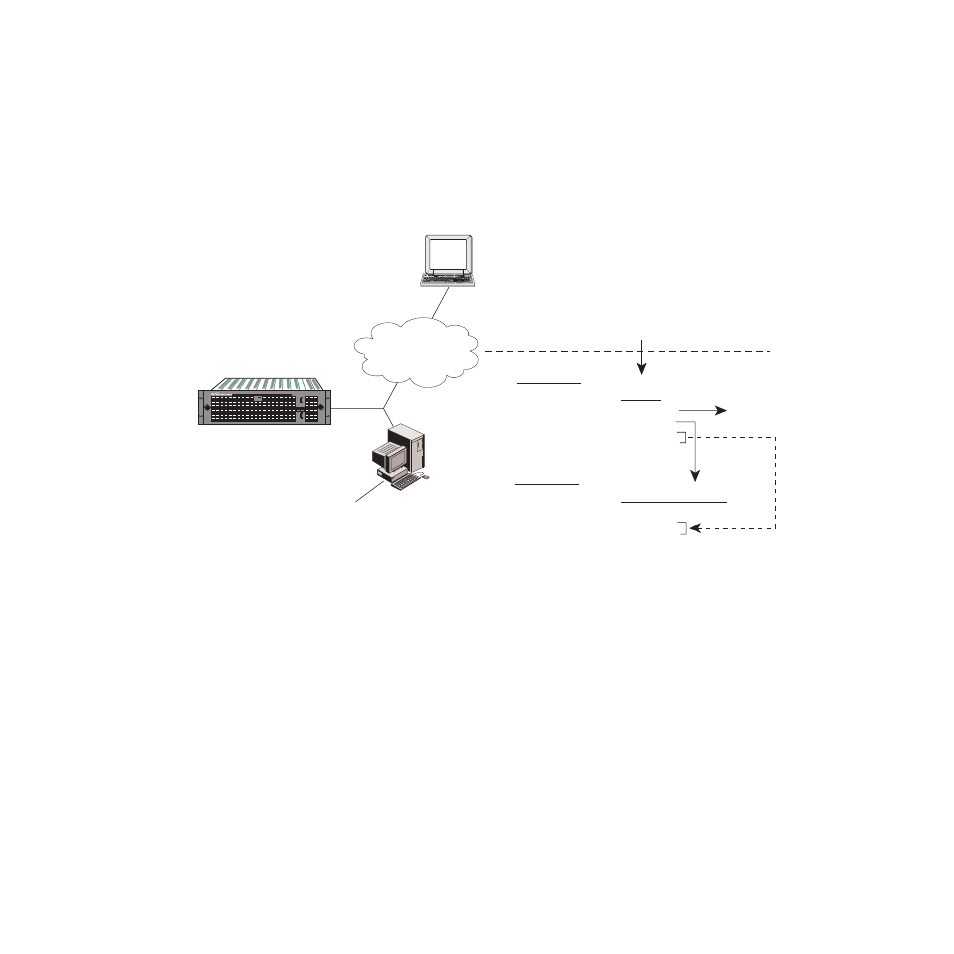
2000NET Instruction Manual
43
Using the 2000NET GUI
FTP Software Update Procedure
1.
Acquire the software update files from Grass Valley (refer to
).
a.
Create a temporary download directory on your PC:
c:\temp\
Figure 28. Acquiring 2000 Software from Thomson Grass Valley Download Site
b.
Using the web browser, select the desired files. Each file is a
self-extracting .exe file. Double-click to extract and download the
file. You are queried to either
Open
the file or
Save As
. Select the
Save
As
option and set the path to the temporary directory on your
computer.
This process will trigger the download of the file to your computer.
Note
If you have access to an existing FTP server directory, the module update files
can be extracted directly into that directory.
2.
Extract the module update files into an FTPD modular directory.
The module software update files must reside in a directory that the
FTPD can access. The Thomson Grass Valley supplied FTPD is config-
ured to access a directory designated:
8046-26r1
Thomson Grass Valley ftp site
ftp://ftp.thomsongrassvalley.com/pub/modular
Local
FTP Server
FTP Daemon Installed
Create a password protected
Modular directory
c:\modular\2000xxx
Typical Update Download
1. Module file (example): 2000net_sw2.exe
2. FTP Server file:
ftpd.exe
Resulting files
Resulting files
Extract to
C:\modular
In a temporary directory: C:\temp\
1. Module file (example): 2000net.exe
2. FTP Server files:
xic3223c.exe
defaults.cfg
ftpusers.sms
readftpd.text
In Program directory:
C:\Program Files\Xitami
1. FTP Server file:
xic3223c.exe
defaults.cfg
ftpusers.sms
Ethernet
Internet
Move to
Xitami
Directory
2000T3 frame with
Network Interface Module
2 0 0 0 W I D E B A N D S E R I E S
P S 1
P S 2
U P P E R
P O W E R
S U P P L Y
F A U L T / L O C
L O W E R
P O W E R
S U P P L Y
P S 1
P S 2
