Configuration backup – H3C Technologies H3C Intelligent Management Center User Manual
Page 14
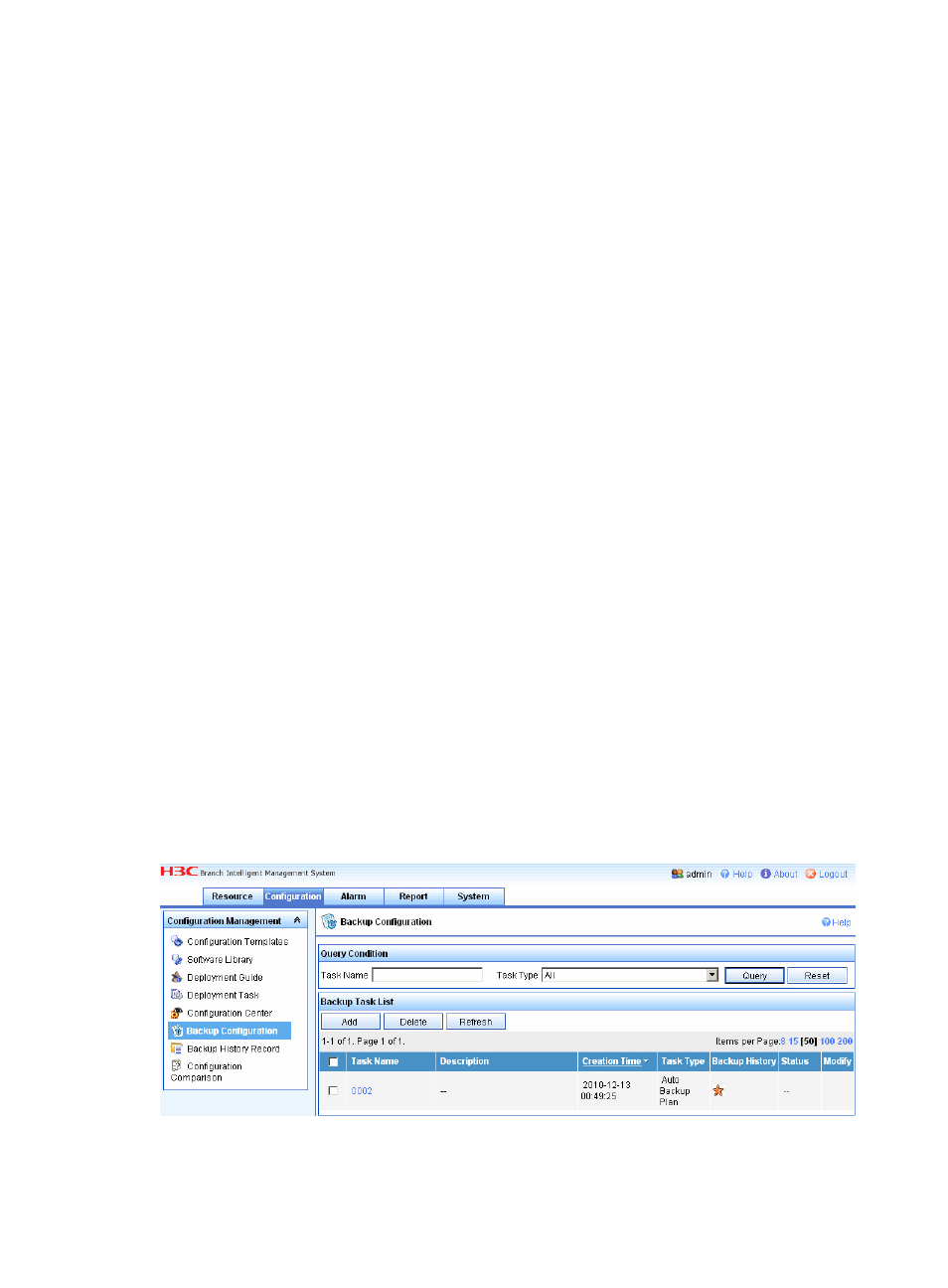
10
# Configure the host name or IP address (http://10.153.129.5 in this example) and port of the iMC BIMS
server. The default port number for the CPE to access the iMC BIMS server is 9090.
[H3C-cwmp] cwmp acs url http://10.153.129.5:9090
# Configure the username used by the CPE to access the iMC BIMS server.
[H3C-cwmp] cwmp acs username vicky
# Configure the password used by the CPE device to access the iMC BIMS server. If the common
password is disabled, a corresponding CPE authentication user must exist and the password must match
to enable the CPE device to access iMC BIMS.
[H3C-cwmp] cwmp acs password 12345
# Configure the username used by iMC BIMS to access the CPE. The username must be the same as that
configured in Device Access Parameters.
[H3C-cwmp] cwmp cpe username bims
# Configure the password used by iMC BIMS to access the CPE. The password must be the same as that
configured in Device Access Parameters.
[H3C-cwmp] cwmp cpe password imcbims
# Configure the outgoing interface on the CPE to connect to iMC BIMS.
[H3C-cwmp] cwmp cpe connect interface Ethernet0/0
After you save your configuration, the device automatically initiates a connect request to the iMC BIMS
server. The device is added into the iMC BIMS system after passing the authentication.
To view information about the newly added device, click the Resource tab, and select Resource
Management > All Devices in the navigation tree. If the status of the device is normal, you can back up
and deploy the configuration file of the device, and upgrade the software of the device.
Configuration backup
To facilitate management of CPE device configurations, you can create a backup task that is executed
immediately or periodically at any given time as needed in iMC BIMS. The following shows how to
create a backup task that is executed immediately.
Click the Configuration tab, and select Backup Configuration in the navigation tree to enter the
Configuration Backup page.
Figure 11 Configuration Backup
Click Add on this page to enter the Add Device Configuration Backup Task page.
