Automatic restore – H3C Technologies H3C Intelligent Management Center User Manual
Page 96
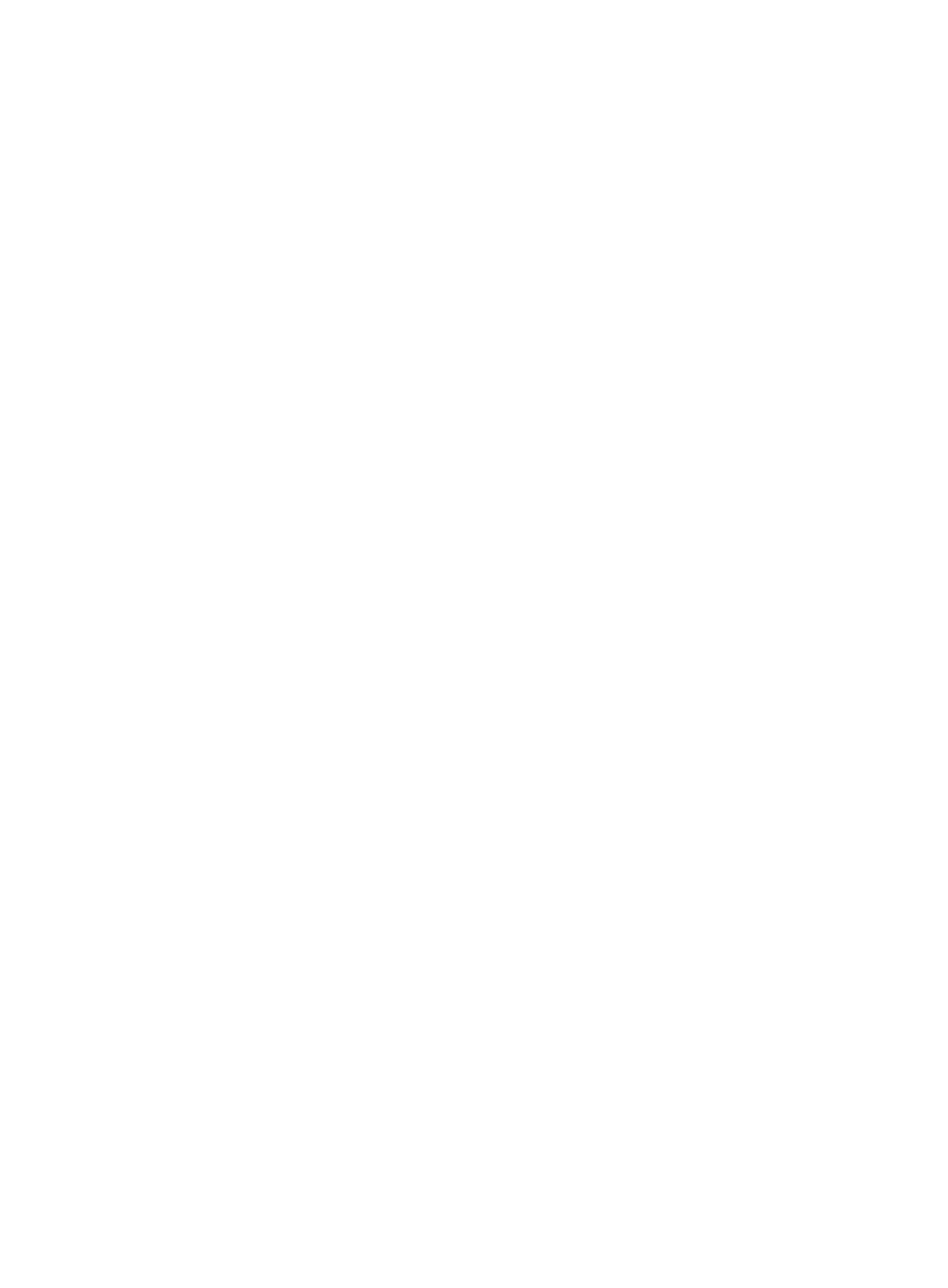
89
{
Local Back Up—Select the boxes in the Local Back Up column for the databases you want to
back up. By default, the boxes in the Local Back Up column are selected for all databases. You
can select or clear the boxes for all databases.
{
Upload To Backup System—Select the box in the Upload To Backup System column for a
database to upload the database file to the specified FTP server or the master server of the
backup system. By default, the boxes in the Upload To Backup System column are cleared for all
databases. You can select or clear the boxes for all databases. After you select this box, you
must configure the FTP server, the master server IP of the backup system, or both.
6.
Click the Extension Configuration tab and configure the following parameters:
{
Backup file lifetime (days)—Enter how many days a backup database file can be kept. Expired
files are automatically deleted.
{
Delete local files after upload even if upload fails—Specify whether to delete local backup files
after uploading the backup files to the FTP server or the backup server. To configure the FTP
server, manually create or configure the dbman_ftp.conf file in the \dbman\etc directory of the
IMC installation directory. The configuration file includes the configuration items ftp_ip, ftp_user,
and ftp_password in the following format:
ftp_ip=1.1.1.1
ftp_user=admin
ftp_password=1234
7.
Click OK.
Automatic restore
Automatic restoration applies to the backup server in stateless failover scenarios. Automatic restoration
must work together with automatic backup on the primary server. To synchronize data on the primary
server to the backup server, make sure the following requirements are met:
•
The master server IP address of the backup system is configured in DBMan of the primary server.
•
The boxes in the Upload to Backup System column in the Databases to Back Up area are selected
in DBMan of the primary server.
•
Restoration settings are configured in DBMan of the backup server.
After automatically backing up data, the primary server performs the following operations:
1.
Immediately uploads backup data to the restoration path (Backup files location) on the backup
server.
2.
Instructs the backup server to automatically restore the data.
To configure automatic restoration on the backup server:
1.
Start the Intelligent Deployment Monitoring Agent.
2.
Click the Environment tab.
3.
Click Configure.
The Auto Backup and Recovery Settings dialog box appears, as shown in
.
