Accessing uam, Displaying a user agreement – H3C Technologies H3C Intelligent Management Center User Manual
Page 72
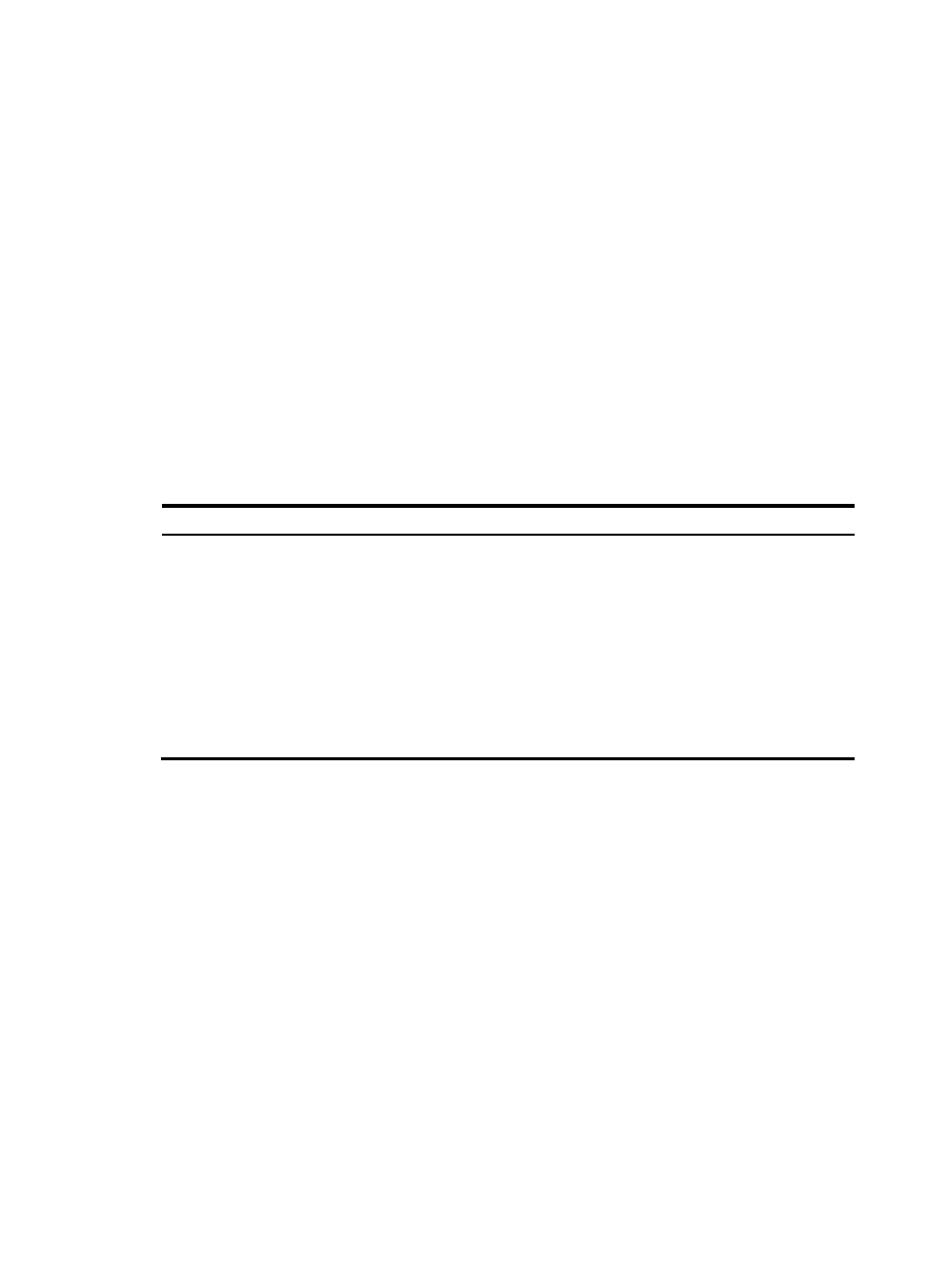
65
Accessing UAM
There are several web-based features in UAM that have different URLs than IMC.
•
When the UAM user self-service component is deployed, access the IMC self-service center by
entering either of the following addresses in the address bar of the browser:
{
http://192.168.4.66:8080
{
http://192.168.4.66:8080/selfservice
192.168.4.66 is the IP address of the server where the UAM user self-service is deployed and
8080 is the HTTP port number set the first time the IMC platform subcomponents were deployed.
•
When the SOM service desk is deployed, access the service desk by entering
http://192.168.4.22:8080/servicedesk in the address bar of the browser.
192.168.4.22 is the IP address of the server where the SOM service desk is deployed and 8080
is the HTTP port number set the first time the IMC platform subcomponents were deployed.
If you cannot access IMC using the Web browsers, check your hardware and browser configuration.
Table 10 Hardware and browser requirements
OS
Hardware Browser version
Browser setting requirements
Windows
•
CPU: 2.0 GHz or higher
•
Memory: 1 GB or higher
•
Hard Disk: 20 GB or
higher
•
CD-ROM: 48 X or higher
•
Network Adapter: 100
Mbps or higher
•
Sound card: Required.
•
Display: Recommended
width 1280
•
IE 10 or 11
•
Firefox 30 or
later
•
Chrome 35 or
later
•
Turn off the pop-up blocker in
Internet Explorer.
•
Enable Cookies in Internet Explorer.
•
Add IMC as a trusted site.
JRE 1.6.0_update10 or later is recommended. If a client has no JRE, IMC prompts the user to install JRE
for the client.
Displaying a user agreement
You can display a user agreement on the IMC login page to inform operators of the rights and
obligations for IMC login. To log in to IMC, operators must accept terms of the user agreement.
To display a user agreement on the IMC login page:
1.
On the server running IMC, access the \client\conf directory (/client/conf on Linux) in the IMC
installation path.
2.
Open the commonCfg.properties file in Notepad (as administrator) or vi.
3.
Change the value of the enableTerms parameter to true.
4.
Save and close the commonCfg.properties file.
5.
Prepare a user agreement in HTML format named terms.html.
6.
Save the terms.html file to the \client\web\apps\imc directory (/client/web/apps/imc on Linux)
in the IMC installation path.
