Obtaining the license file, Registering imc – H3C Technologies H3C Intelligent Management Center User Manual
Page 85
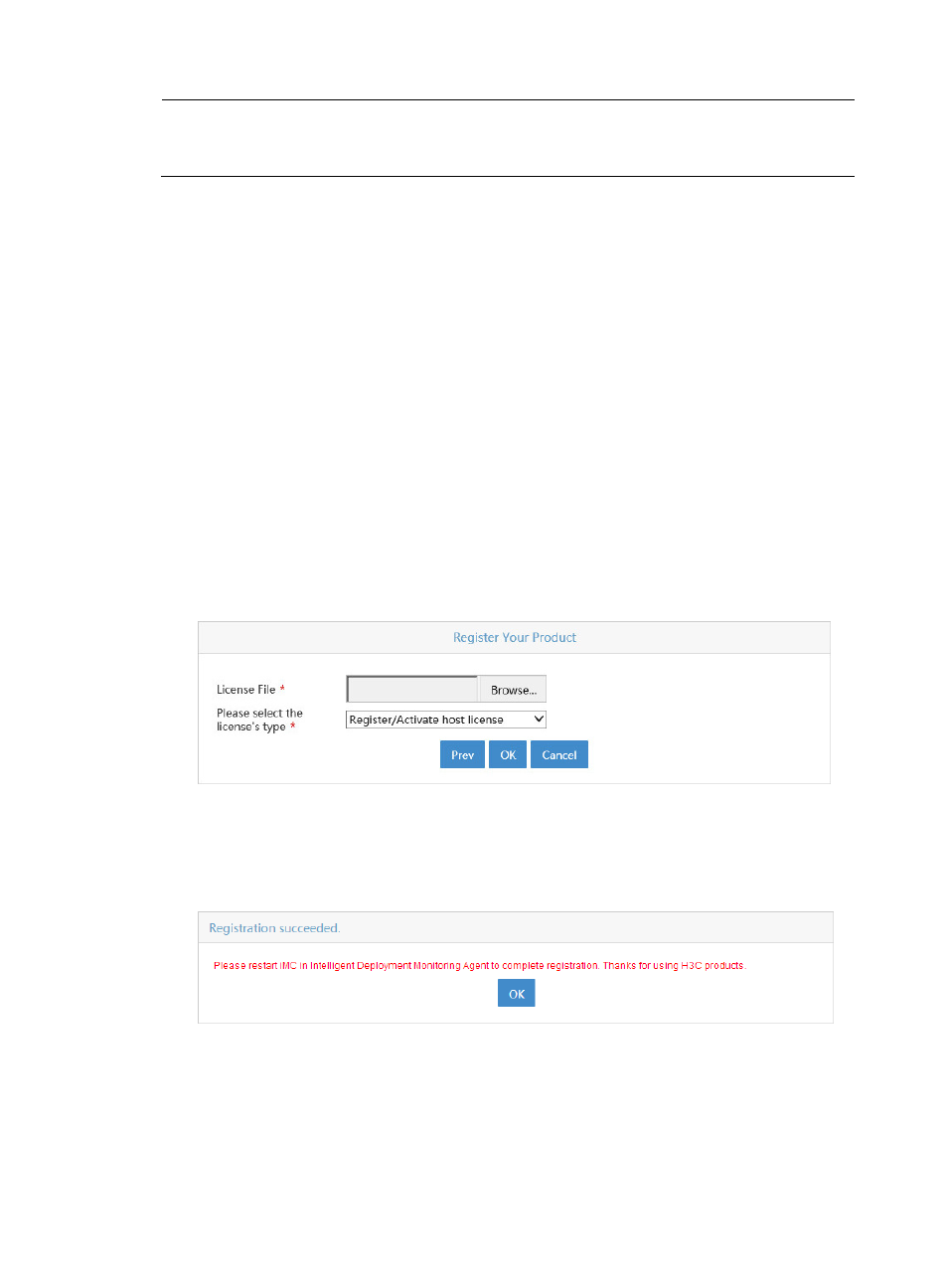
78
NOTE:
The host information file is saved in \IMC\client\license\ on the master server. The file name is hostid.txt.
When the master server restarts, this file is automatically deleted.
Obtaining the license file
After downloading the host information file, go to
http://www.h3c.com/portal/Technical_Support___Documents/Product_Licensing/, enter necessary
information, and upload the host information file to get the license file (also called activation file) for IMC.
Then, follow the steps in "
" to register IMC.
Registering IMC
After obtaining the license file for IMC, follow these steps to register IMC.
1.
Click Register in the Login window. The Select the operation to perform dialog box appears, as
shown in
.
2.
Type the password for admin.
3.
Select Use the license file to register the product from the Select the operation to perform list.
4.
Click Next. The Register Your Product dialog box appears, as shown in
.
Figure 63 Register Your Product
5.
Select the license file you have obtained, select the license type, which can be Register/Activate
host license or Register/Activate back-up license, and click OK. The Registration succeeded dialog
.
Figure 64 Registration succeeded
6.
After registration is complete, click Stop IMC in the Monitor tab, and then click Start IMC to restart
IMC. After that, registered information is validated.
