Command history functions – H3C Technologies H3C SecBlade IPS Cards User Manual
Page 27
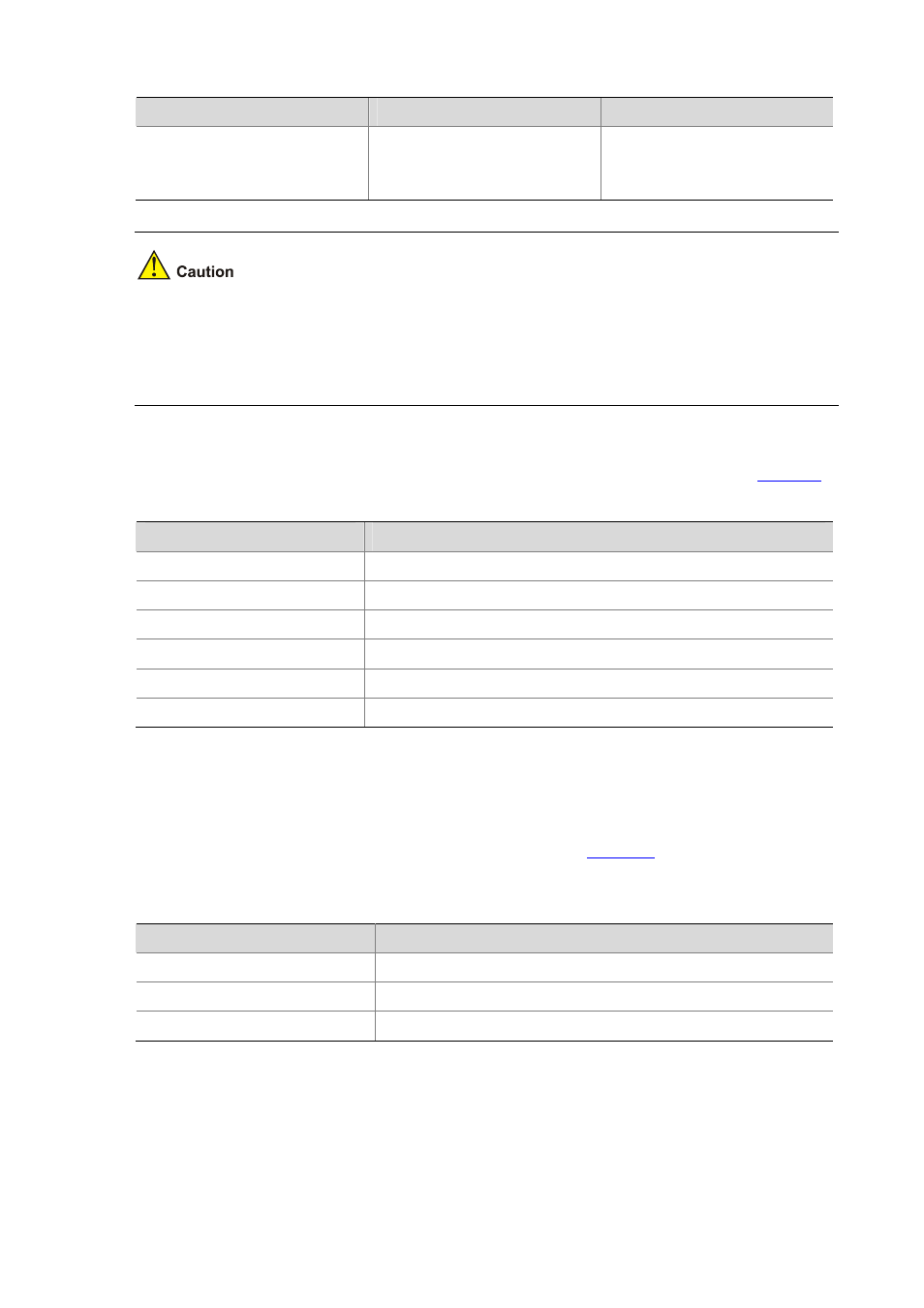
5-8
To do…
Use the command…
Remarks
Set the maximum number of lines
that can be displayed on one page
terminal rows
rows
Optional
Available in user view
25 by default
The actual number of lines displayed on one page depends on the relevant specification of the terminal.
For example, if you use the terminal rows command to set the number to 40 but the terminal supports
up to 24 lines on one page, the system will output line 1 to 40 to the terminal but you can see only line 18
to 40 on the screen. To see the previous 17 lines, you need to press the Page Up key.
The CLI also provides the pause function. When the output information exceeds one page, the system
will pause after displaying the first page. In this case, you have three choices, as shown in
.
Table 5-3
Displaying functions
Keystroke
Function
Press the space bar
Continue to display the next page of information.
Press Enter
Continue to display the next line of information.
Press Ctrl+C
Interrupt the displaying and the execution of the command.
Ctrl+E
Move the cursor to the end of the current line.
Page Up
Display the previous information of the current page.
Page Down
Display the following information of the current page.
Command History Functions
The CLI keeps a history of the recently executed commands, which you can recall and re-execute. The
CLI retains up to 20 recently used commands for each user.
gives the command and
keystrokes for displaying the history and recalling the commands.
Table 5-4
History command and keystrokes
Command/keystroke
Function
display history-command
Display the valid commands executed most recently.
Ctrl+P
or up arrow ↑
Recall the older command in the command history buffer, if any.
Ctrl+N
or down arrow ↓
Recall the more recent command in the command history buffer, if any.
