Downloading a file from a tftp server – H3C Technologies H3C SecBlade IPS Cards User Manual
Page 17
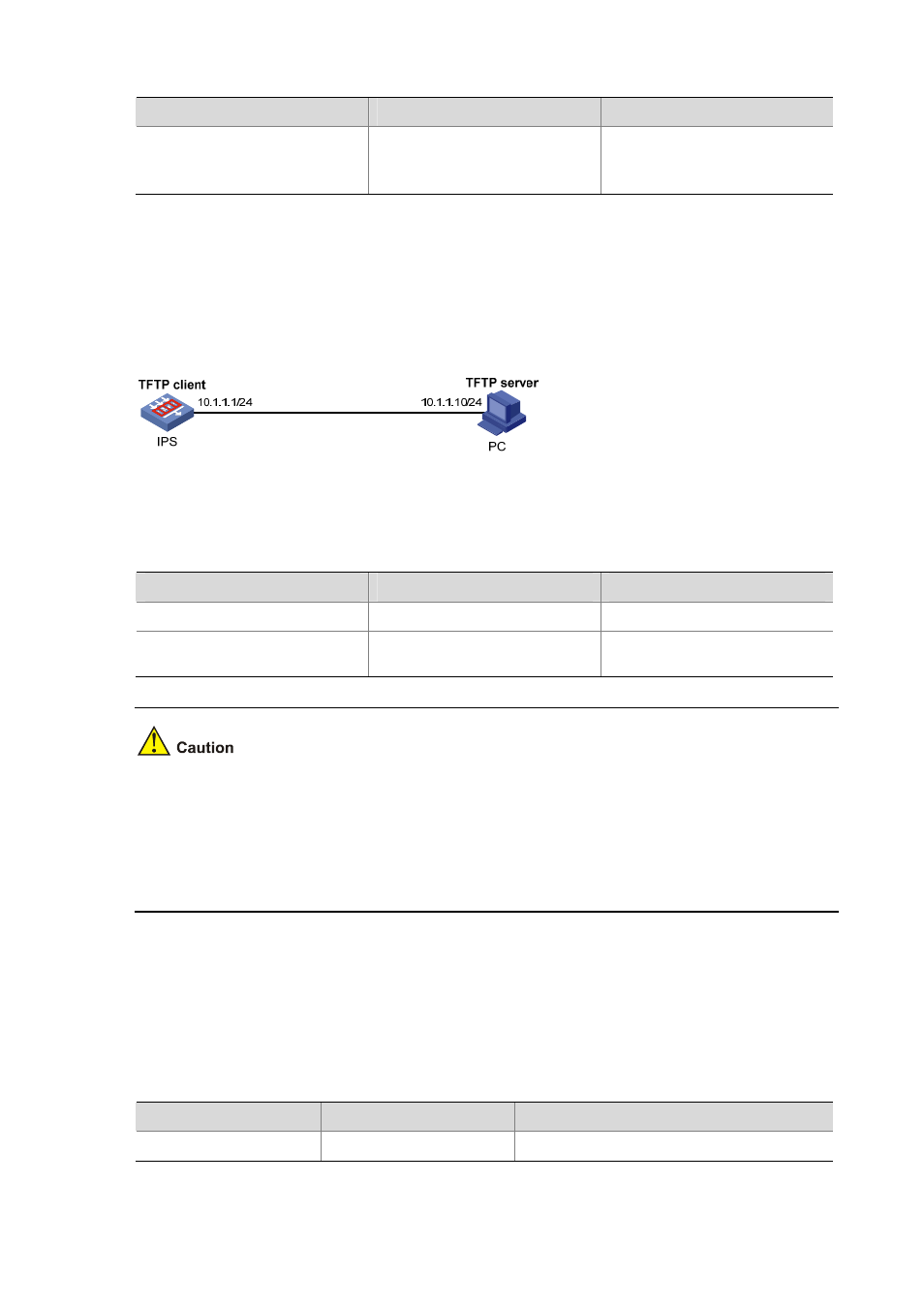
4-2
To do…
Use the command…
Remarks
Specify a boot file for the next
device boot
boot-loader file file
-name
{ backup | main }
Required
Available in user view and system
view
Downloading a File from a TFTP Server
The device can act as a TFTP client and in this case you can use the bootimage upgrade command to
download a boot file for the device from a TFTP server.
Figure 4-1
Download a file from a TFTP server
Before using TFTP to download a boot file, configure IP addresses for the TFTP client and server and
ensure that they can reach each other.
Follow these steps to download a file from a TFTP server:
To do…
Use the command…
Remarks
Enter system view
system-view
—
Download a file from a TFTP
server
bootimage upgrade tftp
ip-address get
filename
Required
z
The device can store at most three boot files. When the maximum number is reached, downloading
a boot file with the same name as an existing one will overwrite the existing one; downloading a
new boot file will fail and the system displays “Up to three software images can be supported.”
z
The file to be downloaded must be a valid boot file. Otherwise, it cannot be downloaded.
z
If the memory of the device is not enough, delete the existing applications as needed.
Setting CPU and Mainboard Temperature Alarm Thresholds
This configuration task allows you to set temperature alarm thresholds for the CPU and mainboard.
When any one of the threshold is exceeded, the device will issue an alarm so that the problem can be
solved in time.
Follow these steps to set temperature alarm thresholds for the CPU and mainboard:
To do…
Use the command…
Remarks
Enter system view
system-view
—
