Connecting the ap to a power injector, Connecting the ap to a poe+ capable switch, Connecting the grounding cable – H3C Technologies H3C WA2600 Series WLAN Access Points User Manual
Page 25: Verifying the installation, Powering on the ap
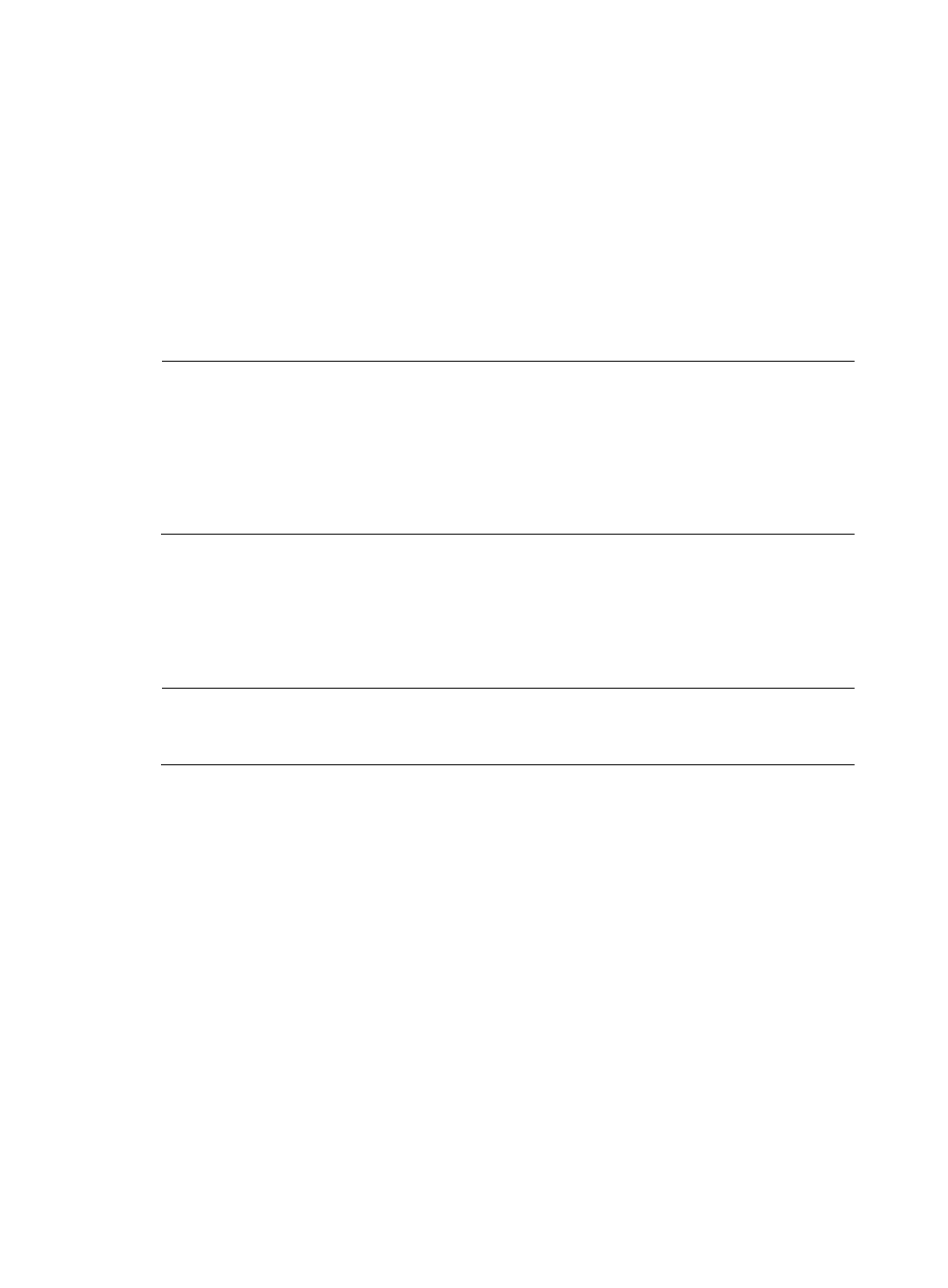
20
Connecting the AP to a power injector
To connect the power injector to the AP (see
):
1.
Connect the power input line to an AC power source.
2.
Connect the signal & power output line to the copper port of the AP.
3.
Connect the signal input line to a switch or an access controller.
4.
Ground the grounding terminal of the power injector.
Connecting the AP to a PoE+ capable switch
To power the AP by using a PoE+ capable switch, connect the 10/100/1000BASE-TX port of the AP to
an Ethernet port of the switch through an Ethernet cable.
NOTE:
•
If the AP is powered by a PoE+ switch, the power injector is not needed. Make sure that the PoE+ port
can support the maximum power consumption of the AP.
•
If the AP is powered by a power injector, put the power injector at the switch side, and the switch
connected to the power injector does not need to be PoE+ capable.
•
Make sure that the installation of the AP is complete before powering on the AP, regardless of whether
the AP is powered through PoE+ or by a power injector.
Connecting the grounding cable
Connect the grounding terminal of the AP to the grounding point with the yellow and green grounding
cable shipped with the AP, as shown in
. For more information about the procedure, see
“
Grounding and lightning protection
NOTE:
If the AP is powered by a power injector, the grounding terminal of the power injector must also be
grounded.
Verifying the installation
After the installation and cabling, check the following items before powering on the AP:
•
The power source meets the power specification of the AP;
•
The AP is well grounded;
•
The Ethernet cables are correctly connected;
•
The outdoor antennas are installed;
Powering on the AP
Make sure that all the cables are correctly connected. Then, switch on the external power source and
check the power LED of the AP against
