1 home – ATL Telecom IP250 User Manual
Page 5
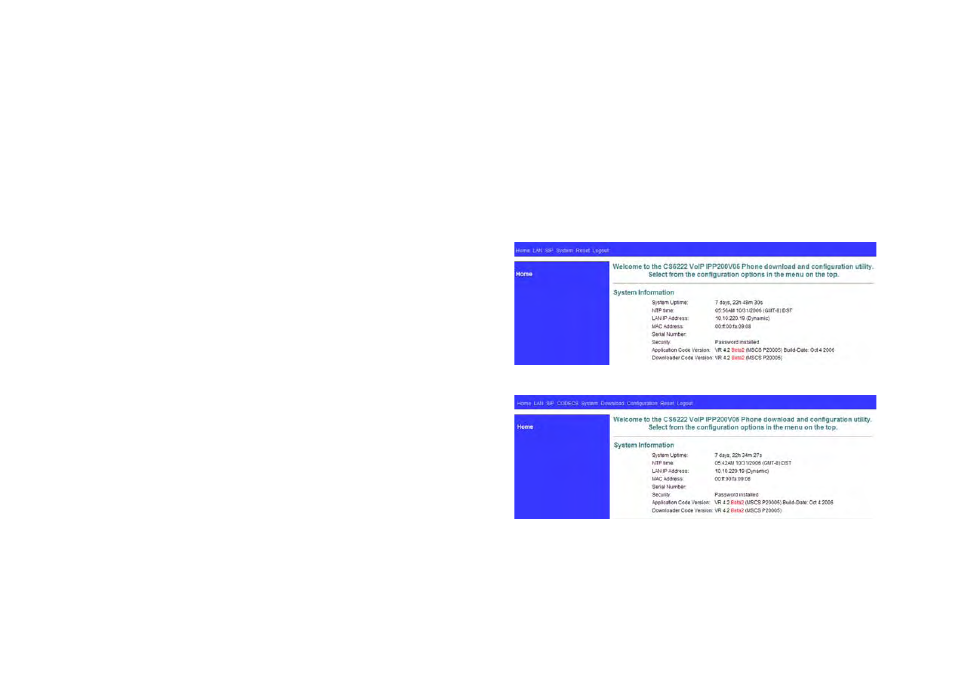
36
5
Store contact information to phone book
a. ADD: in name input page, key in the name and press ENTER to access number
input page, key in number and then press STORE (PROGRAM) to confirm
b. Select a number from received or missed calls or outgoing (redial) page, press
PHONE BOOK, select ADD and press ENTER to access name input page, key in the
name and press ENTER to access number input page, press STORE (PROGRAM)
to confirm.
c. Repeat the same approach to add more names and numbers to the phone book, if
maximum capacity of 100 is reached, MEMORY FULL will display on LCD
Remove contact information from phone book
a. DELETE ONE: select a number from view contact page, press DELETE to bring up
sub-menu and select DELETE ONE by using navigation keys, press DELETE again
to confirm
b. DELETE ALL: press DELETE under view contact page to bring up sub-menu,
select DELETE ALL by using navigation keys, press DELETE again to confirm
Edit contact information in phone book
Select a contact information to be edited in view contact page, press DELETE to bring up
sub-menu and select EDIT, press DELETE to enter name input page and use DELETE button
to edit name, press ENTER and then edit number in number input page, press STORE to
confirm.
Call from phone book
On-hook, select a desired number in view contact page and lift up the handset or press
SPEAKER/HEADSET button (headset plugged in) or press SPEAKER/HEADSET button
(headset not plugged in) to dial out automatically
Auto-redial
On-hook, press AUTO RD to dial out the last dialed number repeatedly and activate
speakerphone.
Program speed-dial key
Press STORE (PROGRAM) and key in telephone number that is to be set as speed-dial
number, assign a memory location on the face plate and press it to confirm.
Speed dialing
a. On-hook, press desired speed-dial button corresponding to the stored number and
then lift up the handset or press SPEAKER/HEADSET to dial out automatically
b. Off-hook, press desired speed-dial button corresponding to the stored number to
dial out automatically
1 HOME
This following page is the first page displayed when the device is logged in to. Figure 1
and 2 show the variations in pages dependent on an Administrator or a User logging in. As
the screenshots show below, the user level privilege (Figure 1) doesn’t have access to the
configuration page of CODECS, Download and Configuration.
It displays how long the device has been running since its last reboot, the IP address the
device is currently using, whether or not the device is password protected, and also displays
the main application and downloader application firmware versions. In addition, the MAC
address of the WAN port, and serial number of the device, if it has one, are also displayed in
this page.
Figure 1 - User Privilege Mode
Figure 2 - Administrator Privilege
