2 lan settings – ATL Telecom IP250 User Manual
Page 34
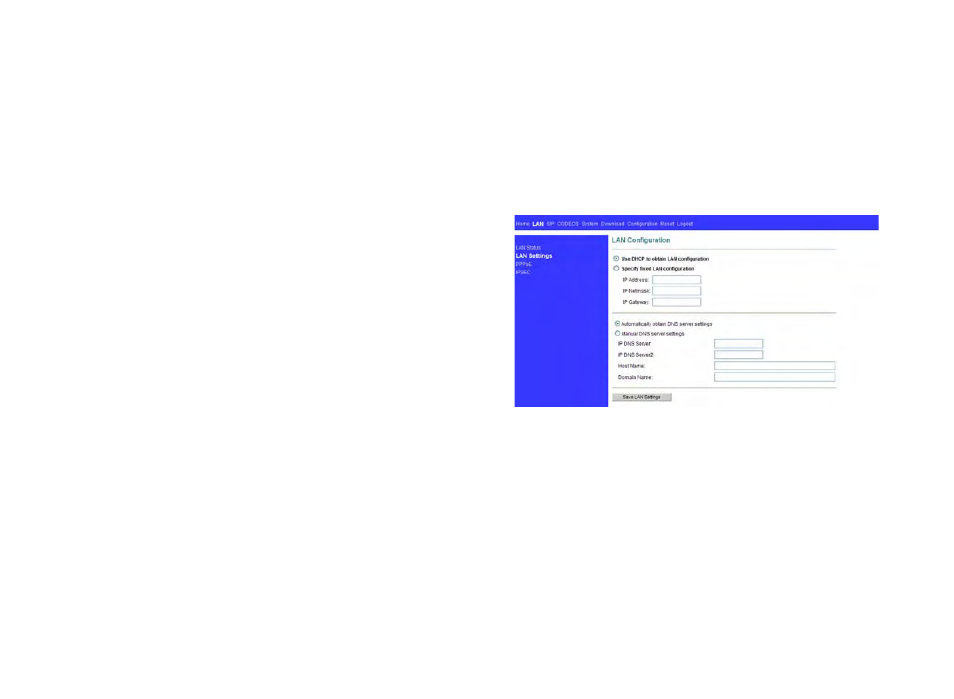
34
7
Receive a call
a. Lift up handset to conduct conversation through handset
b. Press SPEAKER/HEADSET (Headset plugged in and handset down) to conduct
conversation through headset.
c. Press SPEAKER/HEADSET (Headset not plugged in) to conduct conversation
through speakerphone
End a call
a. On handset: place handset back on-hook
b. Headset: press SPEAKER/HEADSET or lift up handset and put it back on cradle to
terminate a conversation
c. Speakerphone: press SPEAKER/HEADSET button or lift up handset and put it back
on cradle to terminate a conversation
Call transfer
a. During an active call, press TRF to place the current call on hold, call the third party
to which the call is to be transferred, and then hang up the phone.
b. During an active call, press HOLD to place the current call on hold, call the third
party to which the call is to be transferred, press TRF once the call is connected and
then hang up the phone
Conference
a. During a call, either an incoming call or outgoing call, press HOLD or CONF to place
the current call on hold, and then dial the number of third party that is to be joined
into the conference, press CONF again once the call is connected to initiate a 3 way
conference.
b. Press CONF or hook switch anytime during a conference call to remove the last
joined party from the conference.
Call forwarding
a. On-hook: press FWD and enter the telephone number to which the calls are to be
forwarded, press STORE (PROGRAM) to confirm
b. Press FWD to deactivate forwarding function if it is previously activated
Redial
a. On-hook, press REDIAL to view the last dialed number, and then review other last
19 dialed numbers by using navigation keys; select a desired number and lift up the
handset or press SPEAKER/HEADSET to dial out automatically.
b. Off hook, press REDIAL to dial out the last dialed number automatically.
Switch Talk Mode from Handset to Speakerphone or Headset
On handset, press SPEAKER/HEADSET and speak through speakerphone or headset
2.2 LAN Settings
The following page allows the user to configure the private LAN interface settings. Assign an
IP address to the LAN Ethernet port. This IP address is also the default router address for the
devices on the private LAN. The default LAN interface IP address is set to 192.168.1.1. Enter
the subnet mask for the private LAN. If you wish to set the broadcast and multicast limits for
the bridge/router, enter these values as percentages of the LAN interface Ethernet bit rate.
Leaving these values blank will imply values of 100%.
Press “Save LAN Settings” to save and apply the LAN interface settings. Any new settings will
take effect immediately.
