Licensed software ap 7.1 installation, 2 login panel – ARM Electronics RT8-16CD User Manual
Page 60
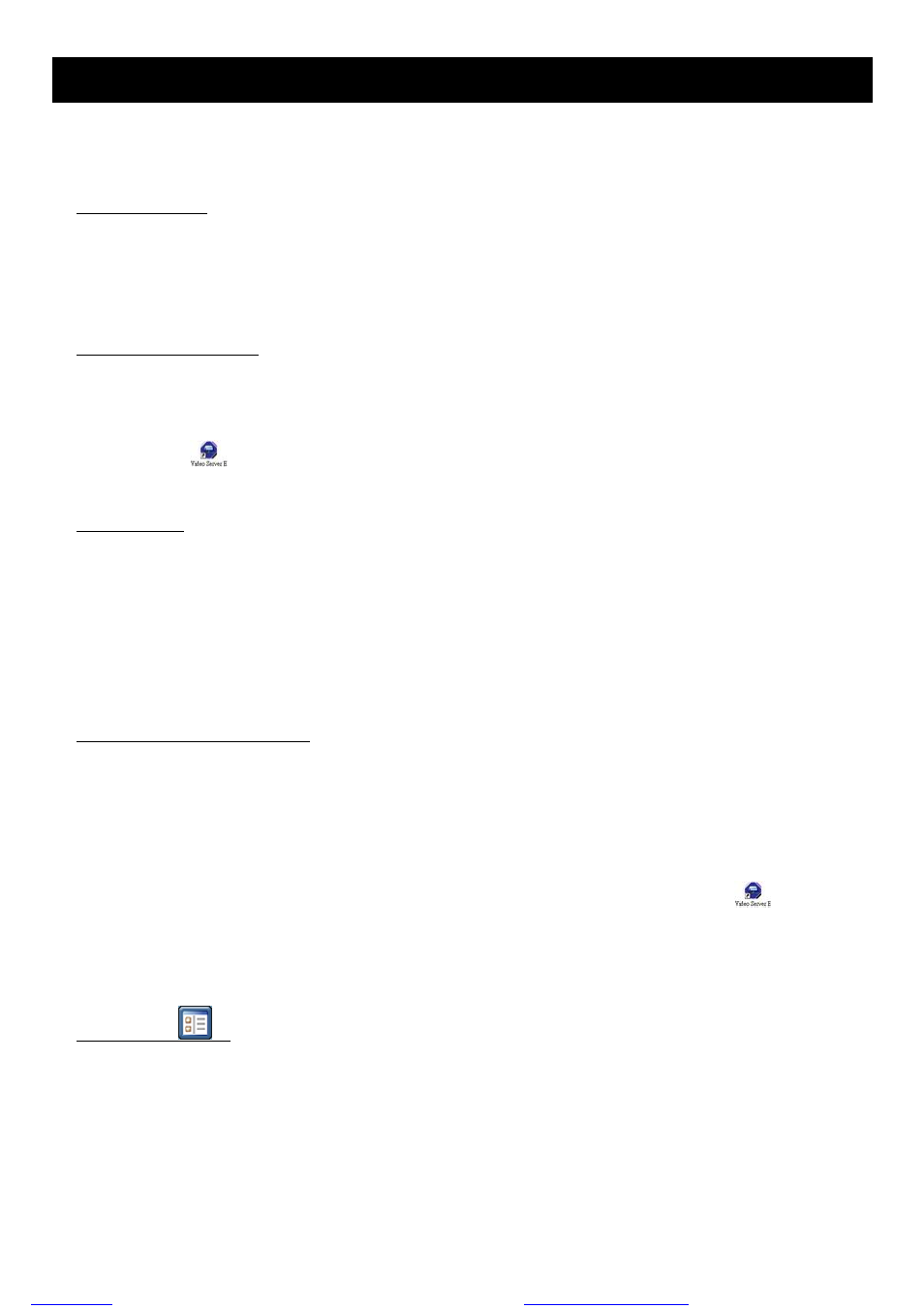
LICENSED SOFTWARE AP
-55-
7. LICENSED SOFTWARE AP
7.1 Installation
1) Install the software:
Place the attached licensed software AP disk into the CD-RW or DVD-RW drive , and install the application
programs into your PC (Including AP and JAVA programs). After setup, users will see an AP shortcut icon on the desktop.
For the latest software AP, please check with your distributor, or download from the Internet. Please refer to section
“(2) AP and JAVA Software Upgrade” at page 52, or section “7.6 Operation via IE Browser” at page 81.
2) Local Network Connection:
Connect your DVR to PC via RJ45 network line. The default DVR IP is “192.168.1.10”, and default user name and
password are both “admin”. Users should set PC’s IP address as “192.168.1.XXX ” (1~255, except 10) in order to make
the PC and DVR under the same domain.
Double click "
" to enter the login page. Key in default IP address (192.168.1.10), username (admin), password
(admin) and port (80) in the login page.
3) Network Setting
After connecting to the DVR with local LAN, you can modify the network settings in the DVR or in “SYSTEM
CONFIG” menu of the software AP.
For the static IP network type, please refer to section “3.6.1 STATIC IP” at page 13. For the dynamic IP network
type (PPPOE or DHCP), please refer to section “3.6.3 Dynamic IP
- PPPOE” at page 17 and section “3.6.4 Dynamic IP
- DHCP” at page 19. For detailed DDNS apply, please refer to section “3.6.2 DDNS Apply” at page 14.
4) User Name and Password Setting:
For detailed user name and password setting, please refer to section “3.7.2 Remote Login Password and User
Name Setting” at page 22.
7.2 Login Panel
After setting up the network information, remote login user name and password, double click " " on the
desktop to enter the software AP login page, and key in "Username", "Password", "IP” (IP address for static IP or host
name for dynamic IP) as well as "Port". Then, click the green button to connect to the DVR.
The AP login icon explanations are as following:
1) Address Book
:
Press this button to add a new IP address into the IP address book, or choose any preset IP address to access the
software AP software. See the example below:
files without this message by purchasing novaPDF printer (
