ARM Electronics RT8-16CD User Manual
Page 52
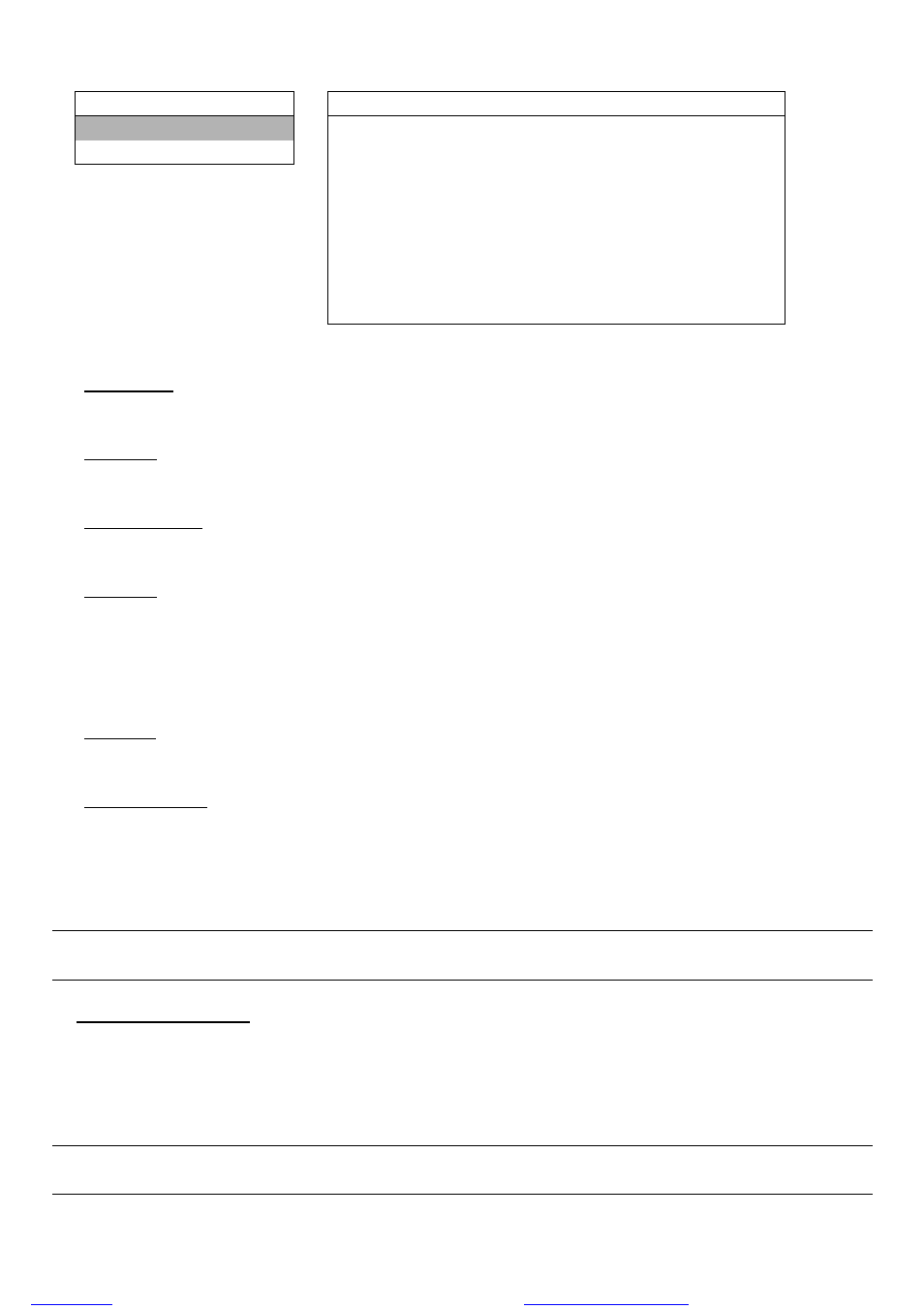
MENU FUNCTION
-47-
Move the cursor to “BACKUP”, and press ”ENTER”. You will see a similar screen as the following:
BACKUP
USB BACKUP
USB BACKUP
START TIME
2006 - 05 - 30 21 : 35 : 00
DISK BACKUP
END TIME
2006 - 08 - 30 21 : 35 : 00
AVAILABLE SIZE
1.460 GB
CHANNEL
01
02
X
03
X
04
X
05
X
06
X
07
X
08
X
09
X
10
X
11
X
12
X
13
X
14
X
15
X
16
HDD NUM
HDD-MASTER-1
BACKUP TO USB
START
The submenu items are described below:
‧ START TIME
Select the start time of the backup.
‧ END TIME
Select the end time of the backup.
‧ AVAILABLE SIZE
Display the available capacity in the inserted USB flash drive.
‧ CHANNEL
Select channels by pressing “ENTER” button to change the symbol in front of the channel number.
Symbol “X” means that this channel is not selected to backup.
Symbol “
●” means that this channel is selected to backup.
‧ HDD NUM
Press “ENTER” to select the HDD containing the data you need.
‧ BACKUP TO USB
Press “ENTER” to start copying the chosen data to the USB flash drive.
To backup the video data with audio, you need to choose the channels which support the audio function.
16CH model: CH13, CH14, CH15 and CH16
8CH model: CH5, CH6, CH7 and CH8
Note: Before making a video backup with audio, you need to check whether there’s any camera connected
to the channels which support the audio function, and have recorded data for those channels.
2) DISK BACKUP (Optional)
Before making disk backup, please check if the type of your CD is CD-R. The maximum number of backup files in the
CD is 41.
For the DVD-RW Model, you can have DVD backup. Before making disk backup, please check if the type of your DVD
is DVD-R. The maximum number of backup files in the CD or DVD is 41.
Note: During the backup process, a file player will also be copied into your disk, and you will see a message
“BACKUP PLAYER” shown on the screen.
files without this message by purchasing novaPDF printer (
