ARM Electronics RT8-16CD User Manual
Page 58
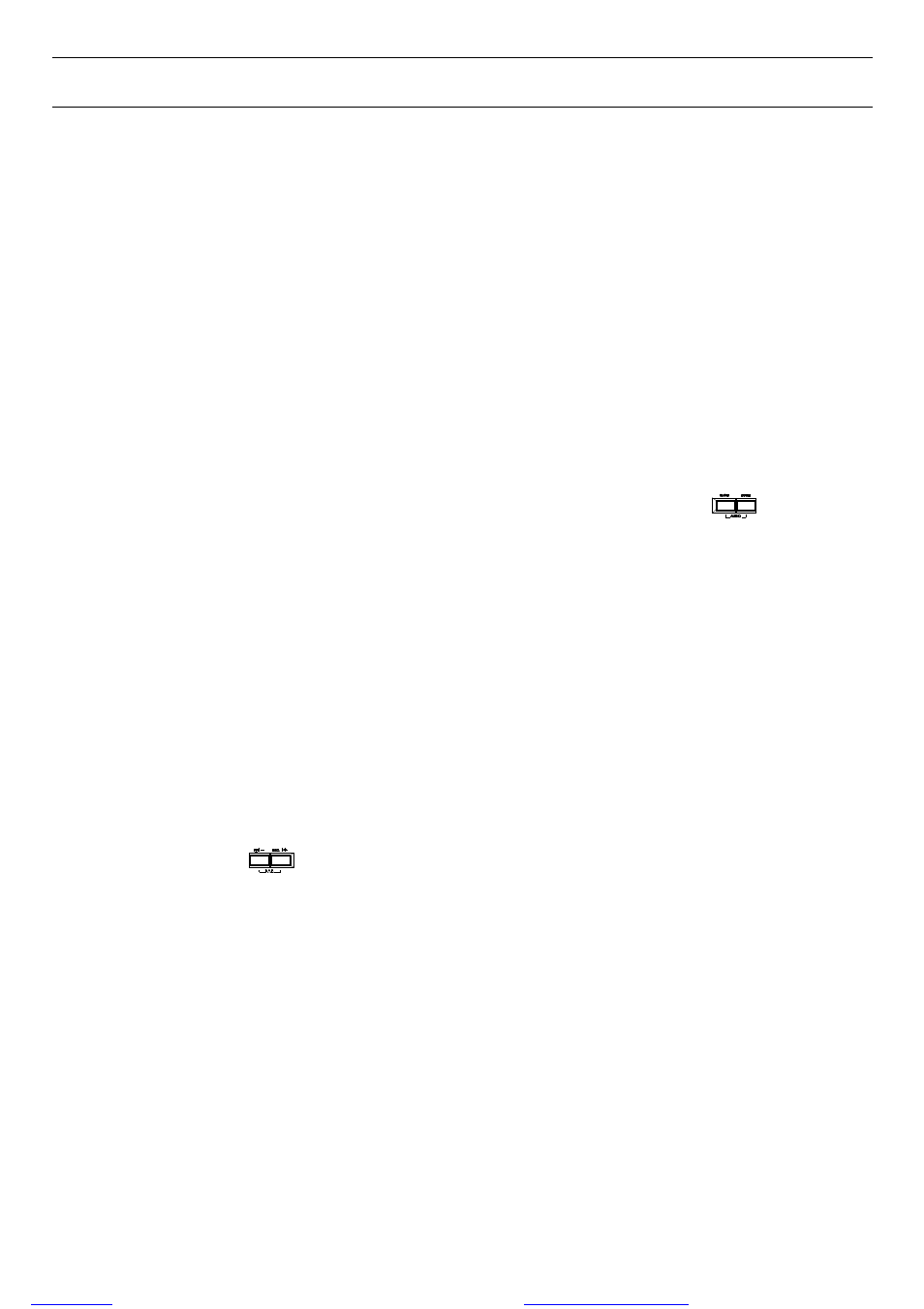
MENU FUNCTION
-53-
Note: If the TCP port number is not 80, for example, IP address: 60.121.46.236, port number: 888, please
key in into the URL address box, and press “Enter”.
‧ Press “Download Java” button to go to JAVA website.
‧ Select “Java Runtime Environment (JRE) 5.0 Update 8”, and press “Download”.
‧ Press “Accept License Agreement”.
‧ Choose “Windows offline installation” or “Windows online installation”.
‧ Take “Windows offline installation” for an example. After downloading the setup file, run the setup file on the PC.
For detailed description, please refer to section “7.6 Operation via IE Browser” at page 81.
6.6.4 Audio Backup and Playback
The DVR only has 4 channels that support audio backup. If you want to backup images with audio, please connect
the cameras to the correct channels. For detailed camera connection, please refer to section “3.2 Camera Connection” at
page 11. For 16CH model, the audio channels are CH13 - CH16. For 8CH model, the audio channels are CH5 - CH8. For
detailed backup instruction, please refer to section “6.4.8 Backup” at page 45.
To select live or playback sounds of the 4 audio channels, please press these two buttons “
” on the DVR
front panel at the same time. For detailed playback instructions, please refer to section “4.2 Playback” at page 24. For
detailed playback instructions on the remote side, please refer to section “7.4 Playback Operation” at page 63.
6.6.5 PTZ Camera Setup and Control
‧ PTZ connection:
Please refer to section “3.2.2 PTZ” at page 11.
‧ PTZ ID, protocol, baud rate setting at the DVR side:
Please refer to section “6.4.5 Remote” at page 40.
‧ PTZ ID, protocol, baud rate setting at the remote AP software side:
Please refer to section “(1) Device” at page 69 (AP software system configuration).
‧ PTZ control at DVR side:
Press these two buttons “
” on the DVR front panel at the same time to enter / exit the PTZ control mode.
In the PTZ control mode, press "
+" button to zoom in, press "-" button to zoom out, and press "UP”, “DOWN”, “LEFT”
or “RIGHT" buttons on the DVR front panel to adjust the PTZ angle.
‧ PTZ control at AP software side:
Please refer to section “7.3.2 PTZ Camera Control Panel” at page 62.
files without this message by purchasing novaPDF printer (
