4 video export, 1 export from osd setup menu – ARM Electronics DVRCD120 User Manual
Page 33
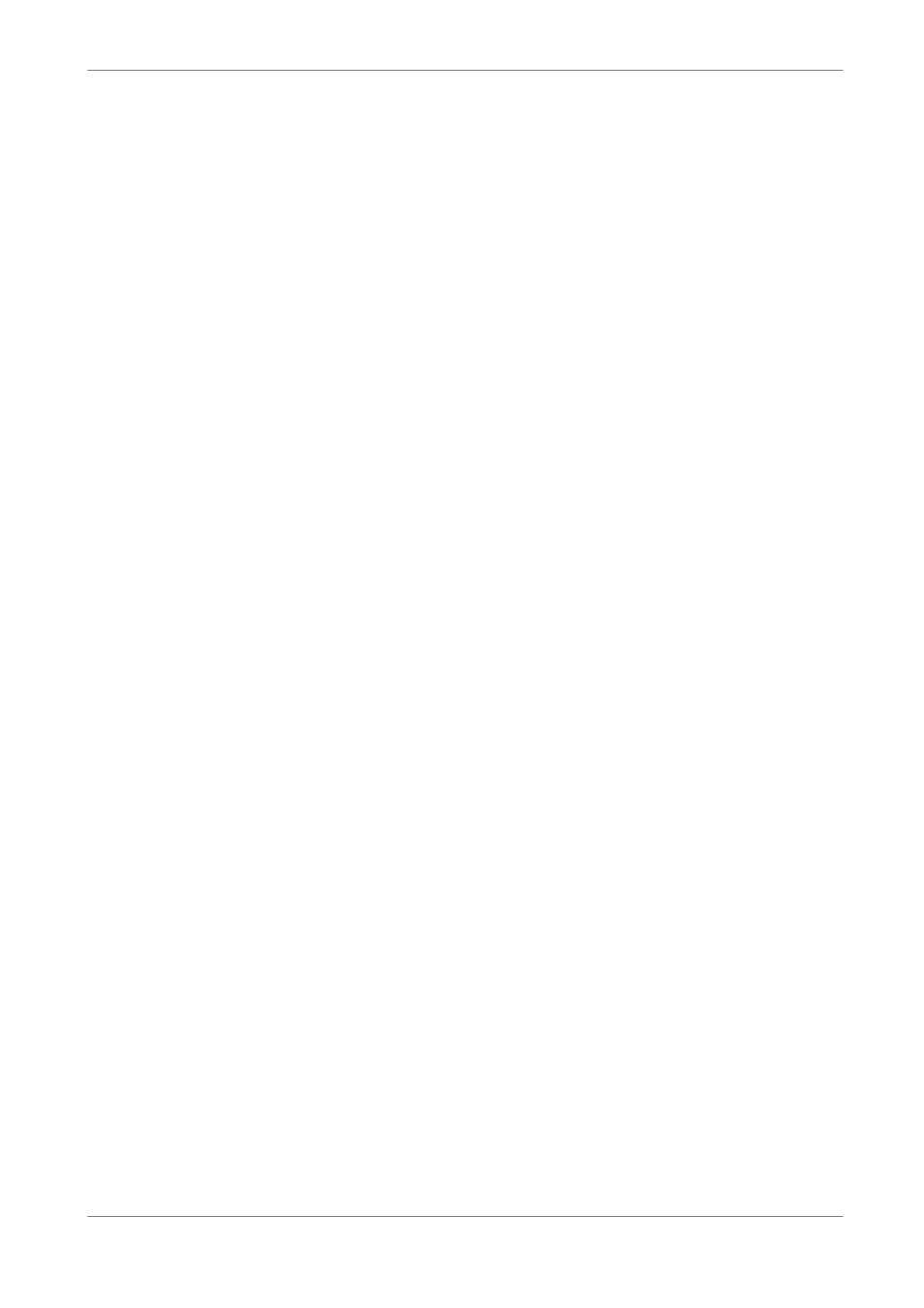
User’s Manual
32
Follow these steps to search event video through Event List:
• Press SEARCH to enter the Search menu.
• To search event video that has been recorded on a specific camera, use
LEFT / RIGHT to move the cursor and press ENTER to select or de-select
a channel.
• Move the cursor to
the selected channels. The Event List displays.
• To exit the event list, press ESC.
Follow the steps to playback video from Event List.
• Press and hold UP / DOWN to scroll through the Event List.
• Press ENTER to play back the selected event record.
• Press PLAY/STOP to return to live mode.
4.4
Video Export
The following sections will guide you how to export video throng the OSD
Setup menu and through the hot keys positioned on the front panel,
respectively.
4.4.1
Export from OSD Setup Menu
The Video Export menu enables the administrator to export recorded video
with digital signature to a USB ThumbDrive
®
, a CD-RW or to DVD+RW drive.
Administrator's password is required to export video.
The exported video will be named by the exporting date and time, and
classified by event type. Each recorded video will be exported into four files if
exported with digital signature, including *.gpg, *.avi (*.drv), *.sig and readme
txt.
Make sure an external storage device is available and connected to the
appropriate port for video export.
