4 entering osd setup menu – ARM Electronics DVRCD120 User Manual
Page 20
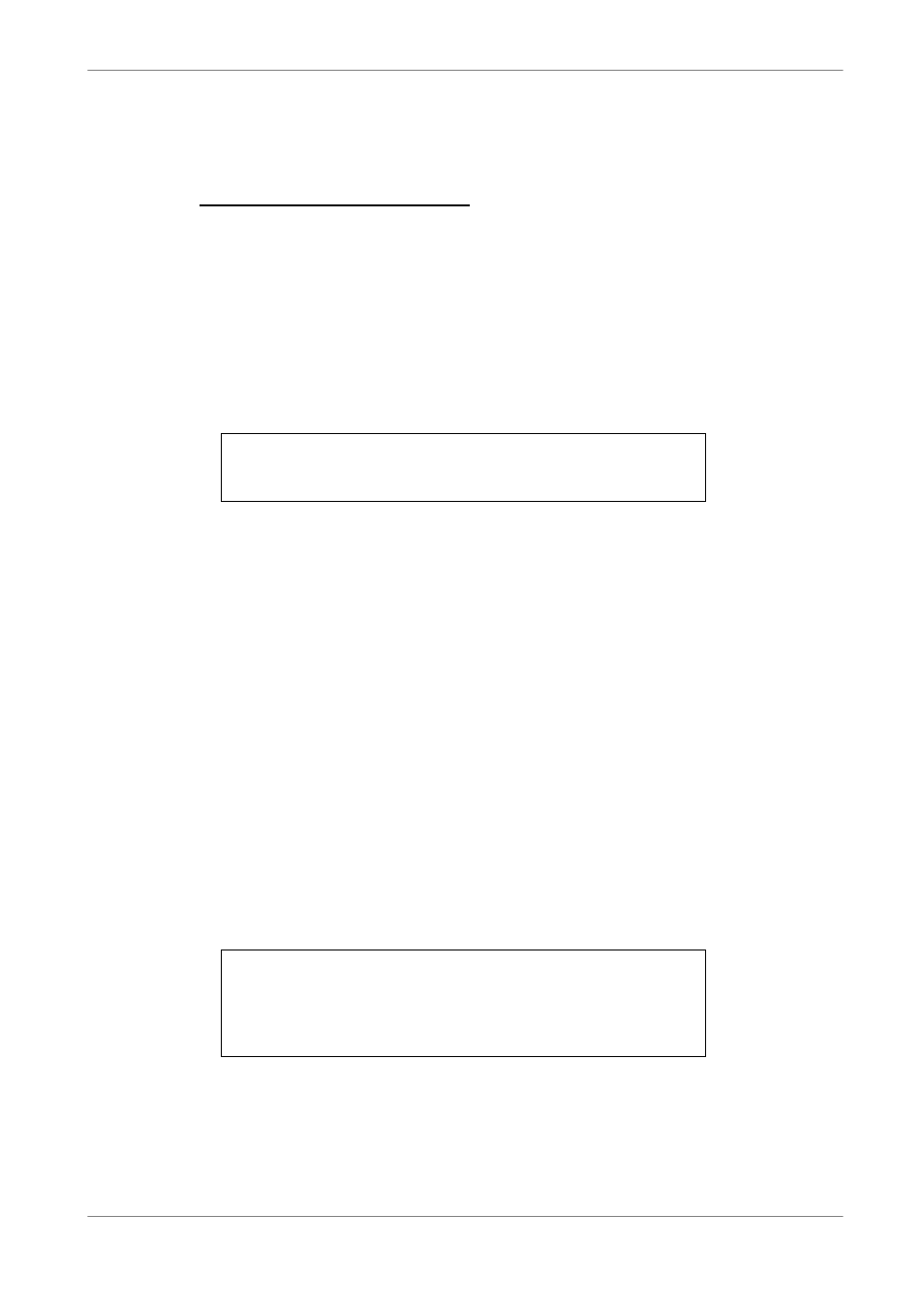
User’s Manual
19
The color bar and system checking information will be shown on the monitor
and disappear when the unit has been completely powered up.
To Restart / Shutdown the Unit
To restart/ shutdown the unit, you have to enter the OSD setup menu and
select the
Administrator Password, or, the
Press MENU and input the administrator password to access the OSD Main
menu. Select
Shutdown menu, which displays as follows.
Shutdown
1. Power Off
2. Reboot
Select this item to shut down the unit. Do not remove the power during shut
down until the message “You can safely turn off DVR now!” displays.
Select this item to reboot the unit. The color bar and system checking
information are displayed on the monitor until the unit is completely restarted.
3.4
Entering OSD Setup Menu
The OSD Main menu contains a list of items that are used to configure the
Full-featured MPEG 4 DVR. To enter the Main menu, press MENU and then
enter Administrator or User password. The Password Verification screen
displays as follows.
Password Verification
________
Press Channel Keys To Enter Password
(4-8 Digits)
Press ◄ Key To Delete
You can set up to 3 different administrator password and user password. The
default passwords are all the same, as shown in the following table. The same
passwords, both administrator passwords and user passwords, are used for
entering the remote viewing software DVRRemote.
