4 viewing recorded video, Key usage in playback – ARM Electronics DVRCD120 User Manual
Page 28
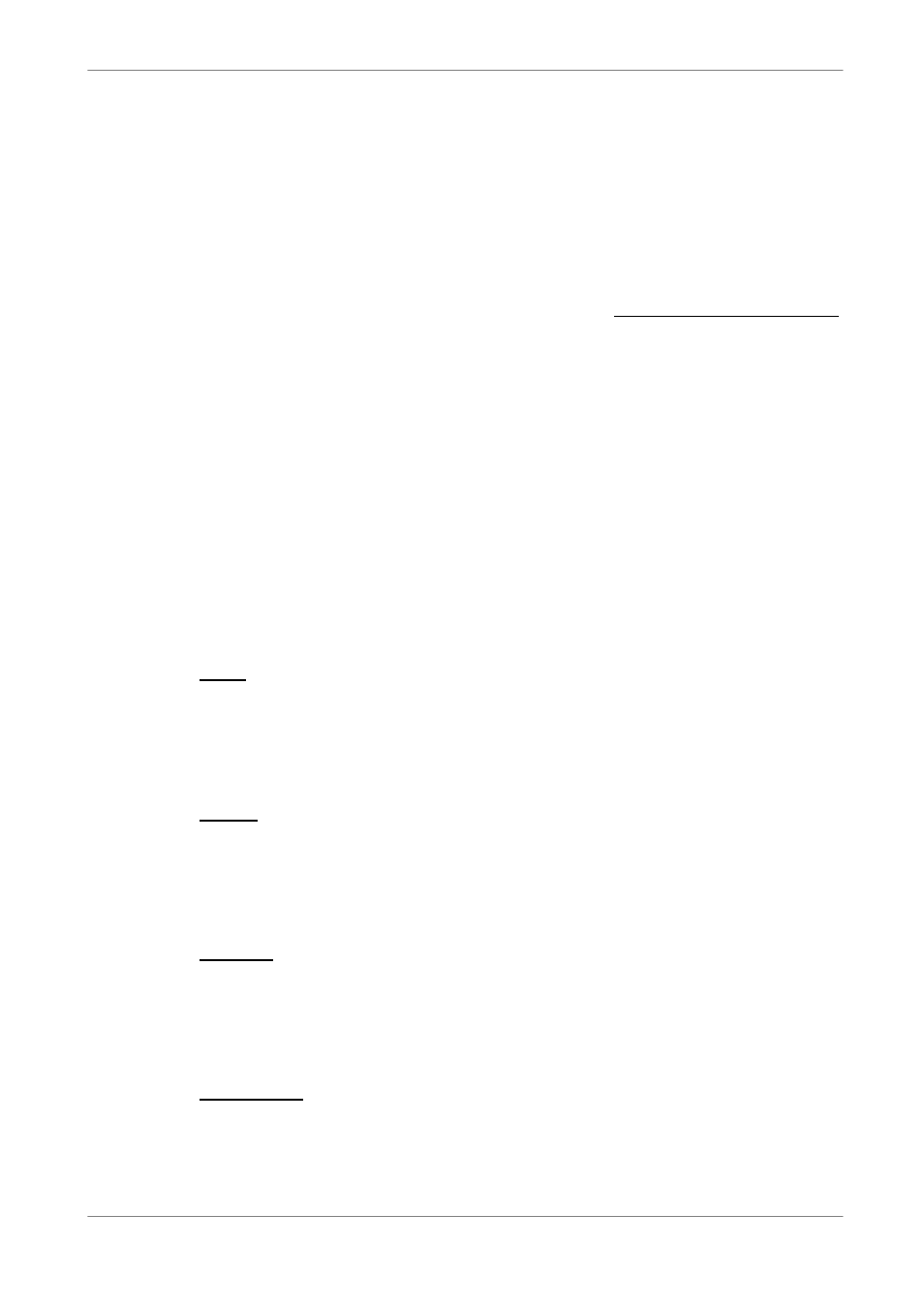
User’s Manual
27
4.1.4
Viewing Recorded Video
To view recorded video, user can press PLAY/STOP key directly. When press
the PLAY/STOP key, the unit starts to continue playing back the recorded
video from the suspended point of record. If it is the first time to use the
PLAY/STOP key, the unit will playback from the very beginning of the record.
Alternatively, user can select records from the Search menu to play specific
video. Refer to OSD Menu Setup Guide, Section Searching Recorded Video
for more information.
The Forward or Reverse speed indicator will be shown on the bottom-left of
the screen, when in the playback mode.
The general operations in playback mode are described as follows.
Key Usage in Playback
The key usage is slightly changed in playback mode. Following is the key
usage found in playback mode.
LEFT (Reverse Playback)
The key is used to reverse the recorded video while the unit is playing back.
Press the key repeatedly to increase the speed of reverse playback by 1×, 2×,
4×, 8×, 16×, or 32×.
RIGHT (Forward Playback)
The key is used to play the recorded video fast forward. Press the key
repeatedly to increase the speed of forward playback by 1×, 2×, 4×, 8×, 16×, or
32×.
FREEZE
Press FREEZE to pause the playback video. When the recorded video is
paused, press LEFT / RIGHT to resume playback video single step reverse /
forward, respectively. Press FREEZE again to continue playing video.
PLAY/STOP
Press to start playing back video, or to exit current mode or stop playing back
video and back to live mode.
