Edimax Technology Wireless LAN Access Point User Manual
Page 9
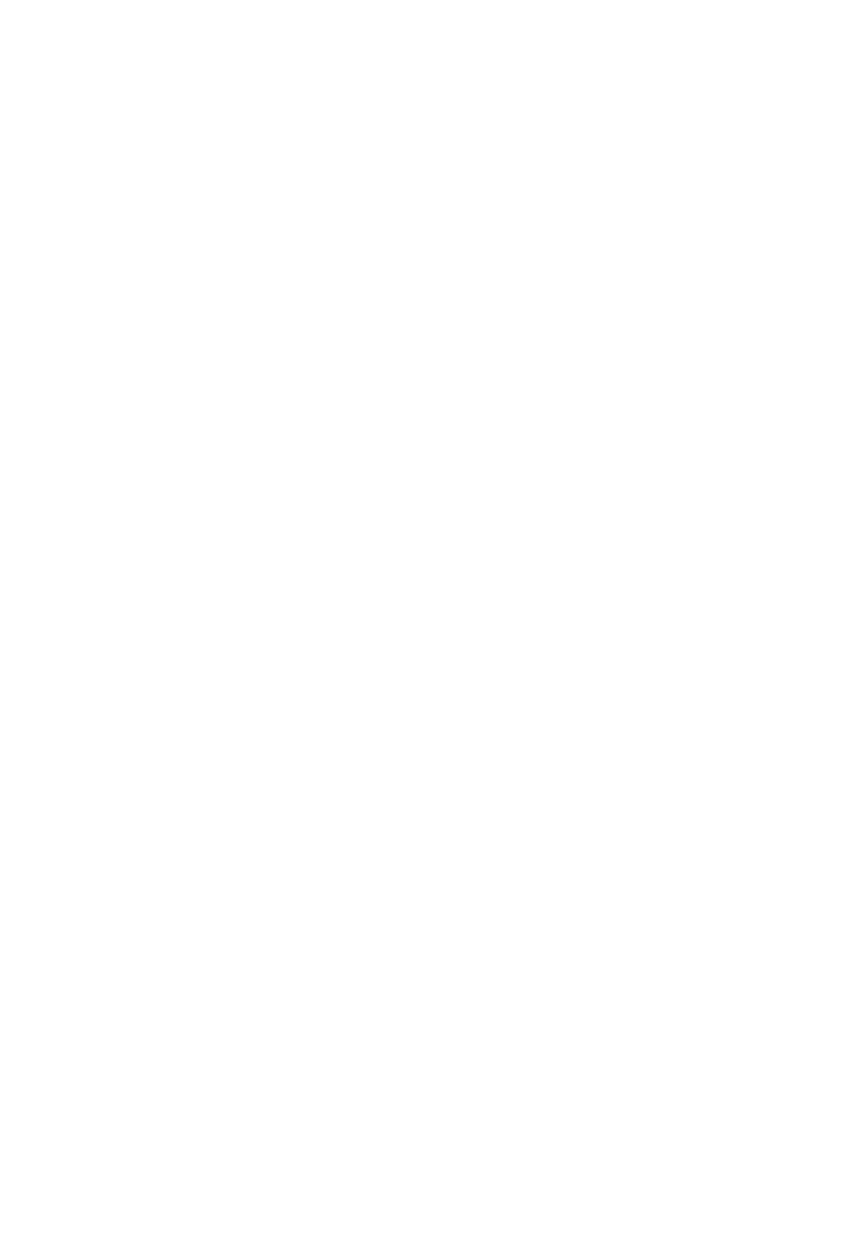
W ireless L AN AP Configuration
7. Chec k each of the tabs and verif y t he following set tings:
y Bindings: Chec k Client for Microsoft N etworks and File
and print er sharing f or Microsoft Networks.
y Gateway: All fields are blank.
y DNS Configuration: Select Disable DNS.
y W INS Configuration: Select Disable WINS R esolution.
y IP Address: Select Specify an IP Address . Specify the
IP Address and Subnet M as k as following example.
9 IP Address: 192.168.2.3 (any IP address within
192.168. 2.2~192. 168. 2.254 is available, do not
setup 192. 168.2. 1)
9 Subnet
Mas k: 255.255. 255.0
8. Reboot t he PC. Your PC will now have t he IP Address you
specified.
1b) W indows 2000
1. Click the St art butt on and sel ect Setti ngs, then clic k
Control Panel. The Control Panel wi ndow will appear.
2. Double-clic k Network and Dial-up C onnections icon. In
the N etwork and Dial-up Connec tion wi ndow, double-
click Local Ar ea Connection icon. The Local Area
Connection wi ndow will appear.
3. In the Loc al Area Connecti on window, click the
Properties button.
4. Chec k your list of Network Components . You s hould s ee
Internet Protoc ol [TCP/ IP] on your list. Selec t it and
click the Pr operti es butt on.
5. In the Int ernet Prot ocol (TCP/I P) Properties window,
select Use the f ollowing I P address and s pecif y the IP
Address and Subnet mas k as following.
9 IP Address: 192.168.2.3 (any IP address within
192.168. 2.2~192. 168. 2.254 is available, do not
setup 192. 168.2. 1)
9 Subnet
Mas k: 255.255. 255.0
6. Click OK to c onfirm the setting. Your PC will now have
the IP Address you
specified.
7
