Edimax Technology Wireless LAN Access Point User Manual
Page 10
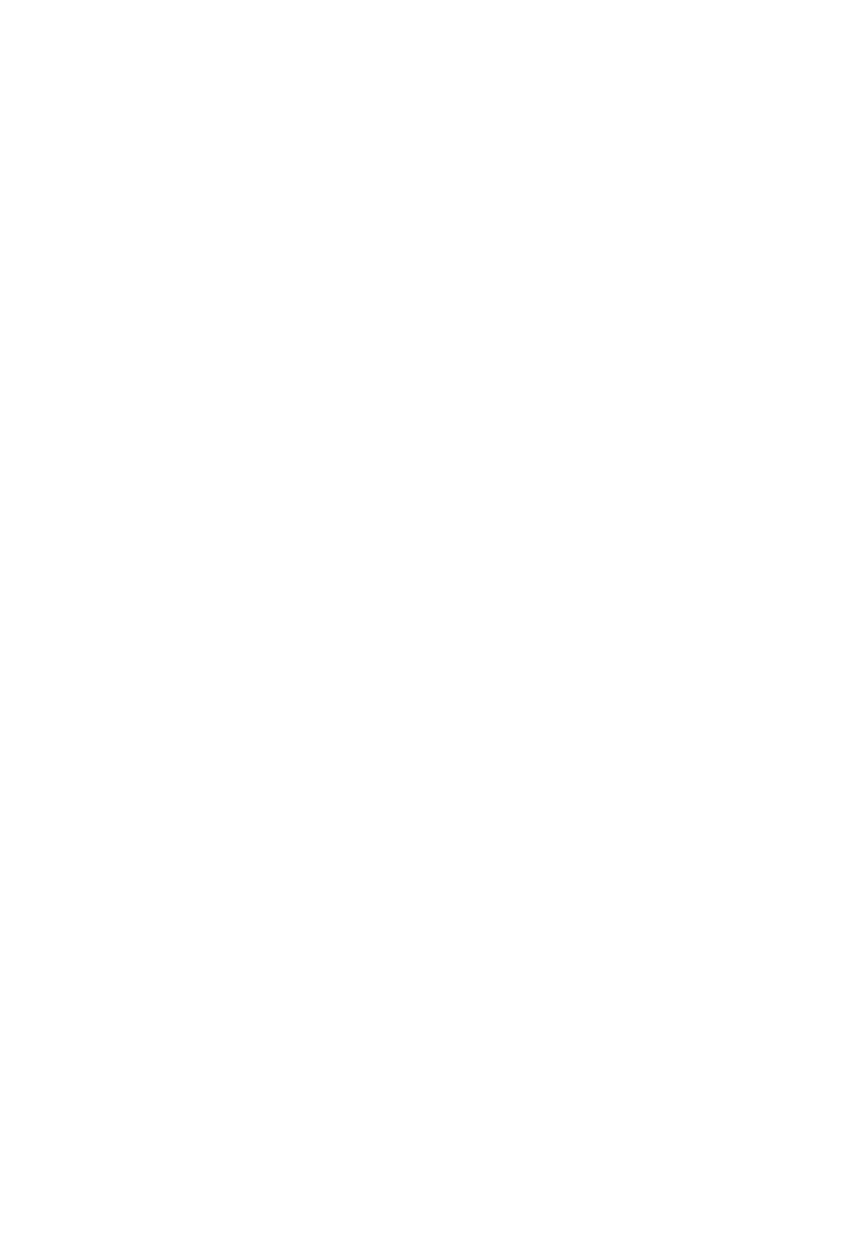
W ireless L AN AP Configuration
1c) W indows NT
1. Click the St art butt on and sel ect Setti ngs, then clic k
Control Panel. The Control Panel wi ndow will appear.
2. Double-clic k Network ic on. T he N etwork window will
appear. Sel ect t he Prot ocol tab from t he Network window.
3. Chec k if t he TCP/IP Prot ocol is on your list of Netw ork
Protoc ols. If TCP/IP is not inst alled, click the Add but ton
to inst all it now. If TCP/IP is installed, go to step 5.
4. In the Select Network Protoc ol window, sel ect t he
TCP/IP Protoc ol and clic k t he Ok button t o st art
installing the TCP/IP prot ocol. You may need your
Windows CD to c omplet e t he ins tallati on.
5. After you ins tall TCP/I P, go bac k to the Network window.
Select TCP/IP from the list of Netw ork Prot ocols and
then click the Properties button.
6. Chec k each of the tabs and verif y t he following set tings:
y IP Address: Sel ect Specify an IP address. Specify the
IP Address and Subnet M as k as following example.
9 IP Address: 192.168.2.3 (any IP address within
192.168. 2.2~192. 168. 2.254 is available, do not setup
192.168. 2.1)
9 Subnet
Mas k: 255.255. 255.0
• DNS: Let all fields are bl ank.
• W INS: Let all fields are bl ank.
• Routing: Let all fields are blank.
7. Click OK to c onfirm the setting. Your PC will now have
the IP Address you specified.
2. Enter 192.168. 2. 1 from Web Browser to get into the
Access Point’s c onfigurati on t ool.
3. A screen will be popped up and reques t you t o enter user
name and password. T he default us er name and
pass word is as f ollows.
User Nam e: Adm in
Password: 1234
8
