Vinpower Digital Titan Lightscribe Autoloader User Manual
Page 51
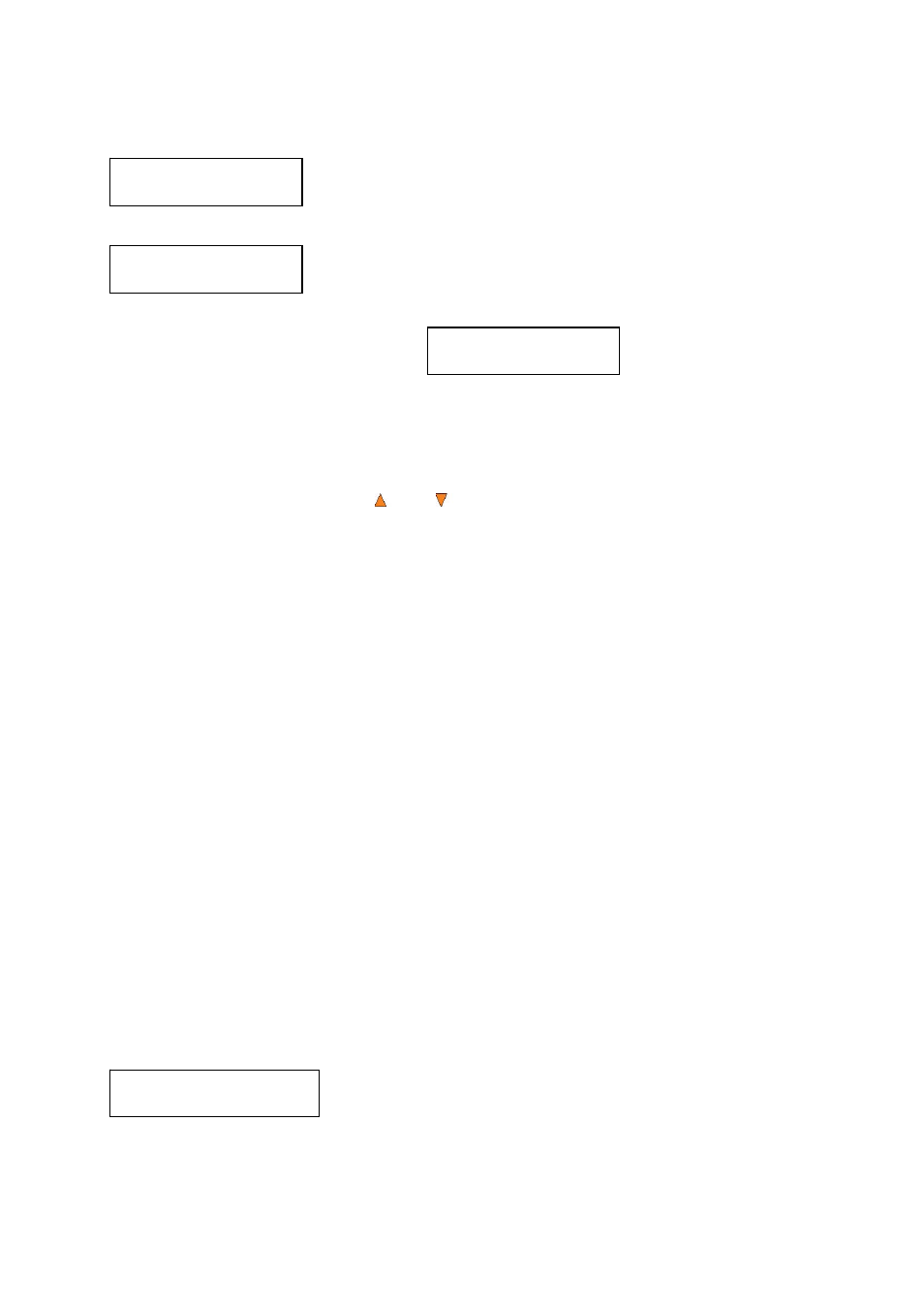
49
Duplicator 3.37
20.Shutdown
Drive 1
OK: 1 NG: 0 NB: 0
Access Drive Log?
At this point you can either:
put more discs on to the input spindle and press the ENT/Enter button
to continue,
or
press
the
ESC/Escape button to terminate your project.
Upon project termination, you shall see the Access Drive Log menu. You
can press the ENT/Enter button one more time to see the drive log that
indicates the number of passes and fails for every drive/tray, or simply press
the ESC/Escape button to go back to the main menu. If you choose to see
the drive log file, you will see a screen similar to below:
“Drive 1” indicates the below results are for the 1
st
drive.
“OK: 1” indicates there is “1” successful copy made by this drive.
“NG: 0” indicates there are “0” bad copies created by this drive.
“NB: 0” indicates there are “0” discs in this drive that were not recorded
due to non-recording error such as invalid media type, etc.
Use the
Up or
Down buttons to look at the drive log file for the various
drives. Press the ESC/Escape button to return to the Copy menu
18. Auto Copy+Compare
The Auto Copy+Compare function is similar to AUTOCOPY. It simplifies the process by not requiring that
the project be pre-loaded on the hard drive. After the copy process is done, the autoloader automatically
compares the copied discs from the content of your original master disc. Any copied discs that fail the
compare process will be placed in the Reject Area.
Operation in Auto Copy+Compare is identical to operation in AUTOCOPY mode. See “AUTOCOPY” on
page 47 for instructions.
19. Auto Compare
The Auto Compare function is the simplest way to compare CD/DVD/Blu-Ray Discs. It simplifies the
compare process by not requiring that the project be pre-loaded on the hard drive. Simply place the master
disc on top of the first Input Spindle and it will be loaded onto a reserve partition in the HDD. The data is
compared automatically with all of the rest discs which follow it.
Operation in Auto Compare is identical to operation in AUTOCOPY mode. See “AUTOCOPY” on page 47
for instructions.
20. Shutdown
This function will make sure it is safe to turn off your autoloader. Once you see the “Ready to Power Off”
message, you can safely turn off the machine using the power switch.
Turning off your autoloader without performing this function will increase the risk of damaging your
autoloader.
Press the ENT/Enter button to enter into this menu.
Input Bin Empty
Reset Hopper?
