Vinpower Digital Titan Lightscribe Autoloader User Manual
Page 16
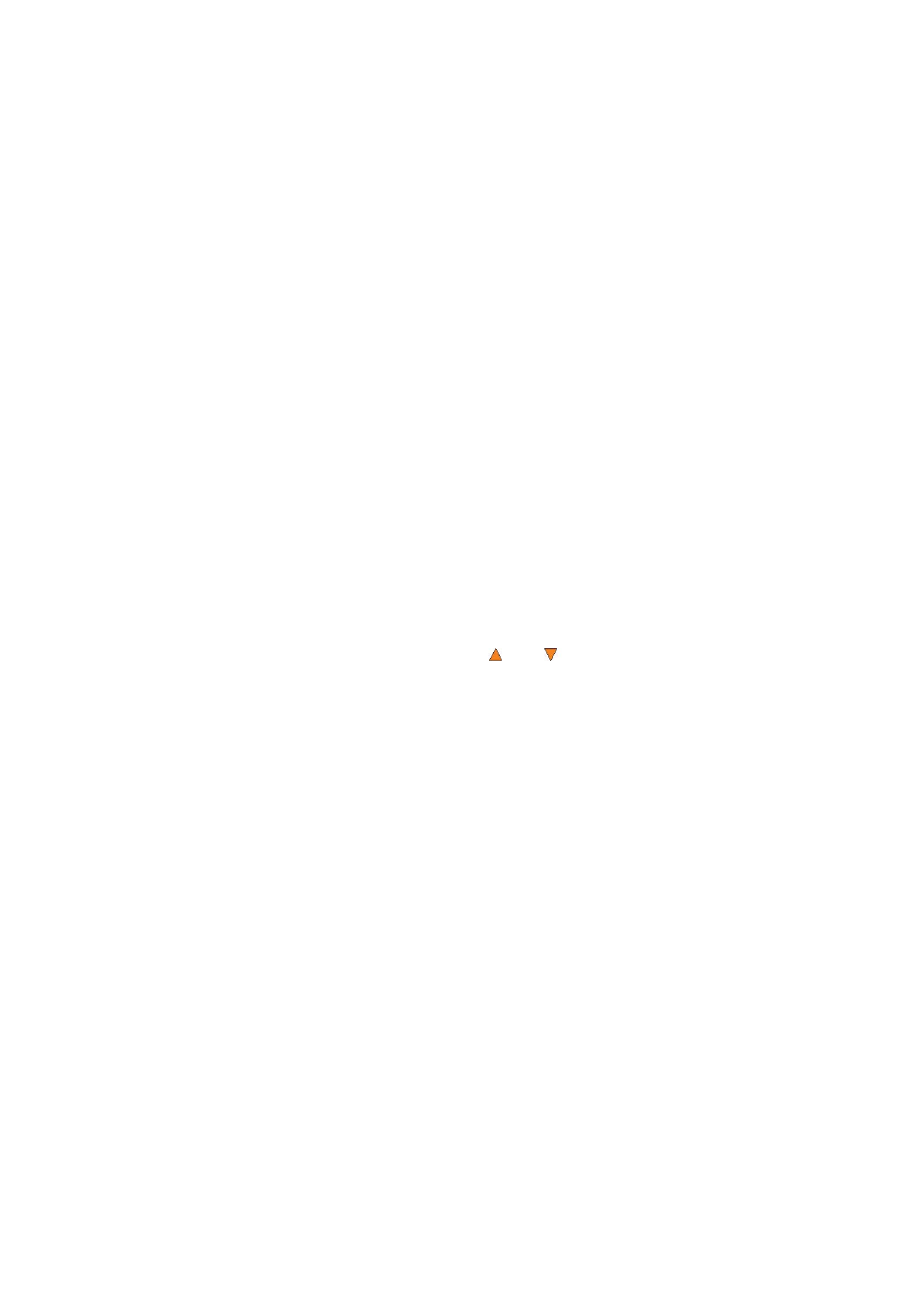
14
Note: This menu only shows in Blu-ray models.
14 System Utilities
page 40
14.1 Disc Info
Use the Disc Info utility to identify the type and other information about your blank
recordable media.
14.2 System Info
The System Info menu provides important hardware information such as firmware versions,
Duplication/Robot Control Boards types, etc
14.3 Device Info
This menu allows you to see information about the recording devices built inside your
autoloader.
14.4 Load Default
Use this menu option to reset all of the options back to the manufacturer's default values.
You can use this function if your autoloader is acting abnormally.
14.5 Update Firmware
Use this utility to update the software in your autoloader. To update, you need to insert a
manufacture Certified Update CD into one of the drives and no other discs are in remaining
drives. Then you can press the ENT/Enter button to update.
Important: You should not upgrade your autoloader's firmware unless your system is
becoming unstable or you are advised to do so by Tech Support.
15 Loader Utilities
page 41
Use the Loader Utilities menu options to access the various utilities built into the autoloader. You
can scroll between the various options using the Up or Down button.
15.1 Drive Alignment
The Drive Alignment menu is used to check the mechanical alignment between the drives
and the robotic arm.
15.2 Spindle Alignment
The Spindle Alignment menu is used to check the mechanical alignment between the
spindles and the robotic arm.
15.3 Disc Separator
Use this utility to tell the system the number of times for the robotic arm to shake the disc it
picked up from the input spindle. This is used to reduce the disc sticking issue. See “Disc
Static and Sticky Media Issues” on page 4 for information about disc sticking issue.
15.4 Z form Maneuver
Use this utility to enable or disable the Z form maneuver.
15.5 Robot Speed Mode (Not available on all systems)
Use the Robot Speed Mode menu option to adjust the robots movement speed for the disc
loading and unloading process. Safe Mode will provide better reliability and is
recommended for overnight production. Turbo Mode will provide faster performance, but
not recommended for overnight production. Choose between Safe Mode and Turbo Mode
to suite your production needs.
15.6 Fast Boot up
Use this setting to enable/disable the robots calibration performed during boot up to each
drive. By enabling this feature, longer time will be taken during the boot up process.
