Cursor controls, Field types, Cursor controls field types – Verilink PRISM 3030 (34-00208.L) Product Manual User Manual
Page 58
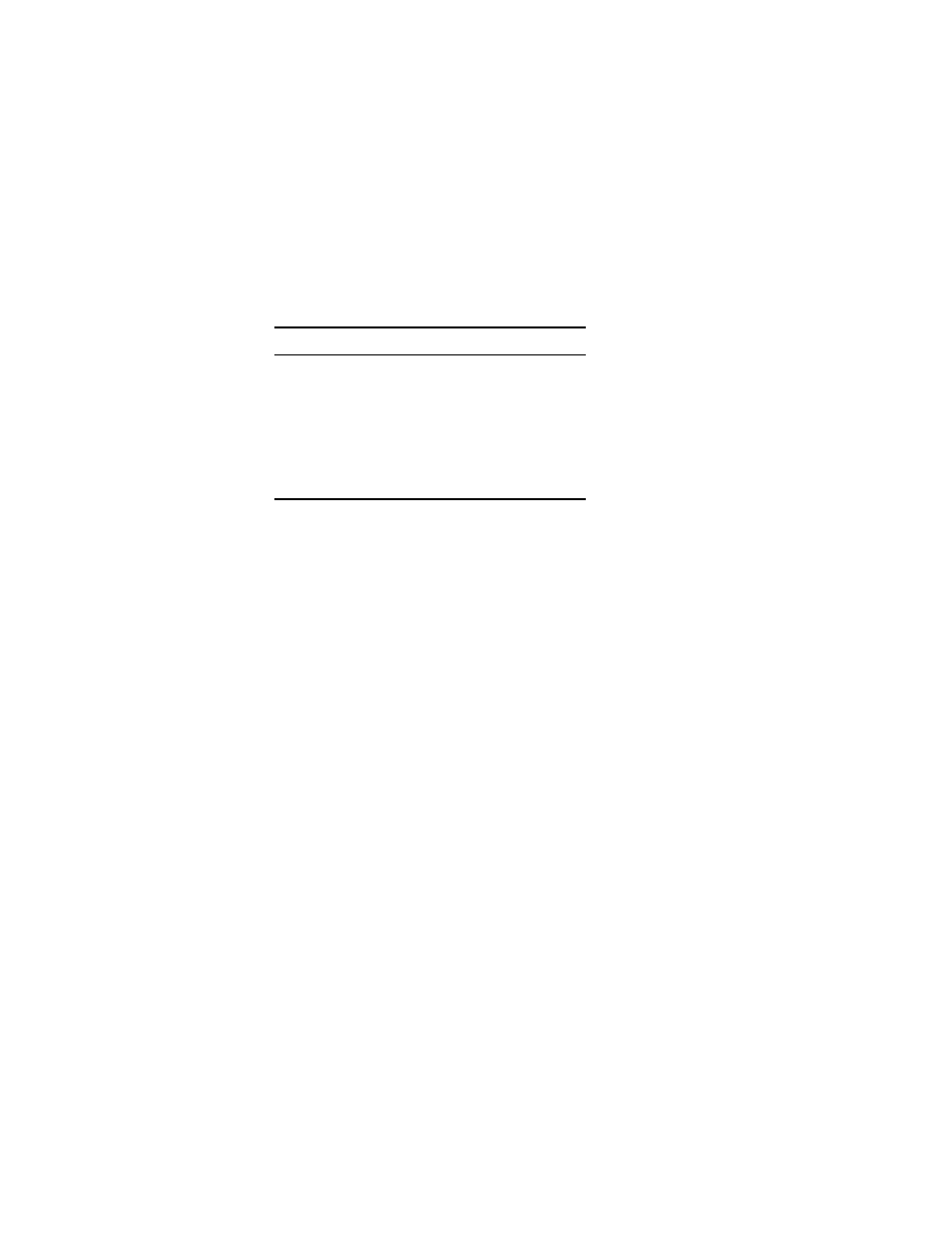
48
C
HAPTER
4: T
ERMINAL
O
PERATION
Cursor
Controls
The terminal interface utilizes a highlighted cursor to make selections from menus
and select fields within screens to be operated on. The cursor is moved in different
ways, depending on the terminal emulation program used. Most programs allow
use of the tab and shift+tab keys. Others allow use of the four arrow keys. Once a
field is highlighted, it is manipulated as described in Field Types.
For keyboards that do not have these standard keys or have only some of them, an
alternate set of cursor control commands is provided. Each command is performed
by pressing a letter key while holding down the Control key. Alternate commands
can be freely mixed with the keyboard commands at the user’s discretion.
Field
Types
Each screen is made up of fields. The two basic field types are user-selectable and
display only. If the highlighted cursor can be moved to a field, it is a
user-selectable field. All other fields are for display only. User-selectable fields
allow for changes to be made or commands to be executed.
Fields without brackets or parenthesis are display only. They cannot be changed on
the screen. Most user-selectable fields are enclosed in brackets or parenthesis and
are described in the following paragraphs.
Fields enclosed in brackets [
] offer a list of selections. The selections are made
by pressing the spacebar. Each time it is pressed, a new item appears. When the
appropriate choice is displayed, press Enter to select it.
Manipulate fields enclosed in parenthesis (
) by either of the following
methods:
✦
Pressing Enter on such fields as (Reset) and (Start Test) simply executes the
function.
✦
The most common type of field in parenthesis accepts alphanumeric characters.
Typing characters when the field is highlighted causes new characters to replace
the present entry. To edit an existing entry rather than replace it, press the right
arrow key to move the cursor to the point that needs editing. Characters can then
be inserted or deleted. Typed data is always inserted rather than typed over. If the
field is full, though, at least one character must be deleted to add another.
Many fields of this type can also be toggled by pressing the spacebar. Other fields
are range checked, where exiting the program with an illegal value set is not
allowed.
Table 4-1 Keyboard /Alternate Commands
Keyboard Command
Alternate Command
Left arrow
Control+ S
Right arrow
Control+D
Up arrow
Control+E
Down arrow
Control+X
Backspace
Control+H
Delete
Control+Z
