Yellow/remote, T1 dte alarms, System utilities – Verilink PRISM 3030 (34-00208.L) Product Manual User Manual
Page 51: Edit password
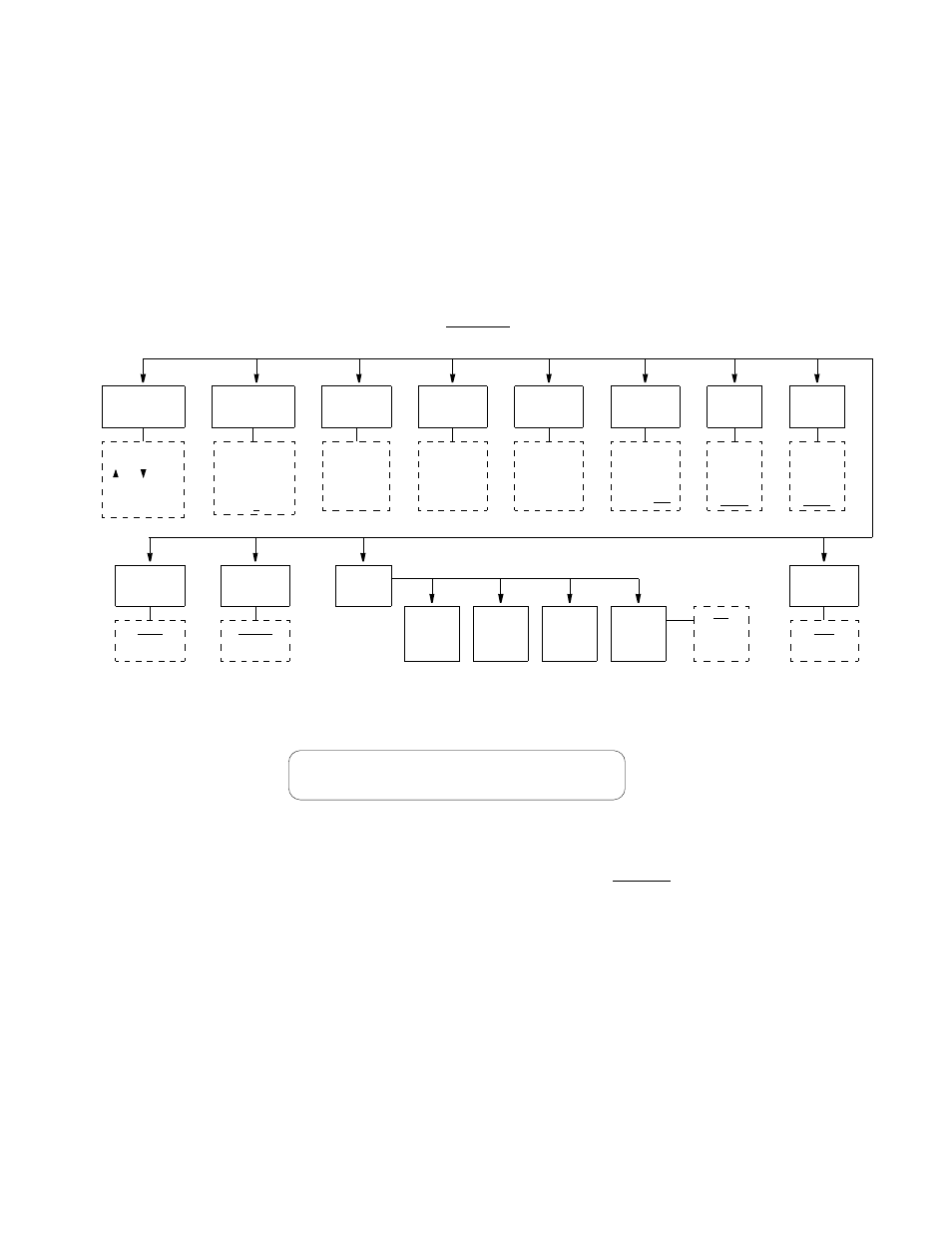
System Utilities
41
YELLOW/REMOTE
Indicates that a remote (yellow) alarm indication is being received.
T1 DTE
Alarms
T1 DTE alarm status is reported using the same parameters as defined for Network
Alarms in the preceding paragraphs. The front panel alarm indicator and the rear
panel alarm relay contacts are a function of the network alarm thresholds, not the
T1 DTE interface.
System Utilities
The System Utilities display (Figure 3-22) allows performing the various functions
shown in Figure 3-21 and described in the following paragraphs.
Defaults are shown underlined.
Edit
Password
The unit is factory shipped with the password disabled (factory default). A
password is selected by entering up to 10 alphanumeric characters. Each character
is entered using the up or down arrow keys until the desired character is displayed.
The right arrow moves the cursor to the next position. Continue this pattern until
the last character is selected and then press Select. The password function is
disabled by selecting this field and pressing Select without selecting any
characters.
The password is case sensitive. During log on, it must be entered exactly as it was
programmed.
✍
Display
View Angle
Date
Time
Edit
Password
User Info
Unit ID
Call On
Alarm
Adjusts front
panel screen
contrast.
The default value
is 8.
Enter
date in
MM:DD:YY
format.
Enter
time in
24-hour
HH:MM:SS
format.
Enter line of
text, such as
site location,
circuit ID for
idle top line
Off
Direct
Dial
Dial NMS
Remote
Link
FDL
Ch. 1 - 24
None
NMS
Address
Enter 3 digits
in range of
1 - 250.
The default
value is 251.
NMS
Bit Rate
1200
2400
4800
9600
19200
SUPV
Bit Rate
1200
2400
4800
9600
19200
Boot
Mode
Local
NMS
Alarms
Cut Off
Disable
Enable
Alarm
Notifi-
Edit
Primary
Edit
Second.
Edit
Element
Enter up to 10
characters using
and keys.
Accept and
move with right
arrow.
cation
String
String
ID
Figure 3-21 System Utilities Menu Diagram
System Utilities
> Edit Password
Figure 3-22 System Utilities Screen
✍
