Messages -2 local and remote screen indicator -2, Cursor controls -2 field types -2, Cursor controls – Verilink PRISM 3021 (34-00262) Product Manual User Manual
Page 24: Field types
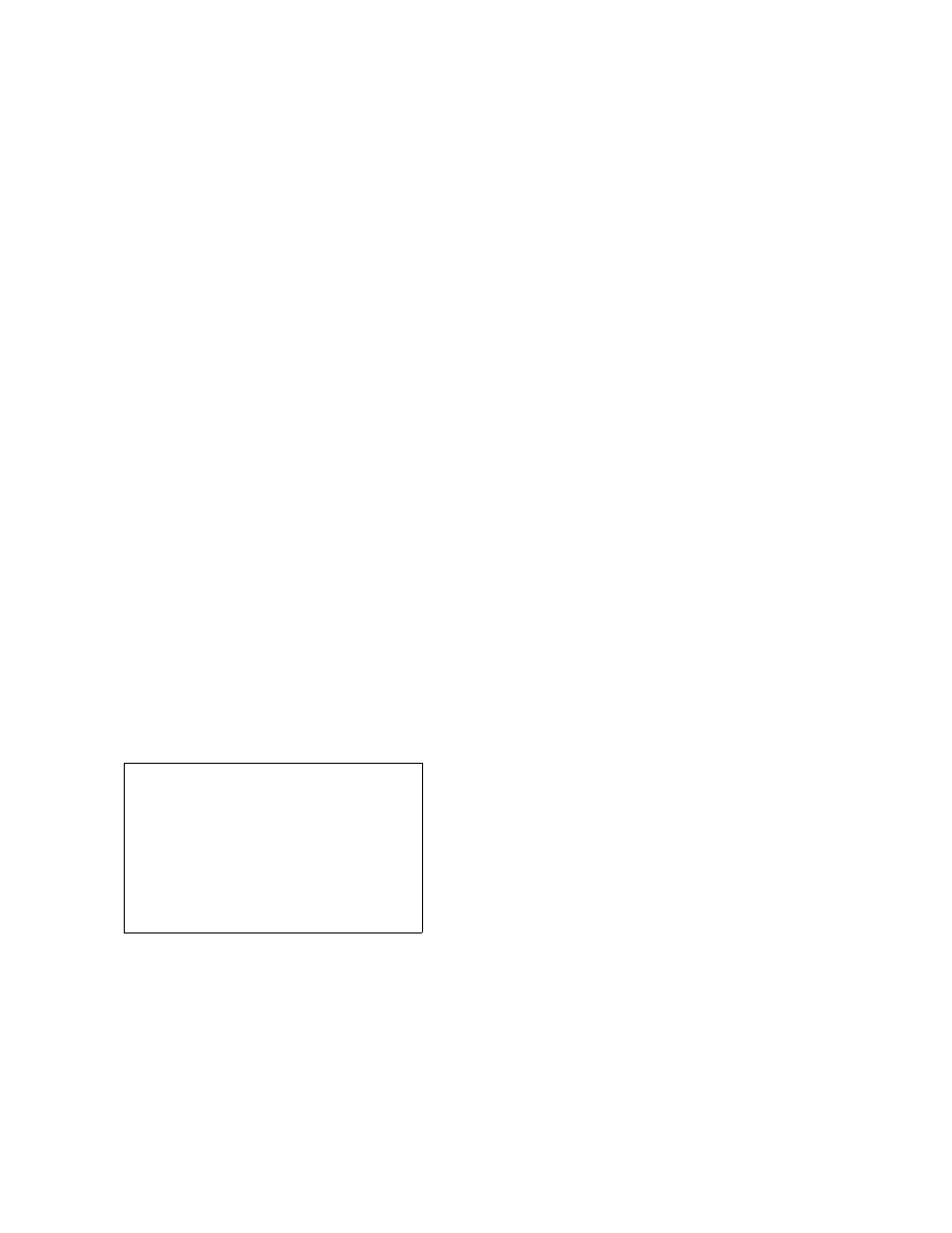
4-2 Terminal Operation
PRISM 3021
M
ESSAGES
Diagnostic messages may be displayed at the bottom of the
screen. These messages include:
Session terminated by user.
Session timed out.
Remote display in use. . .
NET ALARM
DTE ALARM
NET LOOP
DTE LOOP
TEST ACTIVE
FAR END ALARM
FAR END LOOP
FAR END TEST ACTIVE
L
OCAL
AND
R
EMOTE
S
CREEN
I
NDICATOR
Identifies the visible screen as displaying the local or remote
interface.
Cursor Controls
The terminal interface utilizes a highlighted cursor to make
selections from menus and select fields within screens to be
operated on. The cursor is moved in different ways, depend-
ing on the terminal emulation program used. Most programs
allow use of the TAB and SHIFT+TAB keys. Others allow
use of the arrow keys. Once a field is highlighted, it is
manipulated as described in section Field Types.
For keyboards that do not have these standard keys or have
only some of them, an alternate set of cursor control com-
mands is provided. Each command is performed by pressing
a letter key while holding down the CONTROL key. Alter-
nate commands may be freely mixed with the keyboard
commands at your discretion.
Field Types
Each screen is made up of fields. The two basic field types
are user-selectable and display-only. If the highlighted cur-
sor can be moved to a field, it is a user-selectable field. All
other fields are for display only. User-selectable fields allow
for changes to be made or commands to be executed.
Fields without brackets or parenthesis are display-only.
They cannot be changed on the screen. Most user-selectable
fields are enclosed in brackets or parenthesis and are
described in the following paragraphs.
Fields enclosed in brackets [
] offer a list of selections
from which to choose. The selections may be toggled by
pressing the spacebar. Each time it is pressed, a new item
appears. When the appropriate choice is displayed, press
ENTER to select it.
Fields enclosed in parenthesis (
) are manipulated by one
of the following two methods:
• Pressing ENTER on such fields as (Reset) and (Start Test)
simply executes the function.
• The most common type of field in parenthesis accepts typed
input in the form of letters and/or numbers. Typing charac-
ters when the field is highlighted causes the current entry to
be replaced with the new characters. To edit an existing entry
rather than replace it, press the right arrow key to move the
cursor to the point that needs editing. Characters may then be
inserted or deleted. Typed data is always inserted rather than
typed over. If the field is full, though, at least one character
must be deleted to add another.
• Many fields of this type may also be toggled by pressing the
spacebar. Other fields are range checked, where the user is
not allowed to exit with an illegal value set.
Any screen may be redisplayed or refreshed by
pressing CONTROL+U. Any changes to fields
on a screen that have not been activated by
pressing ENTER are discarded.
Table 4-A Keyboard and Alternate Commands
Keyboard Command
Alternate Command
left arrow
CONTROL+S
right arrow
CONTROL+D
up arrow
CONTROL+E
down arrow
CONTROL+X
backspace
CONTROL+H
delete
CONTROL+Z
