Chapter 2, Hardware installation, 1 hardware configurations supported – Tech Source Raptor 4000 (for Solaris) User Manual
Page 9: 2 installation instructions
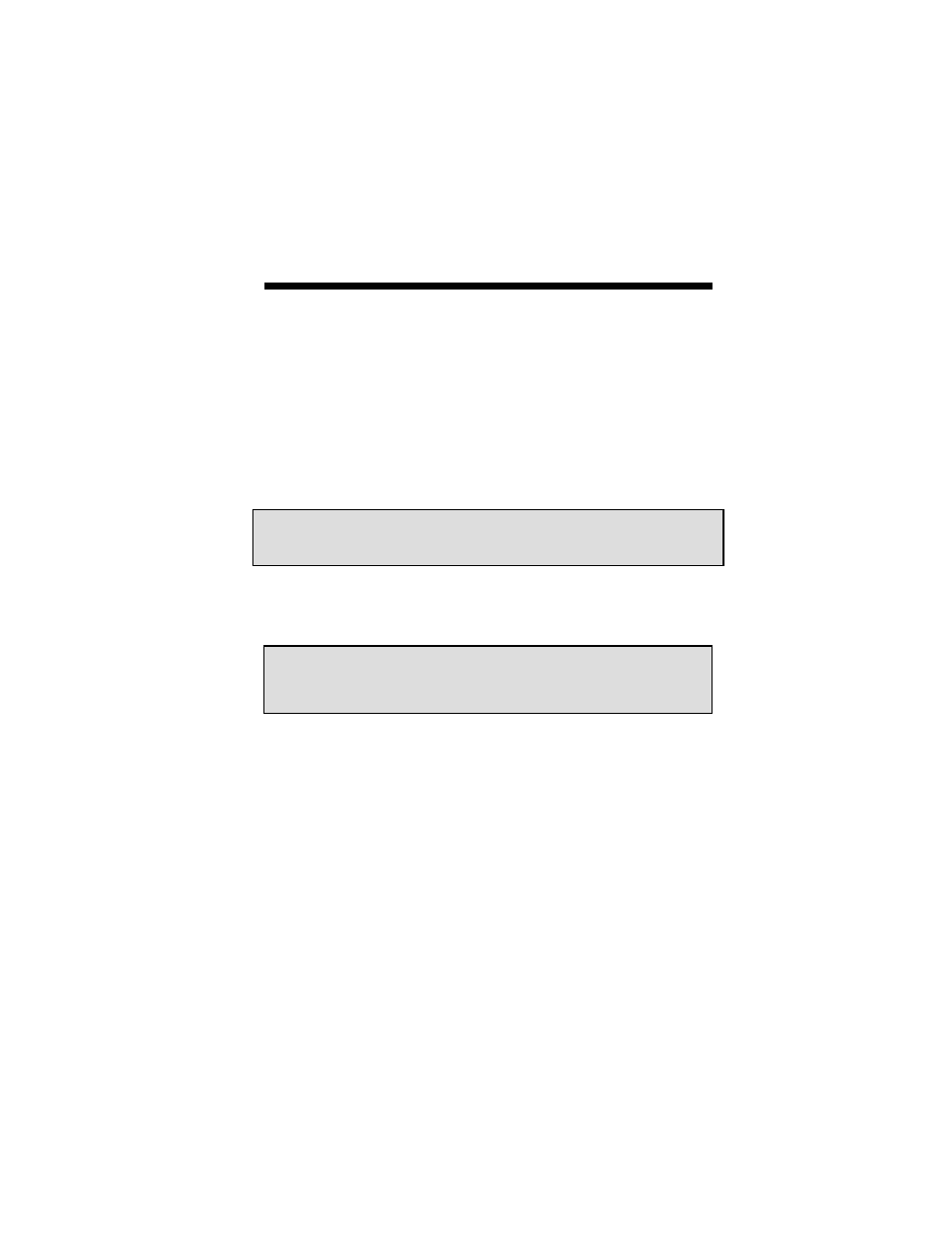
5
Chapter 2
HARDWARE INSTALLATION
2.1 Hardware Configurations Supported
The Raptor cards have been tested on and currently support the
following Sun Microsystems workstations:
• Ultra
25
• Ultra
45
2.2 Installation
Instructions
Installing a Raptor card is simple and consists of a few easy steps.
Step 1: Shut down the system and turn the power OFF. Remove
the system’s cover along with any cables that prevent you
from doing so. Find an available PCI or PCI Express slot,
and remove the bracket and screw. Ground yourself by
touching the metal part of the case.
Step 2: Install the Raptor card firmly into the PCI or PCI Express
slot. Take care to press it evenly and snugly into the slot.
Once you are certain the card is installed properly in the
slot, secure it with the bracket screw.
Step 3: Secure the system cover and reattach any previously
removed cables, and connect the video cable to the
monitor.
NOTE: If your Sun hardware (workstation) is not listed here, please
contact Tech Source for compatibility verification.
NOTE: Remember which cables go to which connectors. You
may want to label the cables and connectors before
disconnecting them.
