Changing resolution and bit-depths, 1 resolution, 2 bit depths – Tech Source Raptor 4000 (for Solaris) User Manual
Page 14
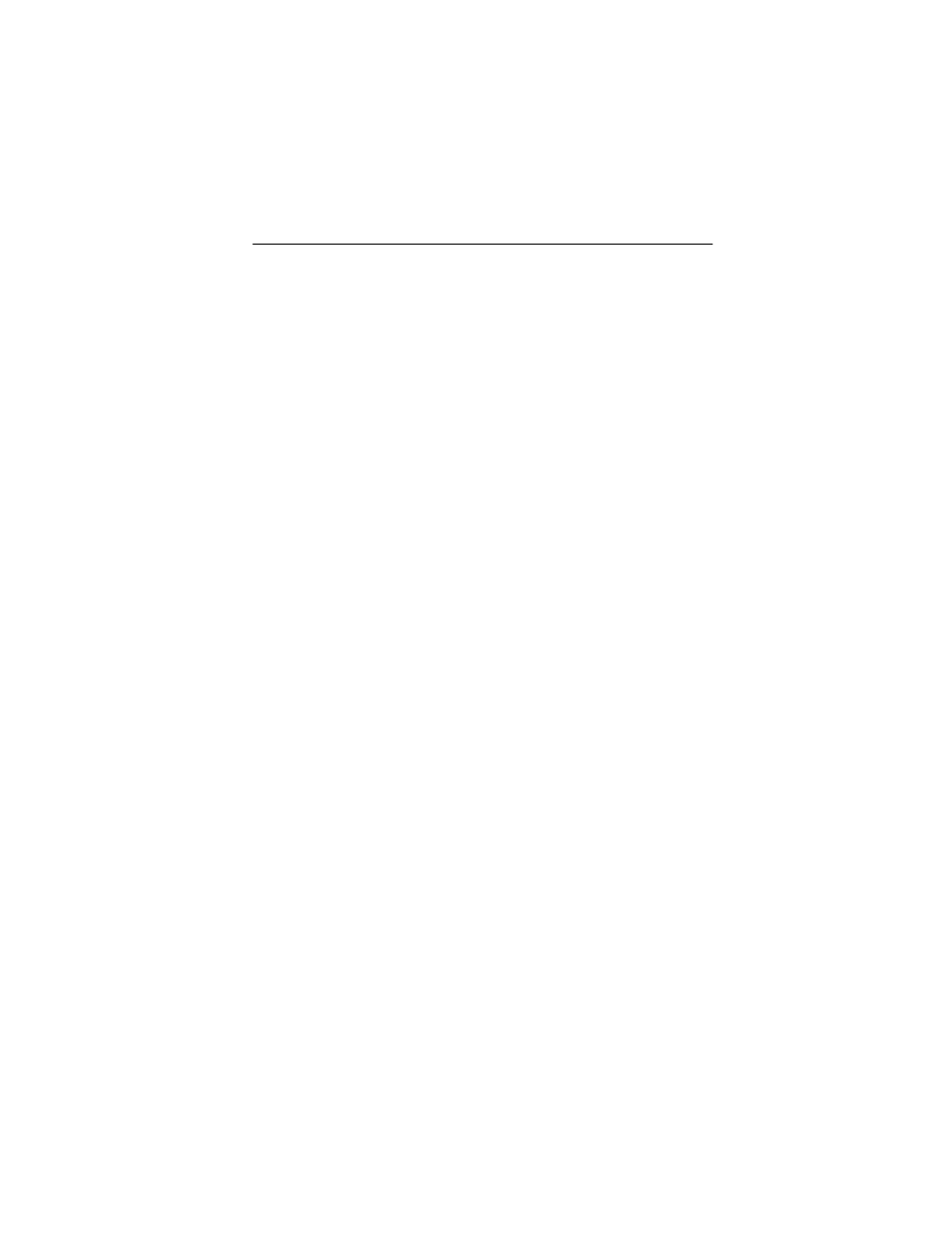
Raptor 4000/4000e Drivers (Solaris)
10
3.4
Changing Resolution and Bit-Depths
The default resolution can be determined using the Auto-Detect
feature if you are using a monitor that supports DDC2B/EDID
protocol. Connection to the monitor must occur during the boot
process for the DDC/EDID protocol to be effective. For more
information about the functionality of the DDC2B/EDID protocol
with your Raptor card, please refer to Appendix A.
3.4.1 Resolution
The resolution of the Raptor 4000/4000e card can be changed
through the atcconfig utility. By using this utility, the user can
select a resolution to be displayed, which will be written in the
OWconfig file. This utility is described in Section 3.5.
If DDC is not used, or if the monitor doesn’t report a valid
resolution, then the software will check for a valid resolution
specified in the /usr/openwin/server/etc/OWconfig file. If
a valid resolution is specified and a reference for the timing
numbers occurs in the raptfpresinfo file, then that resolution
is used. If the timing numbers are not specified or there is no
specific resolution in the OWconfig file, then the default resolution
will be set to 2048x2048@60,analog.
To override the resolution specified by the DDC/EDID protocol,
select the new resolution using the atcconfig utility and then
type the following command prior to starting the X server:
prompt# setenv NO_DDC_CHECK
3.4.2 Bit Depths
The bit depth of the Raptor 4000/4000e card can be changed
through the atcconfig utility.
The following bit-depths are supported:
