2 common desktop environment (cde) – Tech Source Raptor 4000 (for Solaris) User Manual
Page 21
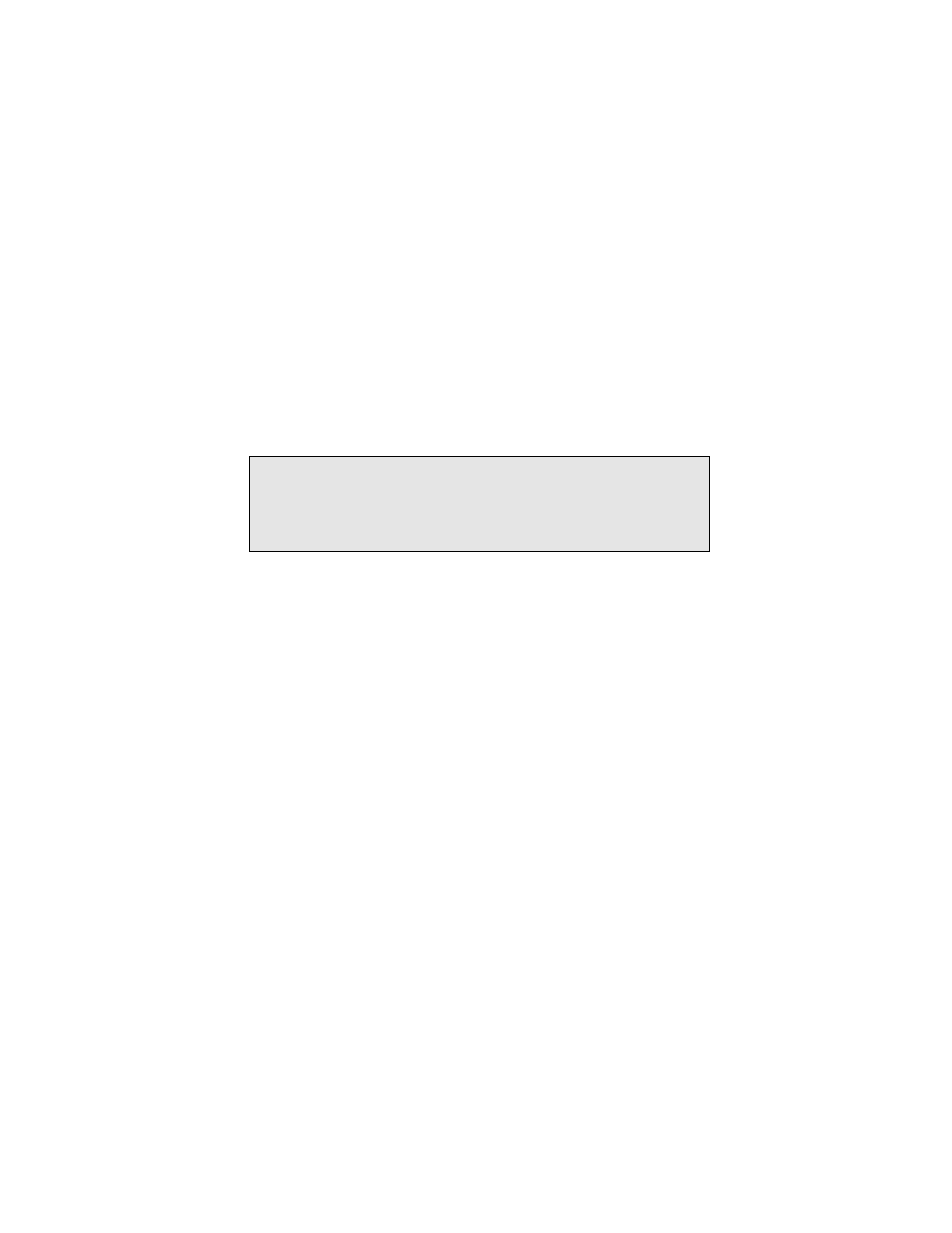
17
To start the X server on both cards, in multi-screen mode, type the
following commands:
prompt# cd /usr/openwin/bin/
prompt# xinit -- ./X -dev /dev/fbs/nfb0 \
-dev /dev/fbs/rapafp0
The assigned OpenWindows screen numbers correspond to the
order of the devices on the command line.
NOTE: In the above example, the rapafp device instance
number is 0. This may be different in your configuration. Please
check in the /dev/fbs directory or run dmesg | grep afp to
obtain the correct device instance number for the card installed on
your system.
4.2 Common Desktop Environment
(CDE)
Common Desktop Environment (CDE) is available with Solaris 2.5
and higher versions and it is independent of the Raptor software.
If you have installed CDE and would like the CDE login screen to
appear on the Raptor display, you will need to change your
/usr/dt/config/Xservers file to include the following line:
:0 Local local-uid@console root \
/usr/openwin/bin/X :0 -dev /dev/fbs/rapafp0
You may add any other command line arguments to the end of the
line. In addition, since the graphics devices are dynamically
allocated during each reconfiguration boot, you should check your
/dev/fbs directory for the name of your Raptor device (e.g.
rapafp0 or rapafp1, etc.) or run dmesg |grep rapafp and
then modify the Xservers file accordingly.
