5 atcconfig utility – Tech Source Raptor 4000 (for Solaris) User Manual
Page 15
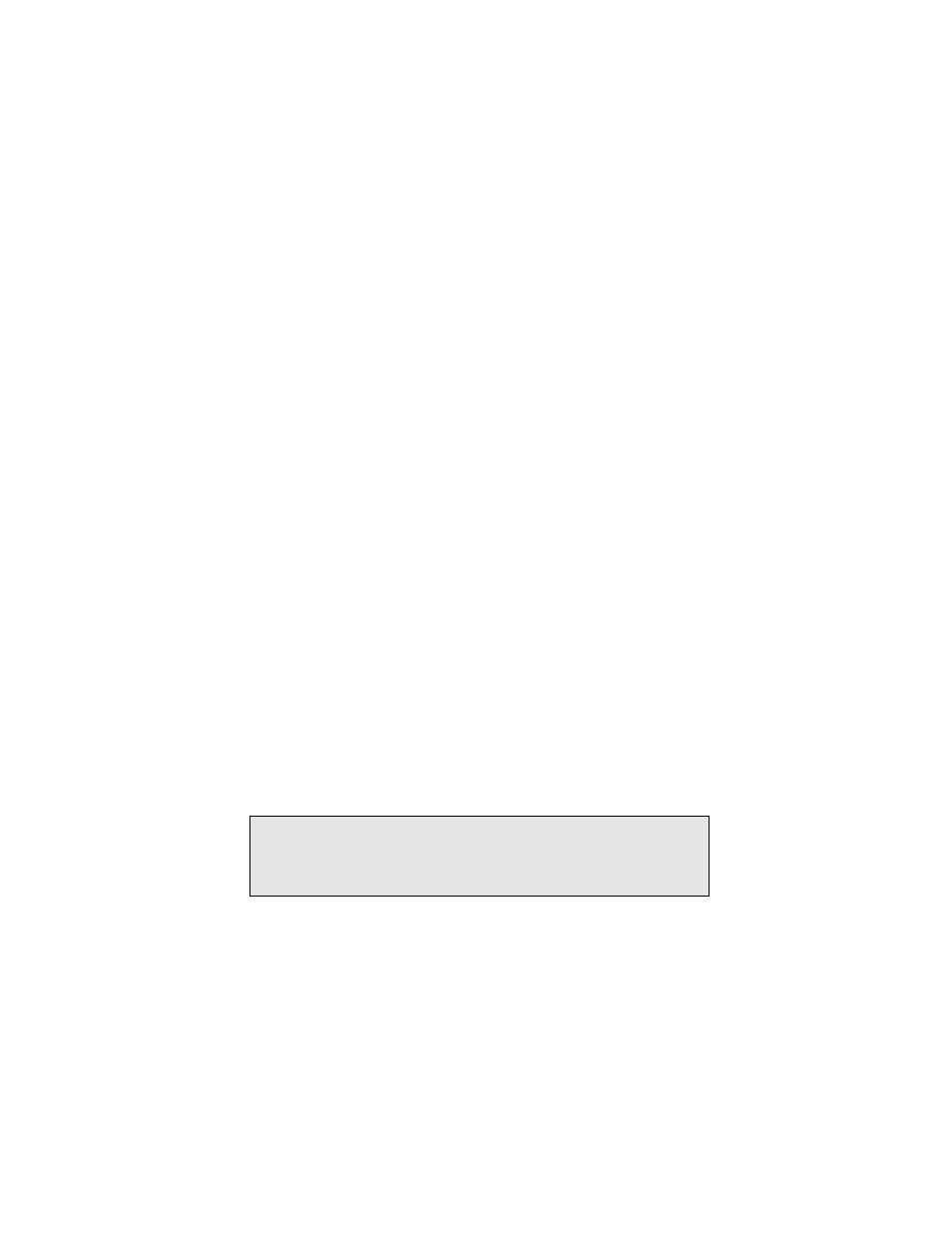
11
8 8-bit Pseudo Color
8+24 Simultaneous 8-bit PsuedoColor and 24-bit
True Color
24 24-bit True Color
8+8
Two 8-bit Normal 13-bit Group 5-bit Absolute
mox24
MOX, 8-bit Normal, 21-bit Group, 13-bit
Absolute
mox32
MOX, 8-bit Normal, 24-bit Group, 21-bit
Absolute
3.5 atcconfig Utility
After installation you can configure the X Window screen
resolution, bit-depth, and refresh rate for your monitor to be
different from the default settings. The atcconfig utility can be
used any time after installation to change these settings.
The next section describes how to use atcconfig to configure
the Raptor card.
3.5.1 Interactive Configuration
The atcconfig utility has an interactive menu-style interface
(See Figure 3.1). To use this program to configure your Raptor
card, type:
prompt# atcconfig
NOTE: If X Windows is running on the Raptor card(s) to be
configured, please exit out of it before running atcconfig. Failure to
do so could result in a corrupted screen for the remainder of the X
Window session.
The Raptor device(s) will be listed in the left column of the
configuration screen displayed by atcconfig. (See Figure 3.1).
