Asio driver options, Applying changes, Applying changes 26 – Teac GVI User Manual
Page 26
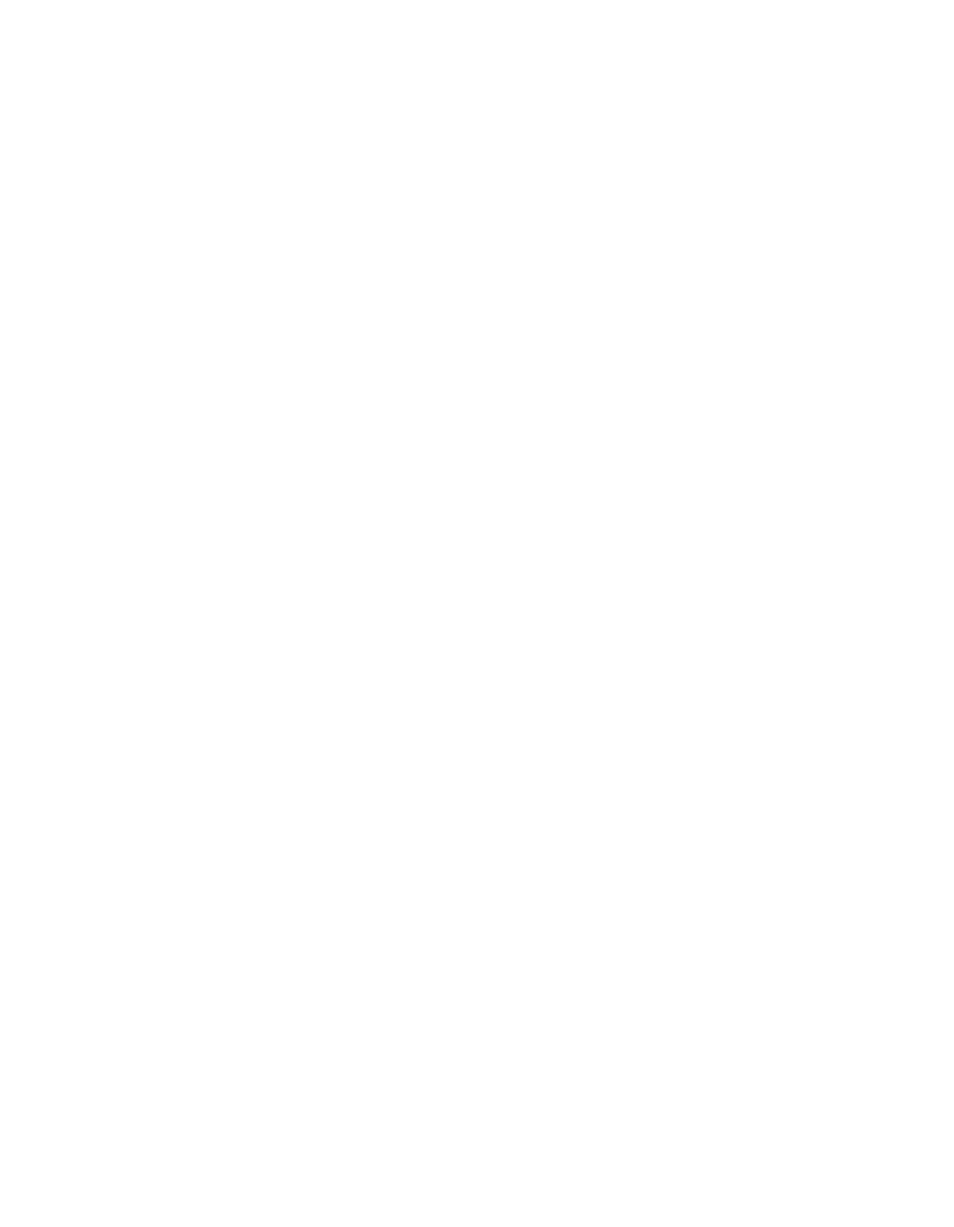
26
Audio Sampling Rate drop-down menu: Lists all sample rates supported
by your audio interface hardware. Changing this value may or may not be
reflected in your audio interface’s control panel, and these two settings
must be the same. To verify changes, click on the “ASIO Control Panel” button
and adjust your interface’s sample rate if necessary. After altering the
sample rate it may be necessary to close, then re-open GVI.
ASIO Driver drop-down menu: This lists all available ASIO-compatible
interface drivers. Only one ASIO driver may be selected or active at a time.
ASIO DRIVER OPTIONS
Status field: This is read-only and summarizes the characteristics of your
ASIO audio interface. Click on the ASIO Control Panel button for more
information on the performance and settings of your particular audio
interface.
APPLYING CHANGES
After making any changes to the GVI Configuration Manager, it is necessary
to apply them. Click on the Apply button, and then click on OK to exit the
Configuration Manager.
