8 – troubleshooting – Teac US-200 User Manual
Page 26
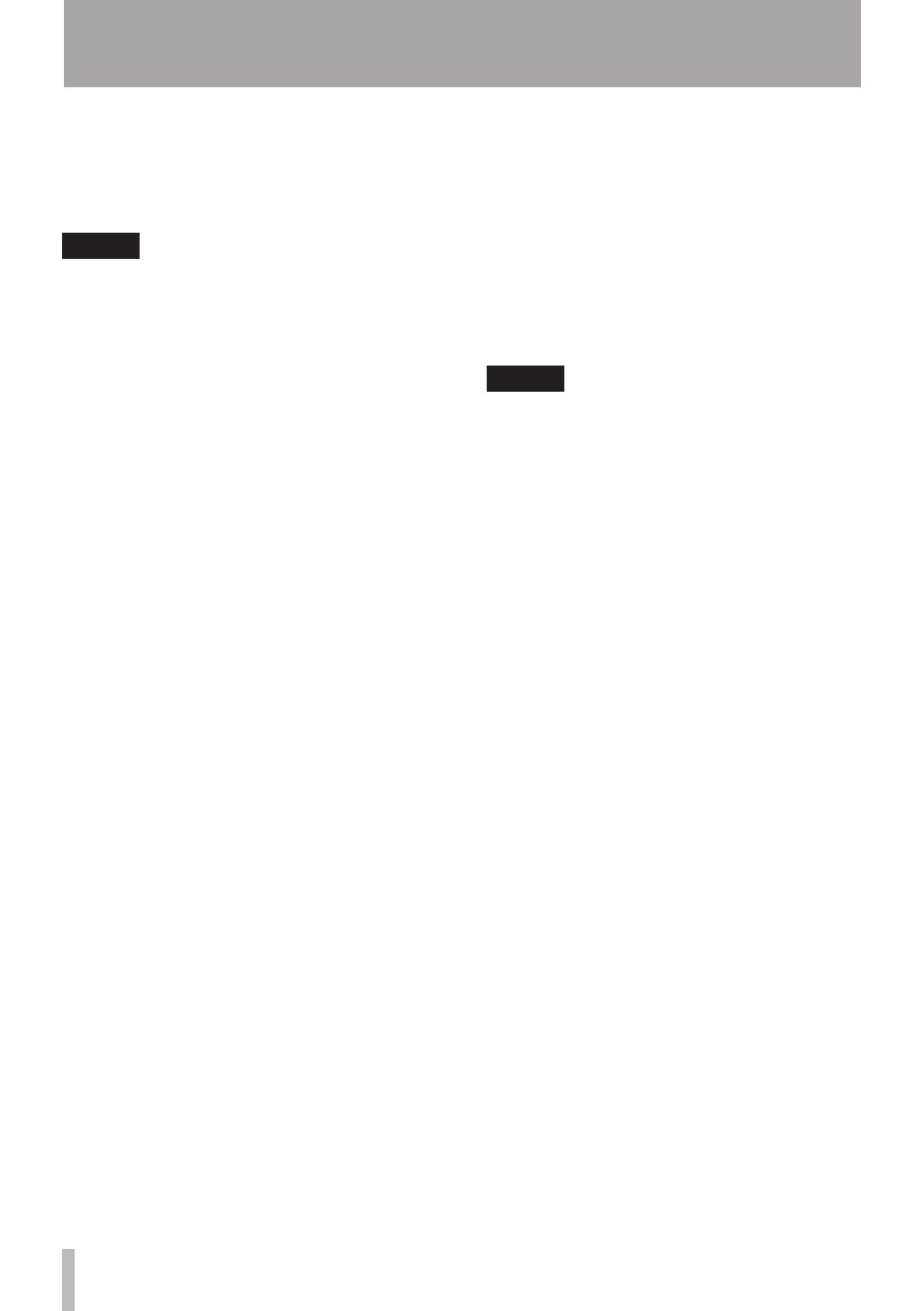
26
TASCAM US-200
Windows Vista and Windows 7
1 Shut down all applications, and open
the Control Panel from the Start menu.
2 Open Sound.
NOTE
If the above item does not appear, click
Hardware and Sound and it should appear.
3 Click the Playback tab, right-click
Speakers US-200 and click the Set Default
button.
Mac OS X
1 Shut down all applications and open
System Preferences from the Apple menu.
2 Open Sound.
3 From the Output tab, select US-200
output.
After completing the settings, restart the
computer and check the playback sound.
Depending on the application you are using,
other device settings might also be necessary
in addition to those above.
In particular, since DAW (Digital Audio
Workstation) software operates using audio
engines that are different from OS settings,
confirm the DAW driver settings first after
installing the driver for this unit. Check the
manuals for the software that you are using
for details about how to make these settings.
For the bundled Cubase LE 5 software, see
the manual on the included Cubase LE 5
DVD-ROM.
The sound breaks up or there is
ª
noise.
The processing load on the computer can
cause sound to break up and noise to occur.
Some ways to reduce the load on a computer
are introduced below.
1) If a wireless LAN, antivirus software
or other software are running in the
background, they regularly use the
computer’s CPU, and this burden can
cause sound to break up and noise to
occur.
Stop wireless LAN transmission, antivirus
software and other software running in
the background when using this unit.
2) Try increasing the buffer size (latency)
setting in the audio application that you
are using and/or in the control panel for
this unit.
NOTE
Consult the maker of your audio application
for methods to reduce its burden on your
computer.
3) Change the settings of your computer
so that they are optimal for audio
processing.
Windows XP
1 Right-click My Computer and select
Properties.
2 Click the Advanced tab.
3 Click Settings in the Performance section.
4 On the Performance Option screen, select
the Adjust for Best Performance option.
Windows Vista
a) Turn Aero off.
1 Right-click the desktop and select
Personalize.
2 Choose Window Color and Appearance
and then click Open classic appearance
properties for more options.
3 Select Windows Vista Basic or any option
other than Windows Aero.
b) Performance settings
1 Right-click Computer and select
Properties.
2 Click Advanced system settings.
3 Click the Advanced tab.
4 Click Settings in the Performance section.
8 – Troubleshooting
