Interfacing with your audio software, 1 selecting the us-428 as your audio device, 1 audio control panel – Teac US-428 User Manual
Page 26: Asio control panel, Interfacing with your audio, 1 selecting the us-428 as your
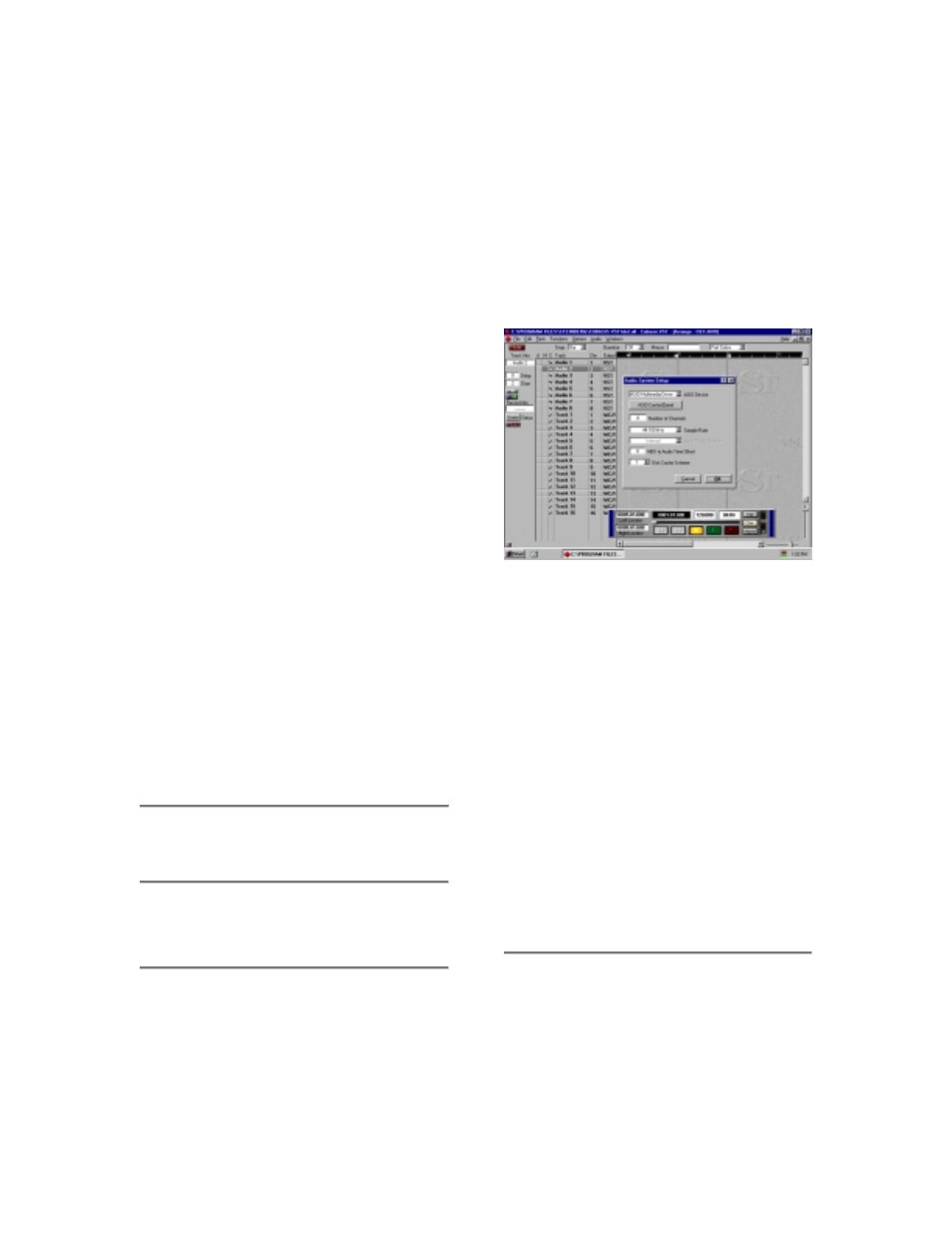
26
6. Interfacing with your
Audio Software
This section is intended to present the
basic concepts needed to interface the
US-428 with an audio software
application. It’s important to note that
different programs will implement some
of the features described here
differently. As it would be beyond the
scope of this manual to detail the
operation of each individual program,
we’ll discuss the concepts presented
here as they relate to the operation of
the US-428 with the Cubasis VST audio
software included in the US-428
package. Details on using the US-428
with a number of other applications may
be found in section eight of this manual.
Please refer to the manual for your
particular audio application for further
details.
This discussion, however, is not
intended to replace your software’s
users’ manual. If you’ve got questions
specific to Cubasis (or your digital audio
software of choice), please refer to the
User Manual for the program for further
detail.
6.1 Selecting the US-428 as
your Audio Device
6.1.1 Audio Control Panel
In Cubasis, open the Audio Control
Panel (see illustration 6.01). It’s located
in the Audio pulldown menu, under
System. Select the ASIO Device pull-
down menu, and select ASIO US-428
Driver. If your software only supports 16
bit recording, a 16 bit driver has also
been included.
In the Audio Control Panel, you can
select the number of audio channels you
wish to use, as well as the sampling
rate, Disk Cache settings, and MIDI to
Audio offset. See the Cubasis manual
for more information on these settings.
6.1.2. ASIO Control Panel
In the Audio Control Panel, click on the
button marked ASIO Control Panel. The
US-428 Control Panel will appear. In
Cubasis, make certain the protocol is
set to US-428 Native Mode. Refer to
chapter five, US-428 Control Panel for
information on these settings.
Illustration 6.01 - Cubasis Audio Control Panel.
