3 front panel descriptions – Teac US-224 User Manual
Page 9
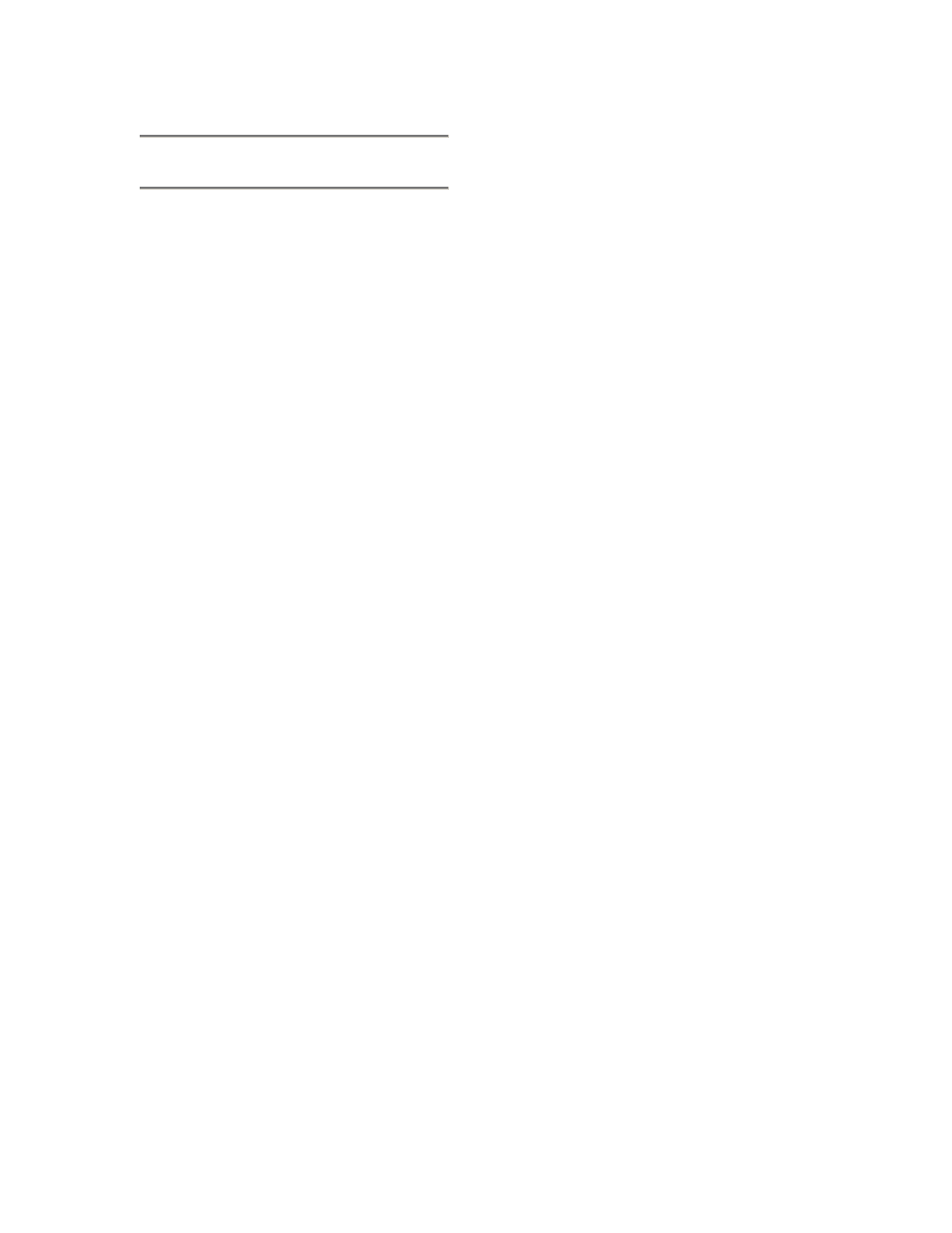
9
2.3 Front Panel Descriptions
1. Power LED
Indicates that the unit is powered on when
lit.
2. USB LED
Indicates a valid USB connection to the host
computer when lit.
3. MIDI In LED
indicates presence of incoming MIDI data at
MIDI input.
MIDI Out LED
indicates transmission of MIDI data from
MIDI output.
4. Mic/Line / Gtr Switches
switches inputs between Mic/Line level and
Hi-Z Level.
5. SIGNAL LED
indicates the presence of audio signal on the
respective channel. (Specifically, when input
level exceeds –42 dBFS.) Only functions on
analog input.
OL LED
indicates an overload on the input level to
the respective channel. (Specifically, a level
of –2.5dBFS.) Only functions on analog
input.
6. A and B Input Trims
input level adjustment. Rotate clockwise to
increase input level of analog sources.
7. Line Out Level
controls the level to the RCA (analog)
outputs.
Headphone Out Level
controls the level to the headphone outputs.
8. DATA Wheel
sends continuous controller information
to application. In Cubasis, functions as
a shuttle
wheel if no SELECT switch is held
down, or as PAN control if a channel
SELECT switch is pressed and held.)
9. Fader NULL Switch and LED
when pressed, disengages physical faders
from the application. Used to match US-
224’s faders with those of the software
application’s internal mixer. When using
FADER NULL, the selected channel’s REC
and SEL LED’s indicate the US-224’s fader
position relative to the associated channel in
Cubasis’ mixer.
10. Input Monitor Switch and LED
toggles Input Monitor adjust mode. When
the associated LED is on, the FADER and
MUTE switches for channel strips 1 and 2
control the level of Inputs A and B to the US-
224’s stereo output.
11. Bank Switches and LEDs
pages between successive banks of four
faders.
12. Transport Controls:
REW
transport rewind.
FFWD
transport fast forward.
STOP
transport stop.
PLAY
transport play.
RECORD
transport record.
13. LOCATE << and >>
moves transport to L and R locate points.
SET
holding SET and pressing << and >>
buttons sets L or R locate points, either on
the fly or while stopped
