2 setting the sample rate and bit depth, 3 input enabling, 2 setting the sample rate and bit – Teac US-224 User Manual
Page 24
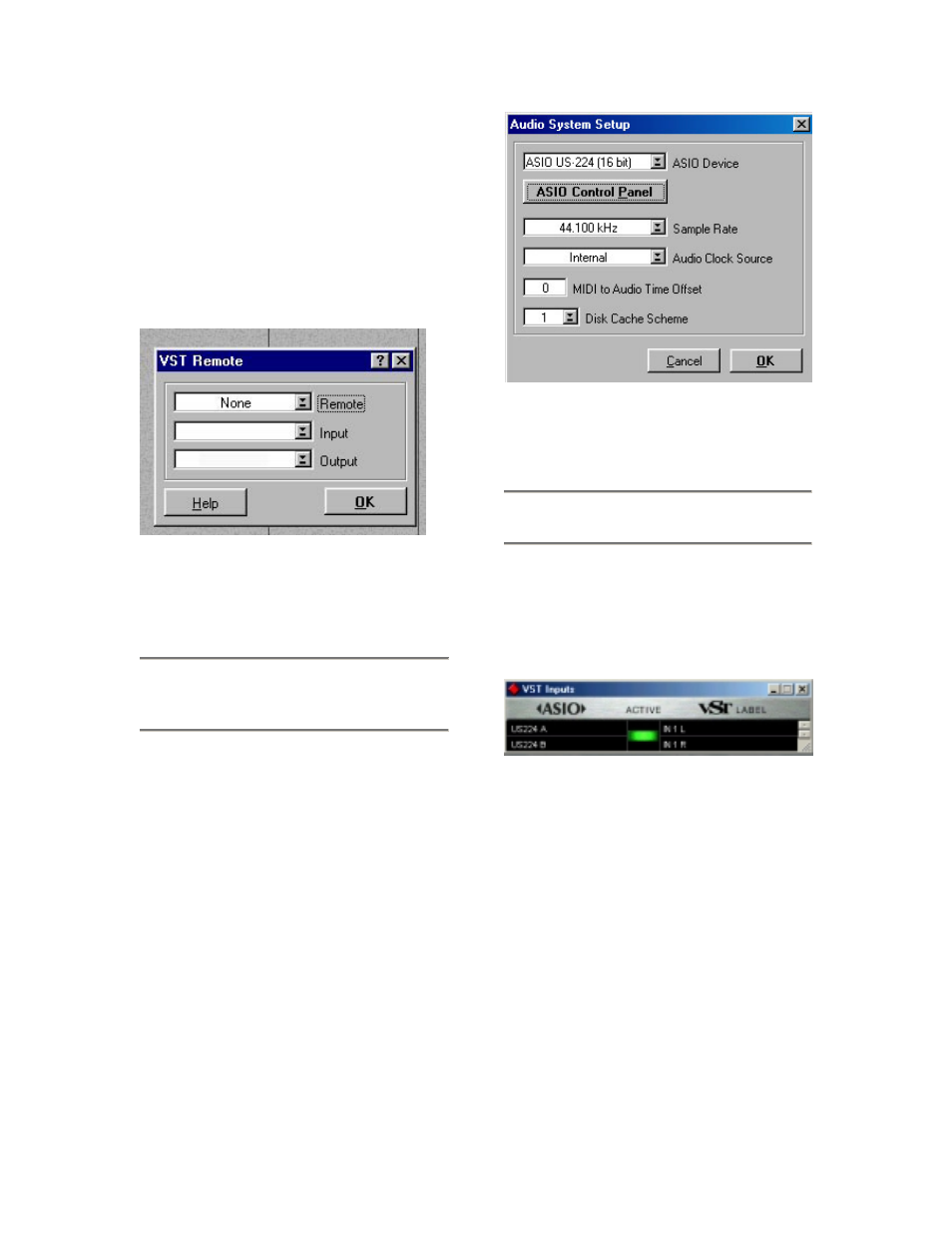
24
To do this in Cubase (full versions), for
example, select the VST Remote option
from the Audio menu, and choose the US-
428 option (See illustration 6.03). You will
also need to set the Input and Output
devices to “US-224 Control Port” and the
“Remote” setting should match the setting
chosen in the US-224 Control Panel (see
illustration 6.03).
6.2 Setting the Sample Rate
and Bit Depth
The US-224 supports sample rates of
44.1kHz and 48kHz. In the Audio Control
Panel, select the pull-down menu for
Sample Rate and select either 44.1 kHz or
48 kHz.
The US-224 control protocol includes two
separate drivers for 16-bit or 24-bit
operation. This selection is made in the
Audio Control Panel (see illustration 6.04).
NOTE: The bundled Cubasis VST supports
only 16-bit audio. If you want to record in
24-bit mode you will need to upgrade to
Cubase VST or another application that
supports 24-bit audio.
6.3 Input Enabling
You will need to enable the inputs on
Cubasis. Open the Audio Input window (see
Illustration 6.05) and select one mono track
or a stereo pair.
Note that Cubasis supports only one input
for recording (though this can be a mono or
stereo track).
Then select the inputs on Cubasis’ internal
mixer. If you’re recording a mono input, left
click on the input selector above the channel
strip and select the desired input L or R. If
you’re recording a stereo track, the inputs
will both be selected automatically Verify
that the designated channels' inputs ("IN")
are selected, and the associated channels
are receiving signal. (see illustration 6.06)
Illustration 6.03 - Cubase VST Remote Panel
Illustration 6.04 - VST/24 Audio Control Panel
Illustration 6.05 - Input window
