Troubleshooting – Teac CD-P800NT-B User Manual
Page 52
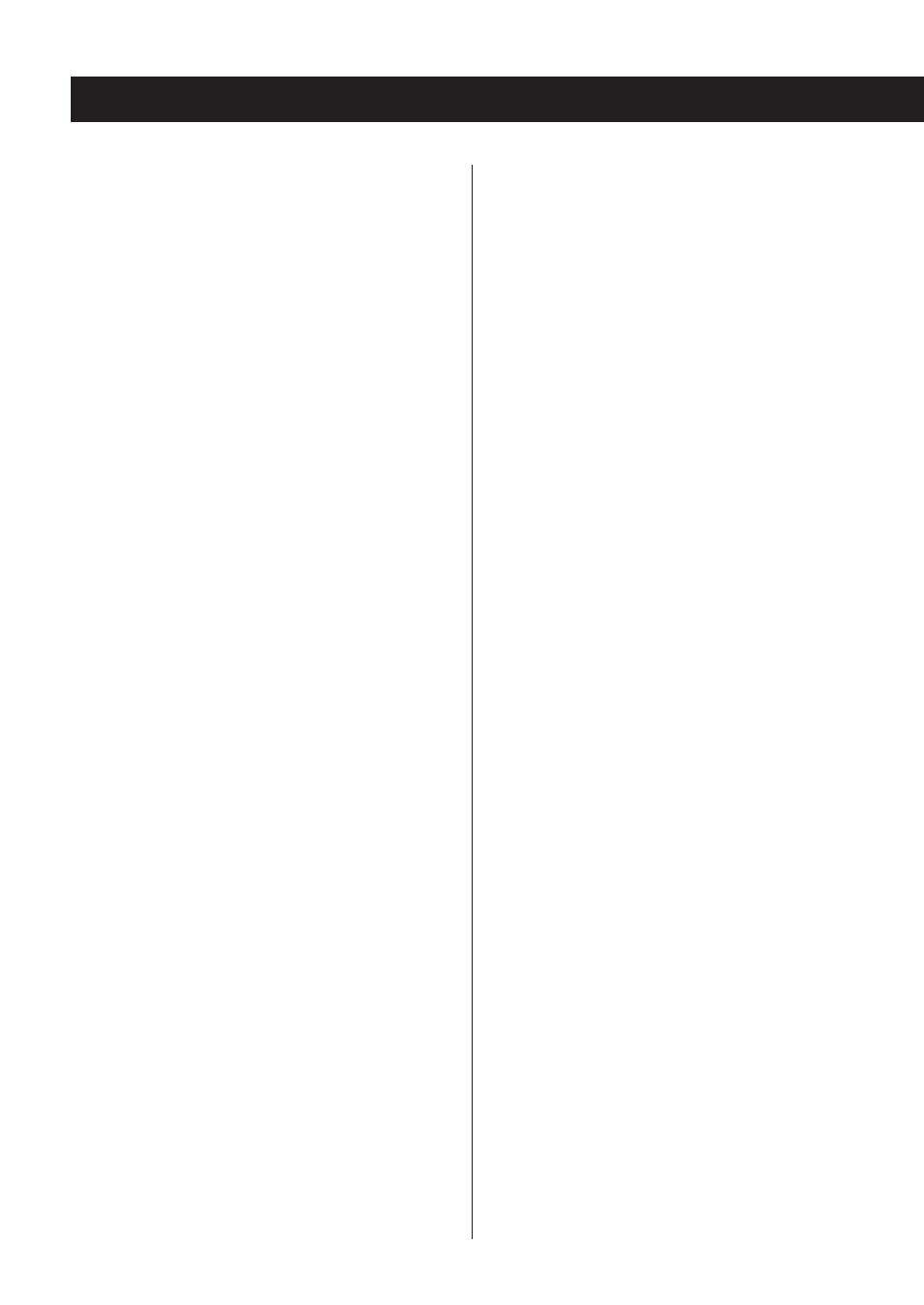
Troubleshooting
If you experience a problem with this unit, please check
the following items before requesting service.
If it still does not operate correctly, contact the retailer
where you purchased the unit.
General
The unit does not turn on.
e
Confirm that the power plug is securely plugged in to
an outlet.
e
Unplug the power cord once, wait five seconds and
then plug it in again.
The unit turns off.
e
When the Auto Standby function is enabled, the unit
will enter standby automatically after a set amount of
time. Check the settings (page 47).
No sound is output.
e
Confirm that the input source is selected correctly.
No sound is output from the headphones.
e
This could be caused by contact failure. Clean the
headphones plug. (See the headphones operation
manual for instructions about how to clean the plug.)
Another possibility is that the wire in the headphones
cable has broken, so check the cable.
Remote control does not work.
e
If the batteries are exhausted, replace both of them
with new ones.
e
Point the remote control at the front panel of the unit
from a distance of less than about 5 m (16 ft) (page
17).
e
The remote control will not work if there is an obstruc-
tion between it and the main unit. In this case, try
changing the position.
e
If a fluorescent light is near the unit, turn the light off.
There is noise.
e
Place the unit as far away as possible from TVs and
other devices that have strong magnetism.
CD player
Playback is not possible.
e
If the disc is upside down, reload it with the labeled
side up.
e
If the disc is dirty, wipe it clean.
e
If a blank disc is loaded, replace it with a disc that has
recordings on it.
e
Depending on the quality of the disc and the condi-
tion of the recording, playback of a CD-R/CD-RW
might not be possible.
e
This unit cannot play back unfinalized CD-R/CD-RW
discs.
The sound skips.
e
Vibrations will cause the sound to skip. Install this unit
in a stable location.
e
If the disc is dirty, wipe it clean.
e
Do not use discs that are scratched or cracked.
Audio files
Playback is not possible.
e
Check the file format. For information about playable
file types, see “MP3/WAV formats” on page 11 for
CDs and “Audio files playable by this unit” on page
12 for USB and playback over a network.
The names of tracks, artists and albums are not
shown.
e
There is no ID3 tag information for the music file. Use a
computer, for example, to prepare MP3 files with cor-
rected ID3 tag information.
Some characters are not shown correctly.
e
This unit cannot display symbols and full-size or dou-
ble-byte characters (such as Japanese, Chinese, etc.)
correctly. File names for MP3, WMA or other file for-
mats should consist of alphanumeric characters. If the
file information uses Japanese, Chinese or other dou-
ble-byte characters, playback is possible but the name
will not be shown correctly.
52
