Setting up windows media player – Teac CD-P800NT-B User Manual
Page 42
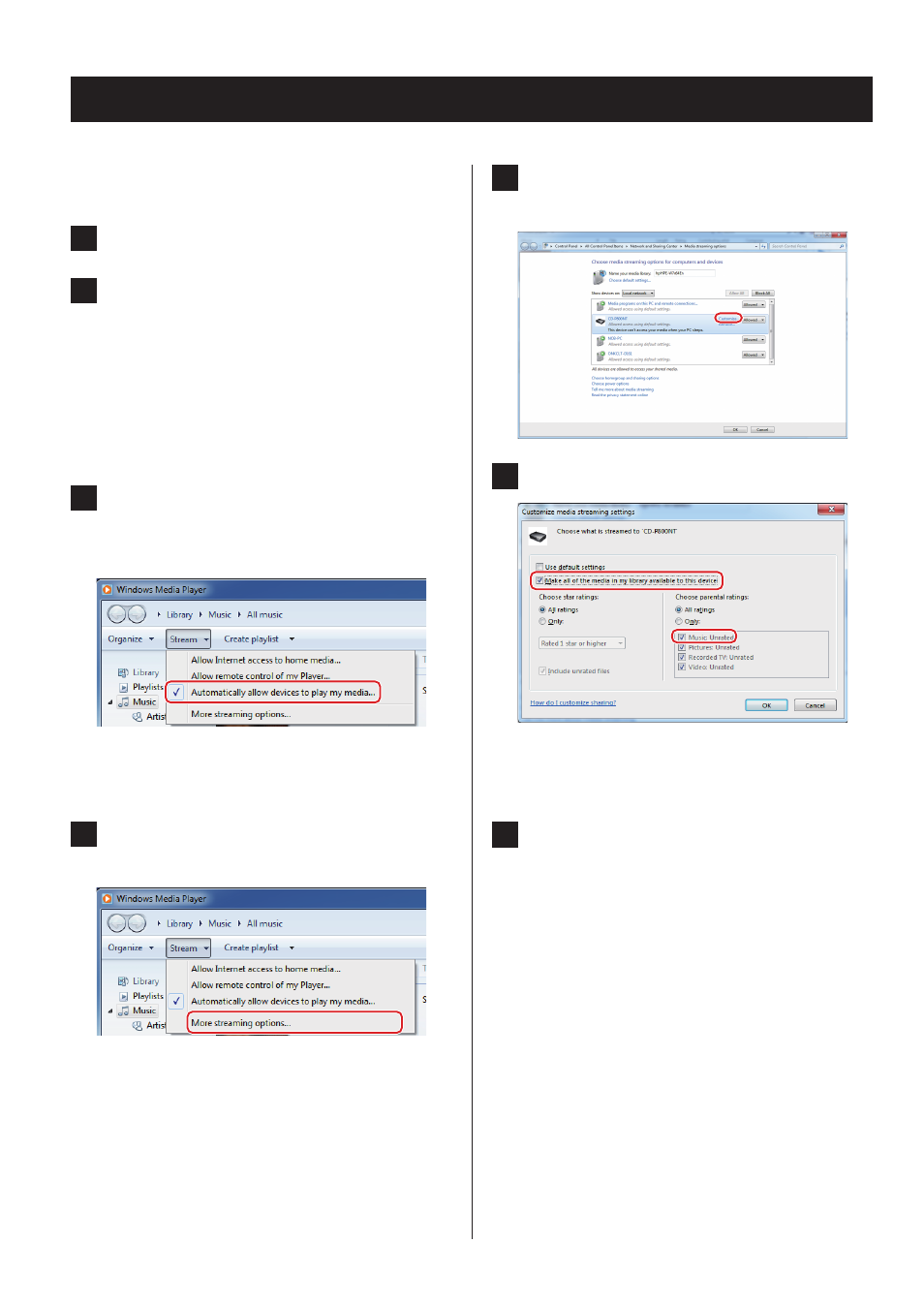
Setting up Windows Media Player
As an example, we explain how to set Windows Media
Player 12 in this section.
1
Connect your computer to a network.
2
Connect this unit to the network.
If you have a problem connecting to the network, see
the “DLNA” section of “Troubleshooting”.
o
If the files you want to share are not yet in the
library of Windows Media Player, add them to the
library.
Refer to the manual of Windows Media Player for
details.
3
From the “Stream” menu of Windows Media
Player, select “Automatically allow devices
to play my media…”
o
If “Automatically allow devices to play my media...”
or “More streaming options...” does not appear,
select “Turn on media streaming…”
4
From the “Stream” menu of Windows Media
Player, select “More streaming options...”
o
If “More streaming options...” does not appear,
select “Turn on media streaming…”
5
Select this unit from the device list, then
click “Customize...”
6
Make sharing settings, and click “OK”.
o
To play files regardless of their ratings, set “Choose
star ratings” to “All ratings”.
o
Ensure that “Music” is checked.
7
Click “OK” on the screen that appears.
For playback instructions, see “DLNA” on page 39.
42
