Searching loads – Super Systems SD Recorder II User Manual
Page 49
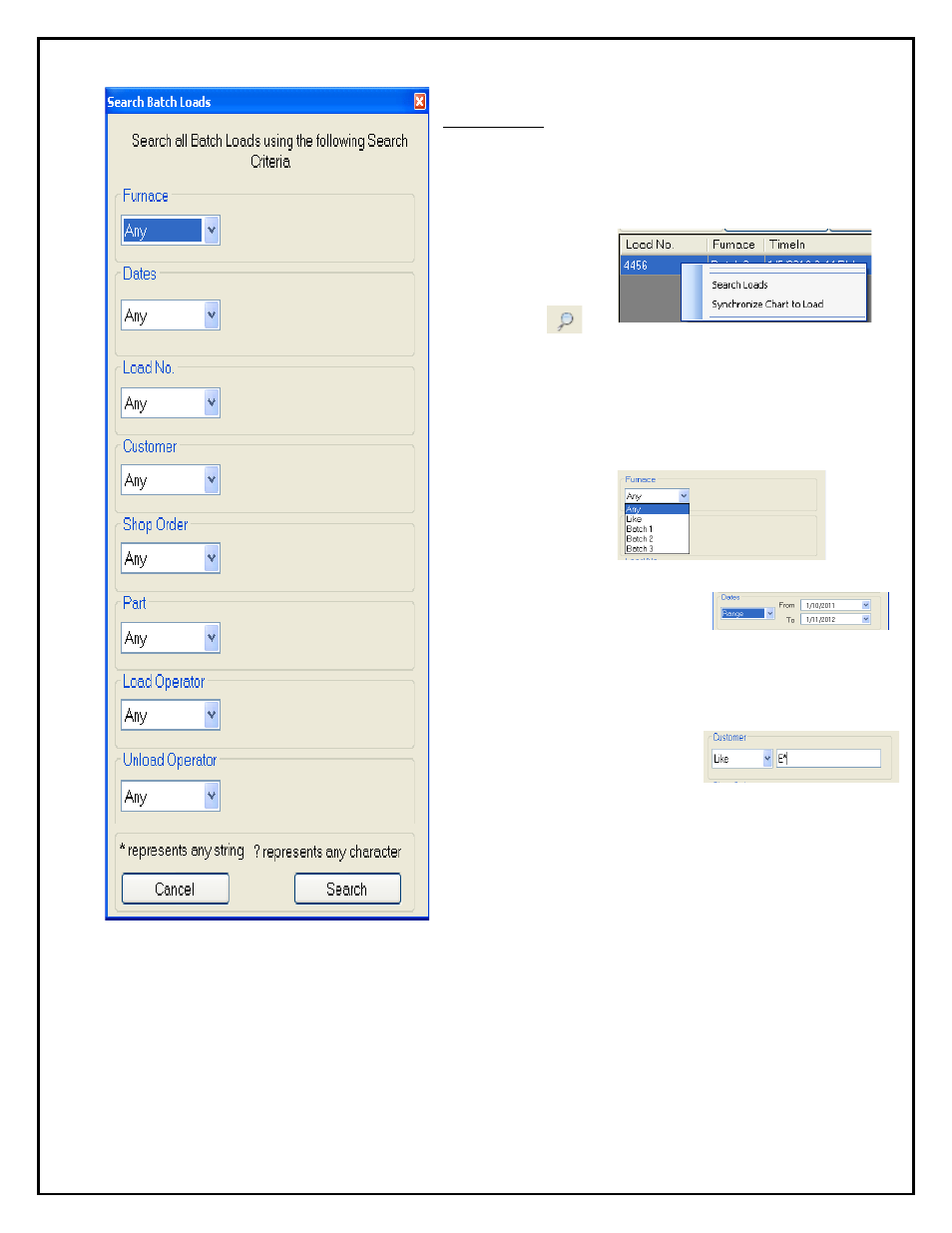
Super Systems Inc.
Page 49 of 50
SD Recorder II Operations Manual
Searching Loads
The Batch Loads screen contains a tab for “Search Loads”. This
view displays all loads that satisfy the current search criteria. If
no search criteria have been set, the view will be empty. Search
criteria are set with the Search Criteria dialog – opened by right
clicking on any load
screen and selecting the
“Search Loads” menu
item from the context
menu or by clicking on
the Search Icon
in
the upper right corner of the window.
The Search Criteria dialog allows you to build complex search
conditions. Each condition has a drop-down selector. The
selector contains some special key words and database values.
Keywords
Any – any value is
acceptable.
Like – any value that
satisfies the “like” specification is acceptable.
Range – any value within the specified
date range is acceptable.
A drop-down may also contain a specific value—for example, a
Furnace, a Part or a Customer. When a specific value is
specified, only records satisfying that condition will be returned.
Like conditions – When a like
condition is selected, a text box is
supplied to specify the condition.
Conditions are specified using characters and wildcards. The “*”
wildcard specifies a string of any characters and a “?” specifies
any single character. (conditions are not case-sensitive)
Examples:
•
*e * - any customer that has an
e in the name.
•
E* - any customer whose name begins with an
e.
•
* Inc – any customer that ends in
Inc.
•
e???shop – any customer that has e characters followed by
shop (for example, TheShop, OneShop,
metshop, etc).
Compound Conditions – When multiple conditions are set, they are combined.
Search conditions persist. Any time you open the Search Criteria dialog, the previous search will be set and you can
add, remove or modify those conditions. When the Batch Loads screen is closed, the search conditions are cleared.
