Printing a chart report – Super Systems SD Recorder II User Manual
Page 30
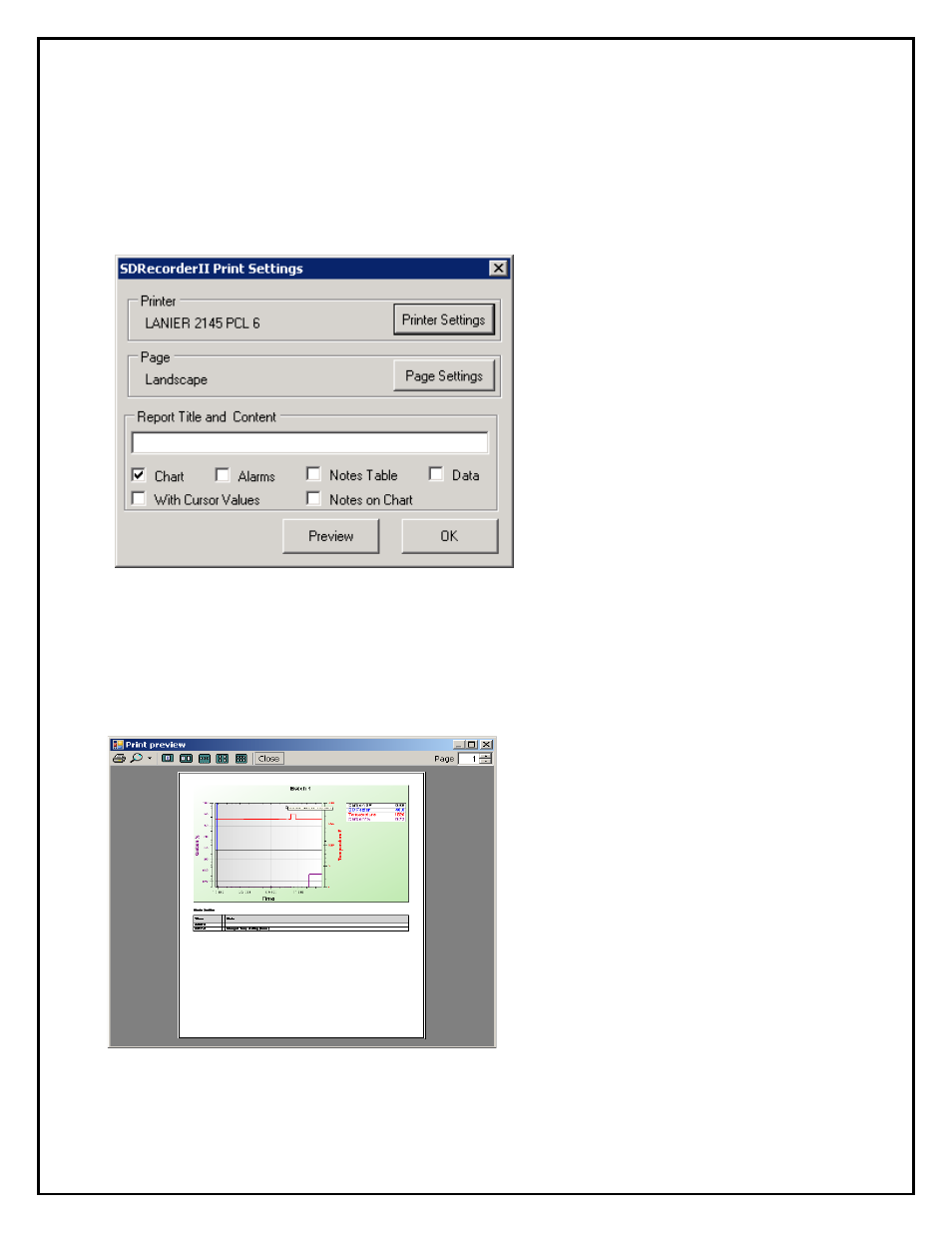
Super Systems Inc.
Page 30 of 50
SD Recorder II Operations Manual
Printing a Chart Report
Selecting the Print Settings from the File menu or clicking on the “Print Setup” icon in
the toolbar will open the “Print Settings” dialog.
Printer Settings – Opens a dialog
that allows you to select a printer and
specific printer settings.
Page Settings – Opens a dialog
that allows you to select page
settings including orientation and
margins. For instance, Landscape will
display the chart on the first page
and the notes on the second; Portrait
will display both the chart and notes
on the first page.
Click Preview to view the results of
setting changes.
Report Title and Content – Check boxes that allow you to specify what data is to be
printed in the report. One or more should be checked. Enter a Report title if needed.
Preview – Closes this dialog and opens the preview dialog.
The Print Preview allows you to view
one or more of the pages before
printing. You may print from the printer
icon or exit and print using the menu.
In the following sample a Chart with a
Note and a Notes table are all printed
in the report and the report is in
portrait orientation.
