Manual event control, Shutdown, Recipe edit – Super Systems 9010 Series User Manual
Page 20
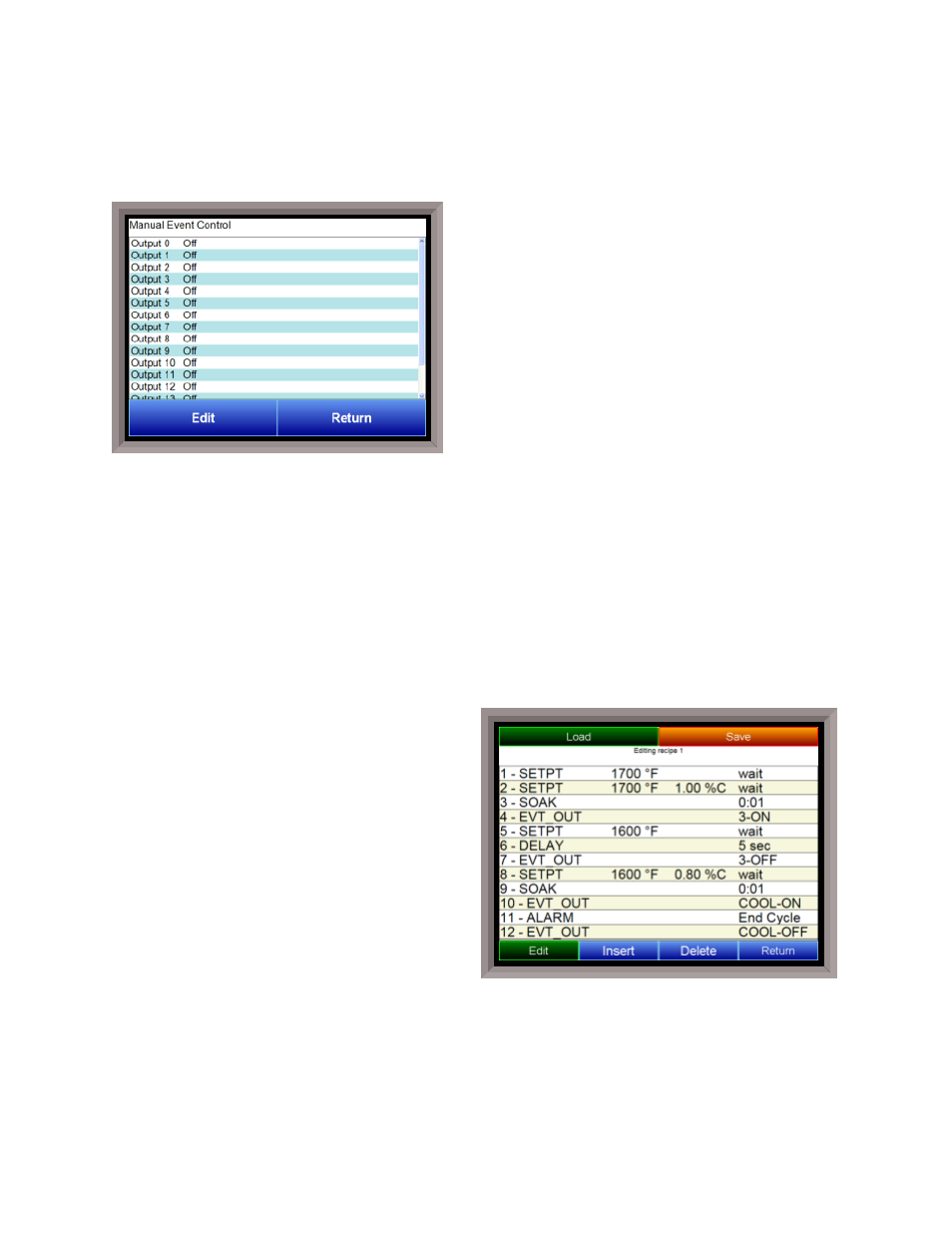
SSi Manual Series 9010 – eSPP Programmer
Page 20
Manual Event Control
The Manual Event Control menu option shows the user
all of the events (0 – 15) and their current status. It also
allows the user to manually control the status of any
event by clicking on the value. To change the status,
highlight the specific event and click on the Edit button.
The user will be able to select either an On value or an
Off value. Clicking on the OK button will set the value,
while clicking on the Cancel button will cancel the
action. The Return button will return the user to the
menu screen.
Shutdown
The Shutdown selection will display a screen asking whether or not to shutdown the interface of the
Series 9010. When the operator interface is shutdown, the SERIES 9010 controller is still functioning. IT
can be monitored by connecting the ETHERNET connection to a laptop computer, using Internet Explorer,
and assigning a legitimate IP address. Choosing Yes displays a typical computer desktop screen with the
Start button in the bottom left-hand corner. The power to the operator interface can now be turned off
without upsetting any of the settings. Choosing No displays the initial Status Screen.
Note -Shutting
down the Operator Interface does not shutdown the Series 9010 Controller
.
Recipe Edit
This option will allow the user to edit a recipe that
is stored on the controller.
The Load button will allow the user to select which
recipe to load. Once the recipe has been selected,
the recipe will be displayed on the screen.
The higher recipe steps can be viewed by holding a
finger or stylus on the screen and scrolling up or
down.
To edit a specific step, highlight that step and press
the Edit button. This will allow the user to select a
different Opcode to use, or to change the
information entered for the current Opcode. See
the
Chapter 4 – SERIES 9010 Opcodes
section for
more information on each Opcode and their
purpose.
To insert a step into the program, highlight the step number for the step, and press the Insert button.
The user will have to confirm the insert. Once this has been confirmed, the user will be able to select the
Opcode to use.
Note – Inserting a step will push every step after down one, so an Opcode at step 24 will
be lost
.
