Chart, Chart sub menu – Super Systems 9010 Series User Manual
Page 15
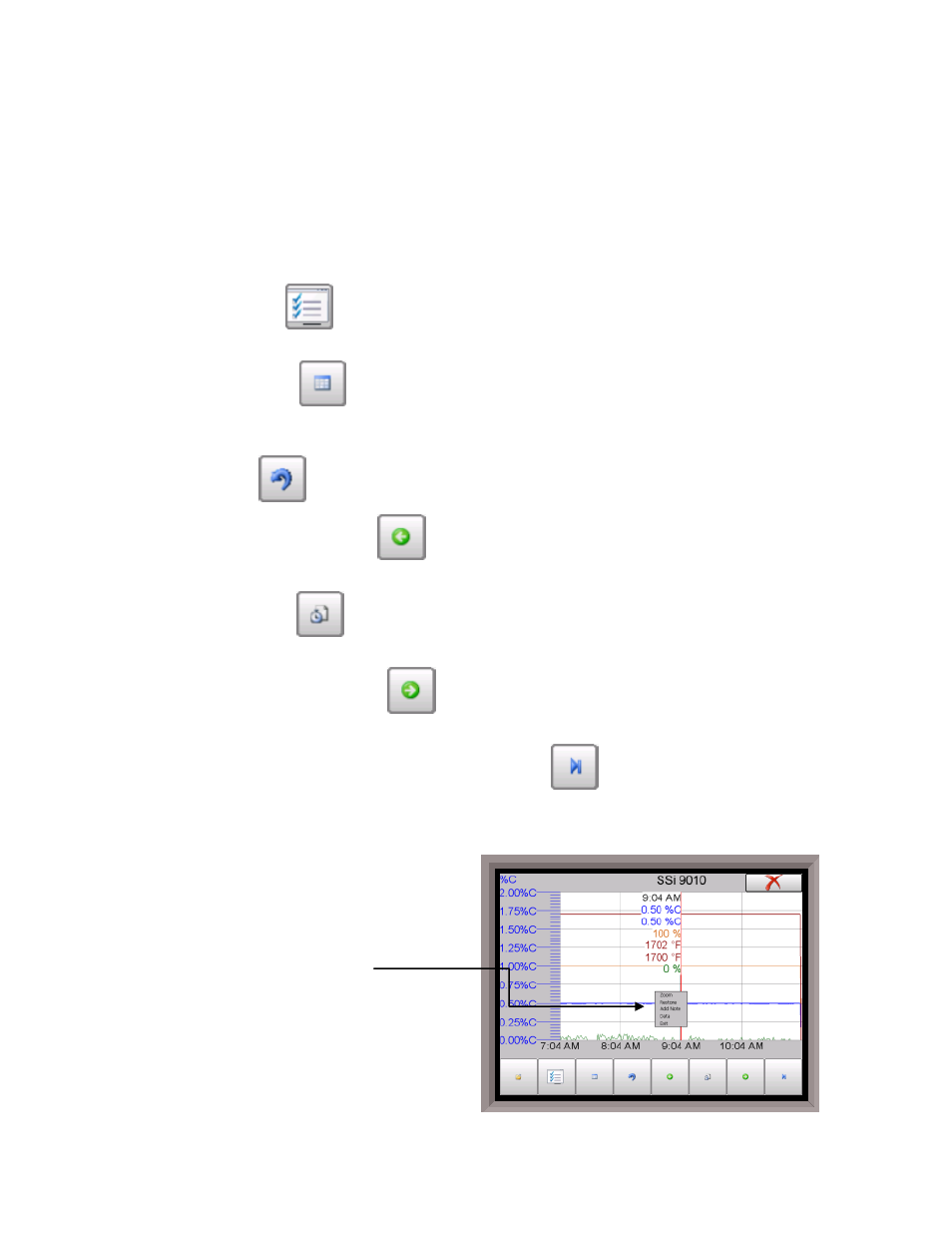
SSi Manual Series 9010 – eSPP Programmer
Page 15
Chart
The Chart Display shows between 1 hour and 24 hours of process variable data on the screen and can be
scrolled back to view all of the data stored on the hard drive. The vertical timelines change as the time
changes on the screen. Any trend charts that have been created through the Configuration menu are
accessible here. See the
Chapter 2 – Configuration
section for more information on creating trend
charts.
The function buttons run along the bottom of the screen.
The Trend Lines button -
- will allow the user to select or de-select the trend lines on the trend
chart to display. If the checkbox next to each trend line is checked, then that trend line will be displayed.
The Datagrid View button -
- will display a screen with the trend data in a grid format instead of
with trend lines. The trend data is shown in 1-minute intervals. Clicking on the OK button on this screen
will close the screen down and return to the Chart Display screen.
The Refresh button -
- will refresh the screen’s trend data if the screen is not in real-time mode.
The left-pointing green arrow button -
- will move the chart’s view backward in time by the
specified chart interval.
The chart interval button -
- will determine the number of hours displayed on the trend chart. The
options are: 1 Hour, 2 Hours, 4 Hours, 8 Hours, 12 Hours, or 24 Hours.
The right-pointing green arrow button -
- will move the chart’s view forward in time by the
specified chart interval.
The right-pointing arrow with the vertical line next to it button -
- will put the chart into real-time
mode if it is not in real-time mode, or take the chart out of real-time mode if it is. When in real-time
mode, the chart will automatically be updated once a minute.
Chart Sub Menu
There is a sub-menu available by putting a finger
or a stylus anywhere on the chart and holding it
there for a couple of seconds. The sub-menu will
have the following options available: Zoom,
Restore, Add Note, Data, and Exit.
