Recipe – Super Systems 9010 Series User Manual
Page 16
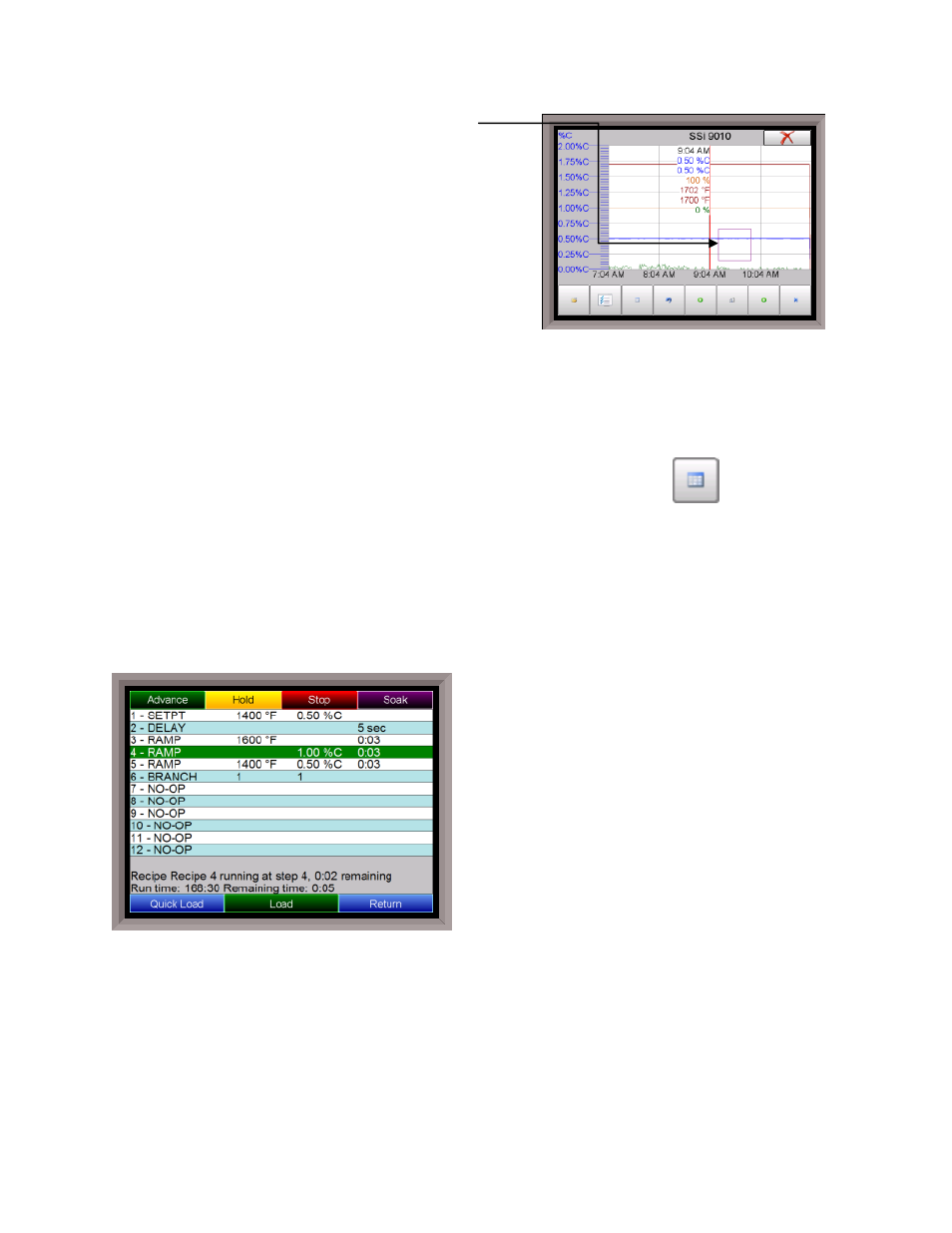
SSi Manual Series 9010 – eSPP Programmer
Page 16
The Zoom option will allow the user to zoom in on a
particular part of the screen. Once this has been selected,
the user can take a stylus or a finger and create a box
around the desired data. Once the user releases the stylus
or finger, a zoom is no longer possible, and the user will
need to re-select the option from the sub-menu to zoom in
again.
The Restore option will back out of any zoom options that
have been performed and display the chart screen as it
initially was.
The Add Note option allows the operator to enter a note on
the chart, similar to writing on a paper chart. The note shows up when the chart is printed out using the
utility software included with the Series 9010 instrumentation. Pressing the Add Note option displays a
screen where the operator can enter the operator ID or initials and a note. The user has the option to
enter a note using the operator interface keyboard, where he or she will be able to type in the note; or the
user can use the Signature mode, which will allow them to write a note using a stylus.
The Data option will show the trend data as a data grid instead of the trend lines on a chart. This
functionality is exactly the same as if the user pressed the Datagrid View button -
- from the chart
screen.
Exit will close out the sub-menu without selecting an item.
Pressing the red ‘X’ in the top right-hand corner of the screen will take the user back to the status
screen.
Recipe
Pressing the Recipe button on the main status screen
displays the recipe screen, which will allow the user
to load up an existing recipe and start it or see the
recipe that is currently running.
The recipe screen shows the last program loaded into
the program run buffer and its status. If the program
is running, the active step number is highlighted
green. When the step is highlighted green, then the
recipe is running on that step. When a step is
highlighted yellow, the recipe is in hold on that step.
A red Acknowledge button in the bottom left corner of
the screen displays an alarm condition.
Note – The
Acknowledge button is only visible when an alarm condition is present. Once the condition is
acknowledged, the Acknowledge button will become invisible again
. The main status screen will also
show the recipe running status as well as run time and remaining time for the current step and the entire
recipe.
The recipe screen has a total of seven buttons that will allow the user to load a recipe, control the recipe
and acknowledge an alarm.
The Advance button will advance the recipe to the next step in the recipe. The user will need
to confirm the advance command.
