5 troubleshooter, 1 camera was not detected or recognized – Sumix SMX-15M5x User Manual
Page 16
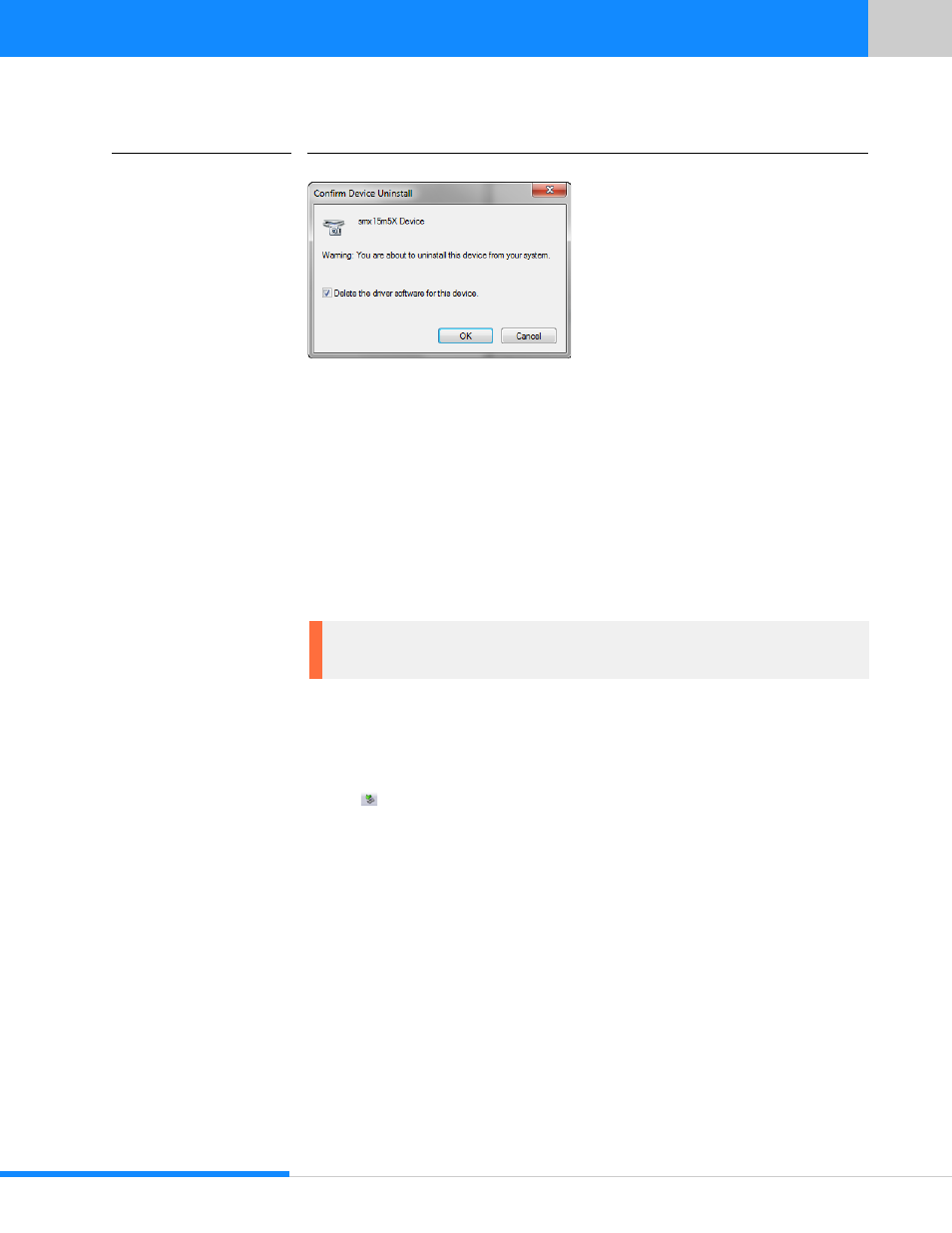
14
Last updated:
June 11, 2015
Sumix Video Camera: User Guide
I n s ta l l at io n an d U p d ate
FIGURE 3.13
Driver Removal Confirmation
6
After the driver is uninstalled, the Sumix Video Camera will disappear from the Imag-
ing Devices section of the Device Manager.
3.5 Troubleshooter
If you face problems with installation and detection of the camera, use this Trouble-
shooter. If you face problems that are not described below, contact Sumix Technical
Department via [email protected].
3.5.1 Camera Was Not Detected or Recognized
If after connecting the camera to your computer the system does not detect it: there is
no icon
on the Taskbar or the camera was not recognized by the system, try doing
the following:
1
Check if the device was installed successfully: open system folder WINDOWS\ sys-
tem32\drivers and check if there is the SMX15M5x.sys file (normally it is located on
the C: hard disk). If not, run the driver installation again. Be sure that no camera is con-
nected during installation.
2
If the problem still persists, manually save the SMX15M5x.sys file to the \WIN-
DOWS\system32\drivers folder (the SMX15M5x.sys file is located in the \Sumix\SMX
USB 3.0 Camera\Drivers folder).
3
If the problem still persists, try one of the following:
•
Reconnect the camera.
•
Use other USB 3.0 port of your computer — the problem might be due to the
USB 3.0 port malfunction.
Note: Tasks and problems in this section are demonstrated in Windows 7 Ultimate
operating system.
