Dell X51 User Manual
Page 89
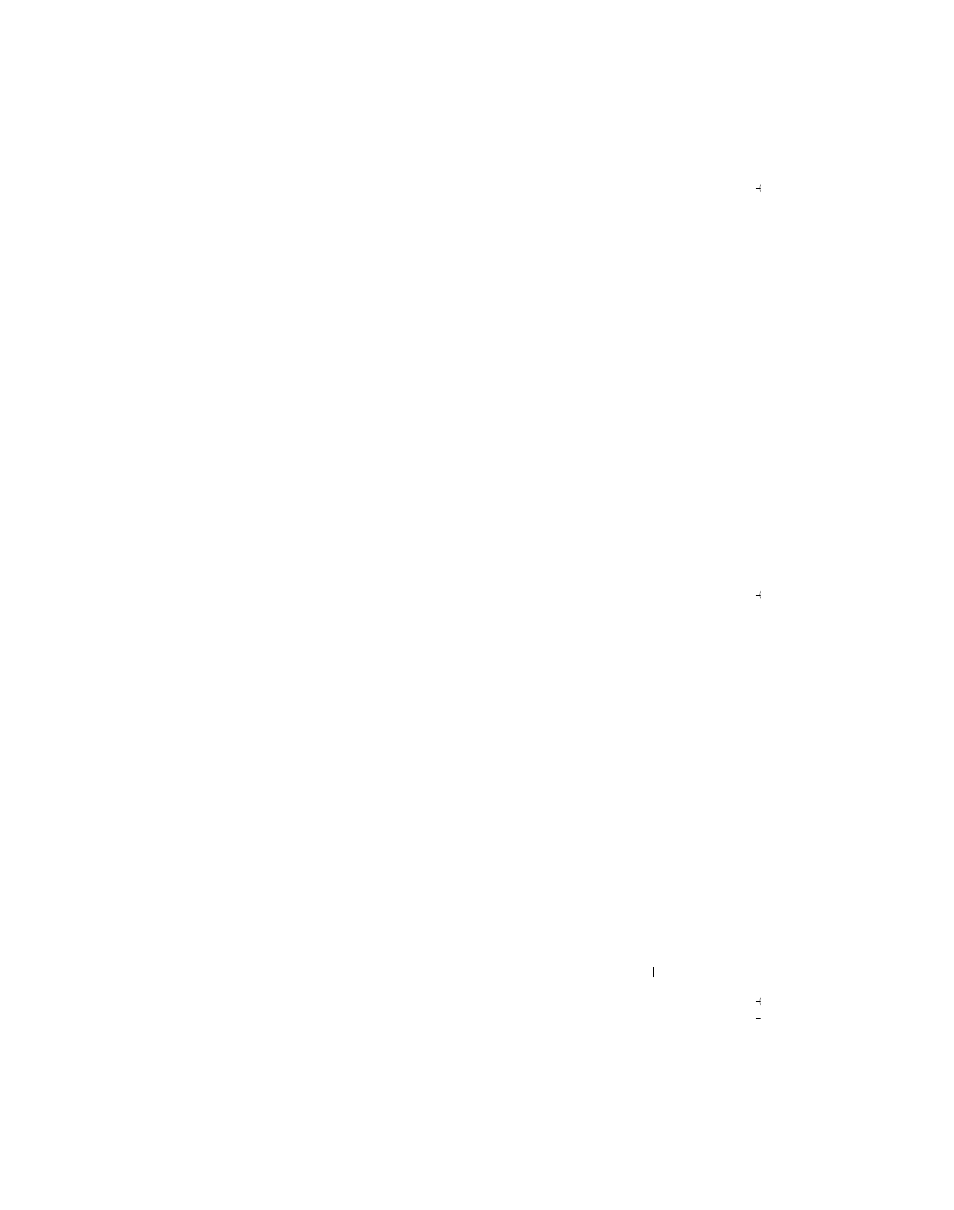
Communicating and Scheduling
89
To compose and send a message:
1 In the message list, tap Menu
→
Switch Accounts and select the account.
2 Tap New.
3 Enter the e-mail address of one or more recipients, separating them
with a semicolon. To access addresses and phone numbers from
Contacts, tap To.
4 Enter your message. To quickly add common messages,
tap Menu
→
My Text and tap a desired message.
5 To check the spelling, tap Menu
→
Spell Check.
6 Tap Send.
If you are working offline, the message is moved to the Outbox folder
and sent the next time you connect to the network.
Managing E-Mail Messages and Folders
By default, messages are displayed in one of the five folders for each
service you have created: Inbox, Deleted Items, Drafts, Outbox, or Sent
Items. The Deleted Items folder contains messages that have been
deleted on the device. The behavior of the Deleted Items and Sent Items
folders depends on the options you have selected. To change the options,
tap Menu
→
Tools in the message list and tap Options. On the Message
tab, select your options.
To create, rename, or delete a folder, tap Menu
→
Tools
→
Manage
Folders. To move a message to another folder, tap and hold the message in
the message list and tap Move to on the pop-up menu.
