Dell X51 User Manual
Page 102
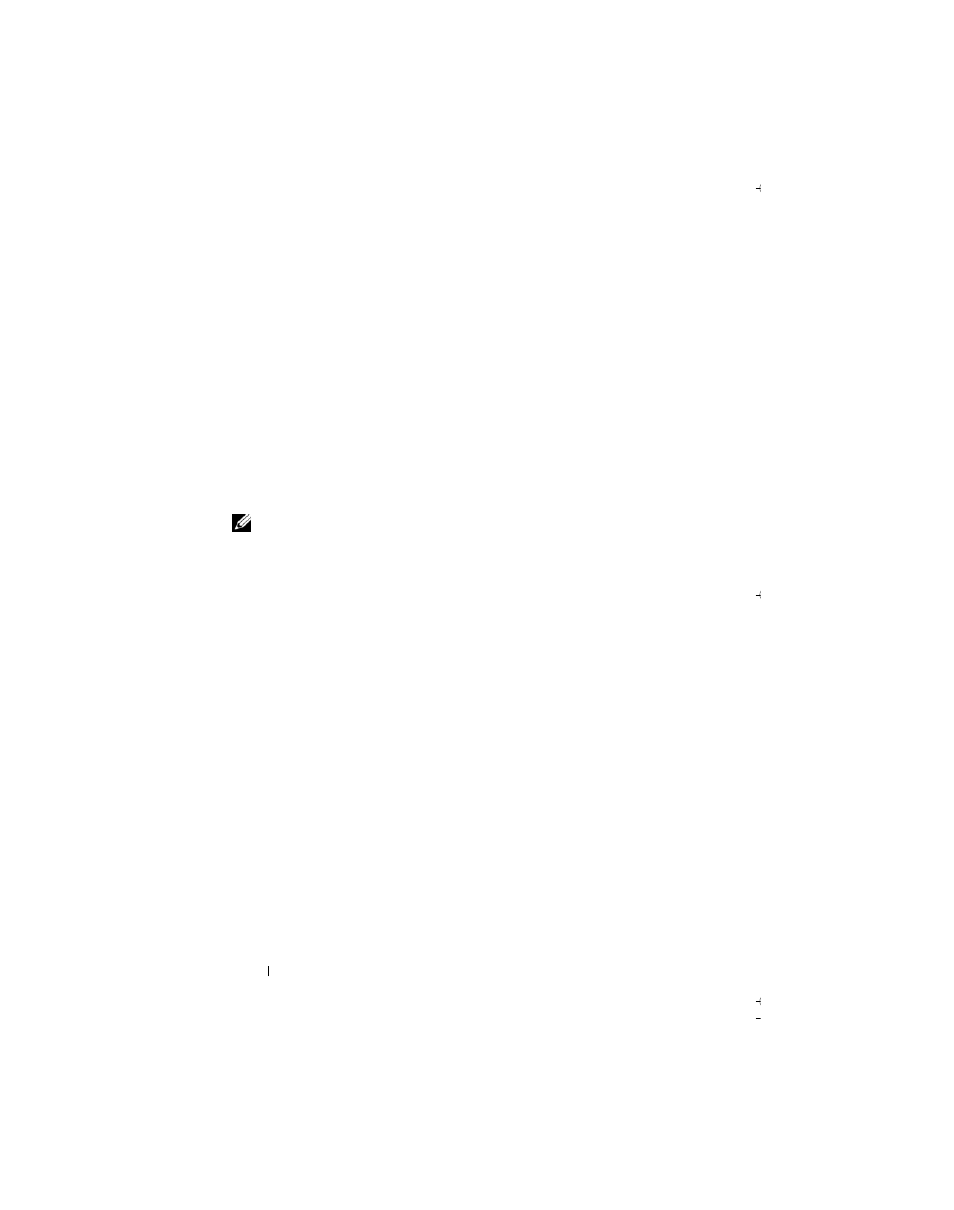
102
Getting Connected
4 Under My ISP or My Work Network, tap Add a new modem
connection.
5 Enter a name for the connection, such as ISP Connection.
6 From the Select a modem list, select your modem type, and tap Next.
If your modem type does not appear, try reinserting the modem card.
If you are using an external modem connected to your device with a
cable, select Hayes Compatible on COM1. See the modem user guide
for details.
7 Enter the phone number just the way you would dial it. If you need an
area code, be sure to include it. Tap Next.
8 Enter your user name, password, and, if applicable, your domain.
This information is provided by your ISP or network administrator.
NOTE:
You should not need to change any settings in Advanced. Most ISPs
now use a dynamically assigned address.
9 If the ISP you are connecting to does not use a dynamically assigned
address, tap Advanced, tap the TCP/IP tab, and then enter the address.
10 Tap OK.
11 Select other required options and tap Finish.
When you open Messaging, Internet Explorer Mobile, or MSN Messenger,
your device automatically connects. Once you are connected, you can:
•
Send and receive e-mail messages using Messaging. Before you can use
Messaging, you need to provide the information that Messaging needs
to communicate with the e-mail server. See "Connecting Directly to an
E-Mail Server" on page 105 for more information.
•
See Web and WAP pages using Internet Explorer Mobile. For more
information, see "Using Internet Explorer Mobile" on page 119.
•
Send and receive instant messages with MSN Messenger. For more
information, see "MSN Messenger" on page 116.
