Backing up and synchronization of data, Manual back up by dragging files – Dell X51 User Manual
Page 63
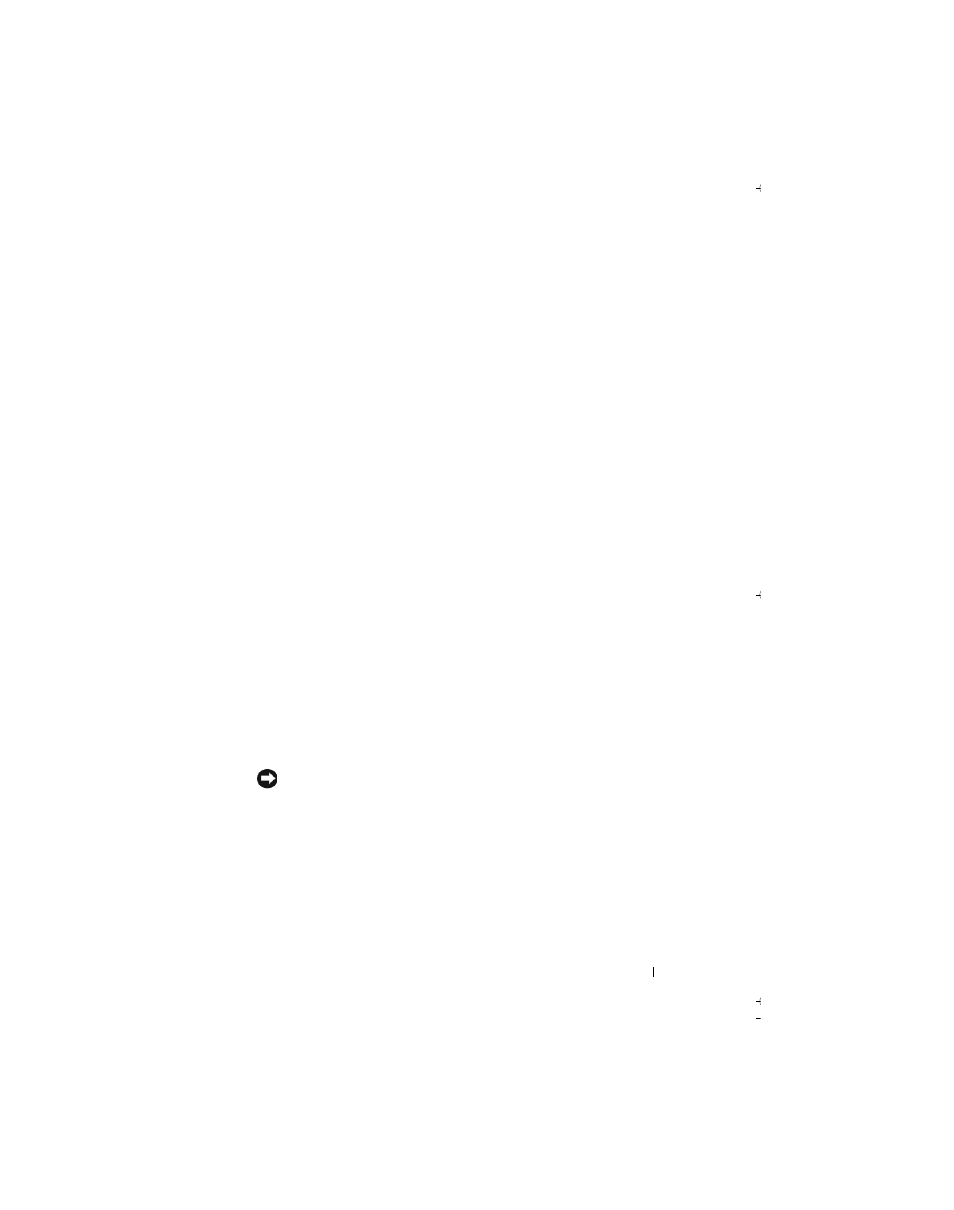
Operating the Axim
63
Backing Up and Synchronization of Data
Synchronization compares the data on your Axim with the data on your
host computer and updates both with the most recent data. ActiveSync
does not automatically synchronize all types of data. Synchronization only
backs up the data types selected in the Options settings. Options are
selected first when establishing a standard partnership and can be
changed at any time by clicking the Options icon on the Microsoft
ActiveSync window. ActiveSync automatically creates a folder on your
host computer in the My Documents folder called Pocket_PC My
Documents. It also creates a shortcut on the host computer's desktop to
hold the synchronized data.
The two types of synchronization are:
Automatic synchronization — Data is backed up automatically when
ActiveSync is activated by docking and at other set intervals.
Manual synchronization — If the automatic syncing feature is turned off,
you can back up files at any time by using the Sync button to start the
synchronization process.
To start manual synchronization:
1 Connect the Axim to the host computer.
2 From the Microsoft ActiveSync screen on your host computer, click the
Sync button.
Synchronization begins and the status displays at the bottom part of the
screen.
Manual Back Up By Dragging Files
NOTICE:
You must manually back up files that are not selected in the Options
settings. Manually backed up files are dragged to a separate folder on the
desktop of your host computer.
Only data types that have been selected when establishing a partnership,
or by changing the Sync Option selections are backed up (synchronized)
automatically. You can back up other data by manually dragging files to a
separate folder on your host computer.
